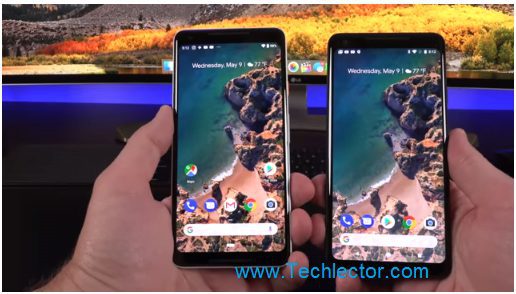There are a few differences between Android Oreo and Android Pie. We are going to examine the top five display differences in this review. There a few notable innovations added to Android Pie that we need to be aware of. Let’s start analyzing the two platforms.
Page Contents:
Ambient Display
Checking out the ambient display, you can see that Android Pie has the screen brightness percentage indicator displayed at the lower part of the phone’s screen while Android Oreo does not. For Android Pie, you don’t have to wake up the phone to see if the phone is charged.
Even at first glance, when you look at the homepage and compare Android Pie with Oreo, you will notice a little difference with the interface. Up top on the screen, you notice that the clock has been switched from the right side to the left.
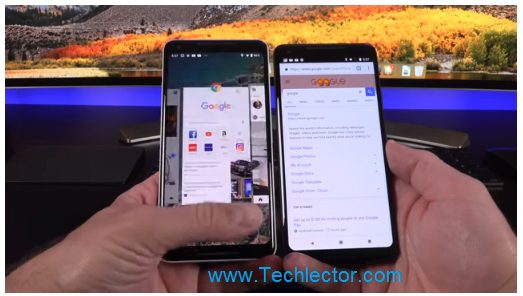
Date and Time
In this case, you can see that the font for date and time is smaller with Android Pie and when you wake up the phone, you’ll see that the notification panel has been redesigned. Swipe it down and see how the redesign in Android Pie is much more colorful.
The Back, Home, and Recent keys
These keys are found below the home screen in Oreo, but Android Pie has a single key below with some gestures and they perform similar actions. That same key in Android Pie can perform all the functions of the three keys; Back, Home, and Recent. Take for example when you want to reach out to your recent apps, all you have to do is swipe up, and you get to see the recent last places you visited.
On Android Pie, you have to swipe up from that single key to see the overview but in Oreo, you can just swipe up from anywhere to see the overview. To jump from the overview to see all your apps, you have to swipe all the way up higher in Android Pie, but from that same one button.
Multi-Tasking on Android Pie
This latest Android platform supports multi-tasking a lot. When you’re on the recent apps display, you can actually have different pages open in smaller bits and work on all of them if you want. Yes, you can copy text from anywhere and past anywhere on any of the pages while they’re open side by side. You can also do other things since these pages are responsive.
Rotating the Screen
If you want the screen to rotate from portrait to landscape mode, you don’t just do that by tapping on Rotate button but you have to also tap another indicator below or at the upper right when your phone is already in the landscape position. This small indicator tells you that you can also select other rotate modes.
Final Word
Have you been using Android Pie? Would you like to tell us what you like about it? You can leave a comment below. Of course, there are other differences in both Android platforms but Android Pie is designed to make your phone work smarter.