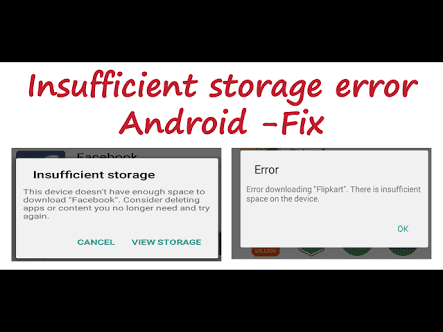If you’re getting the Insufficient Storage Error On Android then we’ve got a fix for you. Read on.
Insufficient Storage Error on Android can creep up on you when you least expected. This is common among phones with about 8GB or 16GB of internal storage as half of that is already taken up by the stock apps. So you only have about half the storage, 4GB or 8GB respectively to store your files. However, most phones with this kind of storage spaces do compensate with a microSD Card slot.
Now, when we get the Insufficient Storage Error on Android, we usually tend to either look for files to delete or get a memory card for more storage. This helps sometimes, and the other times, it doesn’t. If the Insufficient Storage Error on Android stops after you’ve inserted a new SD card or deleted a couple of files then you have no problem. However, if the error still persists, then you will need to clear the cache of your apps as they are probably the cause.
Cache data are used for temporary storage of data and can be quickly accessible. Ever wonder why your favorite websites you visit often load faster on your favorite browser? That’s because the website cache has been save by that browser so as to access the site quickly next time. What about the automatic input of username and password of some sites? Yes, they are all cache data.
So to fix the insufficient storage error on Android, you’ll have to clear the cache data your device which includes all apps cache data. To do this, follow the Simple step below.
Best Fix For Insufficient Storage Error on Android Devices
Fixing the error is very Simple. There are two ways to go about this. First is to go to each app individual and clear its cache. (Not Data, Clearing an app data will make the app be like new – delete everything inside the app like bookmarks, save pages etc).
- Open the Settings Menu.
-
Click on Apps.
-
Click on each app, Tap Storage, and Clear Cache.
-
Do this for all the apps and the insufficient error should be a thing of the past.
-
Alternatively, you can go to Settings and Select Storage.
-
Wait for it to load. Now, tap on Cached Data and you’ll be prompted if you’d like to clear cache data for all apps. Press Yes and cached data will be cleared.
The Insufficient Storage should be fixed by now. Although you’re more likely to get the Insufficient error message again when the cache gets filled up you can always keep on clearing it. A more permanent solution would be to get a device with at least 32GB of internal storage.