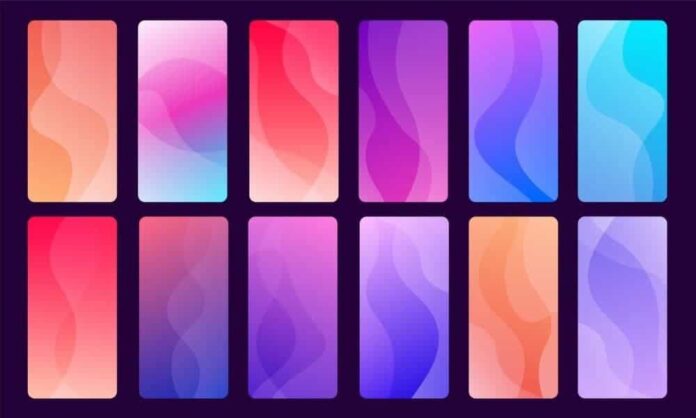Are you tired of manually changing your iPhone wallpaper every minute? Well, fret not! There are tons of wallpaper changer apps available for iPhone just like the Android phone. In this post, we will be listing the best and most useful wallpaper shufflers for iPhones.
iOS 16 already comes with a feature that allows you to change your wallpaper automatically without any hassle. To activate this feature, follow these simple steps:
- Step 1: Open your iPhone notification panel.
- Step 2: Tap and hold any empty space on your screen.
- Step 3: Select the (+) Add button at the bottom and then choose “Photo Shuffle.”
- Step 4: Select the photos that you wish to set as your wallpaper and tap “Add” once you’re done.
- Step 5: Customize your wallpaper by tapping the icon at the bottom-left corner to add or remove wallpaper. You can also select the shuffle frequency and apply filters to your wallpaper.
But what if you have a different iPhone model that doesn’t support iOS 16? No worries! You can still use third-party apps for wallpaper shuffling.
1. Walmart – This app is available in the Cydia BigBoss repo for free and is compatible with ISO 8. It allows you to shuffle through your wallpaper after a certain period of time and can be configured to swap wallpapers even after you lock your phone.
2. Irvue – This app is best for macOS and offers high-quality photos to choose from for your wallpaper.
3. Background HD Wallpaper, Unsplash Wallpapers, Wallpaper Wizard 2, and Vellum Wallpaper – These apps are available in the Apple Store for iOS and offer quality collections of images for your screen.
To change your wallpaper automatically using a shortcut, follow these steps:
- Step 1: Randomize the wallpaper shortcut HERE
- Step 2: Open the shortcut app and add the shortcut.
- Step 3: Select the album where you have stored your photos and tap “Start.”
Lastly, iOS 16 carries support for shortcuts that can change your wallpapers at specific intervals based on time or day. Such automation can be set up in the Automation tab.
So, what are you waiting for? Choose an app now and let your wallpaper shuffle automatically!