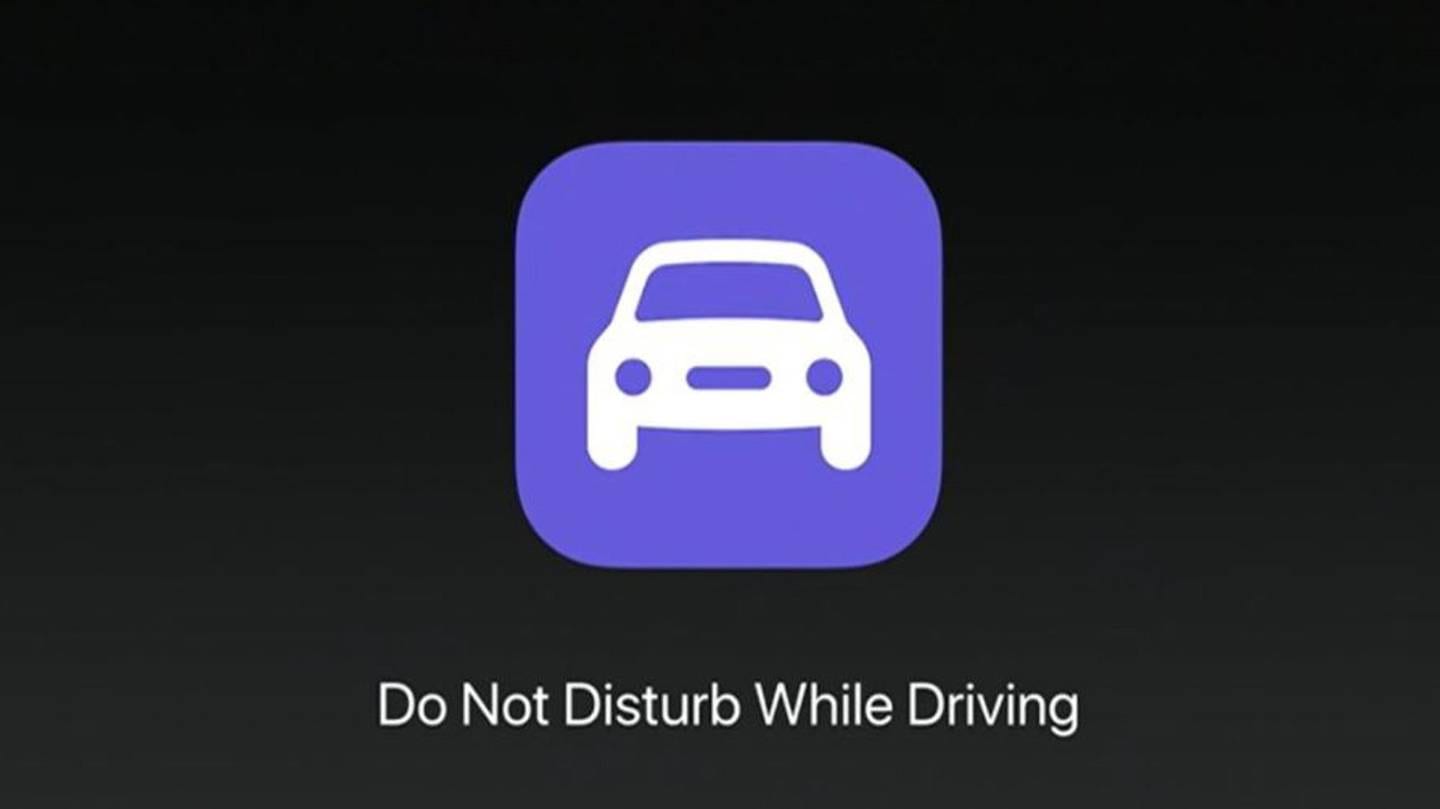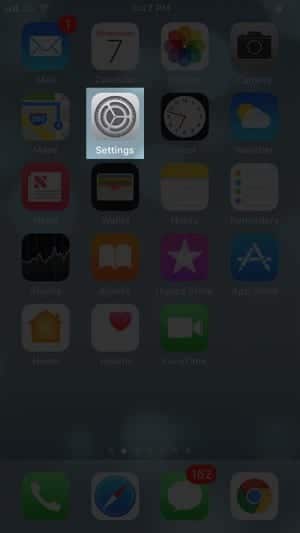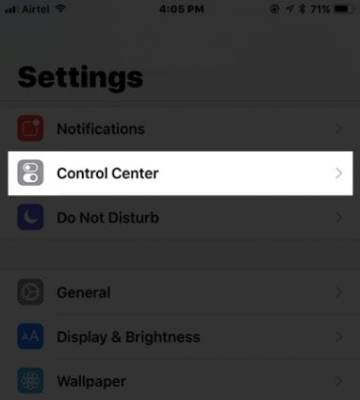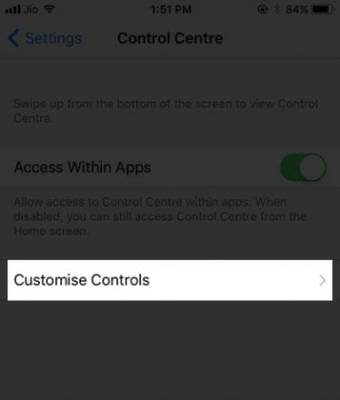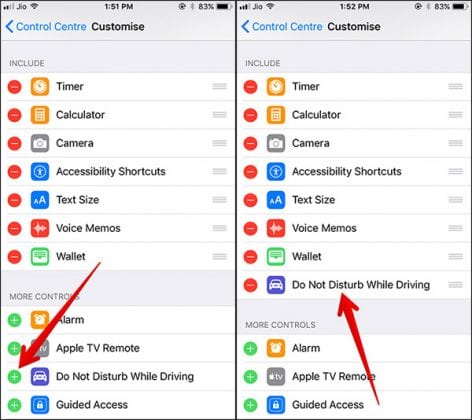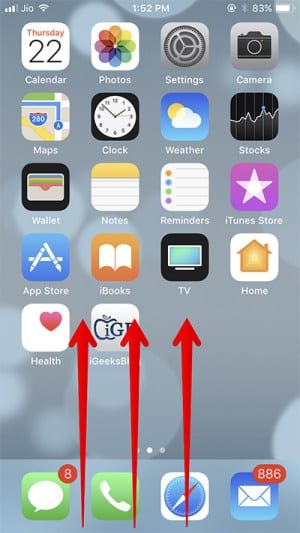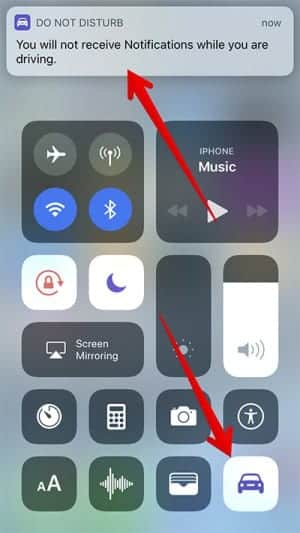The new iOS update (iOS) 11 comes with a lot of new features. One of the features which the new update of the operating system comes with is the “Do Not Disturb While Driving” feature. The feature can be beneficial to iOS users who are frequent drivers. It is also good for those who get annoying notifications a lot on their iPhone. When you enable this feature on your iOS device, it will automatically detect when you enter your car. It does this by knowing when your iOS device is connected to your vehicle’s Bluetooth or when it is plugged into your vehicle’s USB. When the feature has been activated on your iOS device, it will automatically silence all your notifications, and it will make sure your screen remains black, so you do not get distracted while you are driving.
Also, the feature can be set to send an auto-reply text to your friends and family that you are currently driving and you will contact them later. The message will also tell them to contact you using the “Urgent Message” feature if it is urgent. Now let us move on to the guide of how to enable do not disturb while driving in iOS 11. But before we move on to that, let us, first of all, add the “Do Not Disturb While Driving” for iOS to the control centre on your iOS device.
How To Add Do Not Disturb While Driving to Control Centre to iOS Device Running iOS 11
Before we proceed in this tutorial, make sure you already have iOS 11 installed on your iPhone or iPad. If you do not know if your device is compatible with iOS 11 or not, check out this article to know if your iOS device is compatible with iOS 11. If that has been settled, proceed.
- First of all, turn on your iOS device.
- Navigate your app menu till you see the Settings app. Click on it.
- On the Settings screen, scroll down the page till you see the Control Centre option. Click on it.
- In the Control Centre, tap on the “Customize Controls” option.
- Among the options that appear on the screen, you will see a plus (+) button beside any option that hasn’t already been added to the control centre. Look for the “Do Not Disturb While Driving” option and tap on the “+” icon beside it.
That is it. You have now successfully added the “Do Not Disturb While Driving” feature to the control centre on your iOS device. Now, let us learn how to enable the feature too.
How To Enable Do Not Disturb While Driving in iOS 11
- On any screen on your iOS device, swipe upward from the bottom of your screen to open the Control centre on your device.
- Now, look for the car icon in the control centre and tap on it to enable the feature.
After the mode has been activated, a notification will appear on your device screen telling you that you will not see any more notifications on your device’s screen.