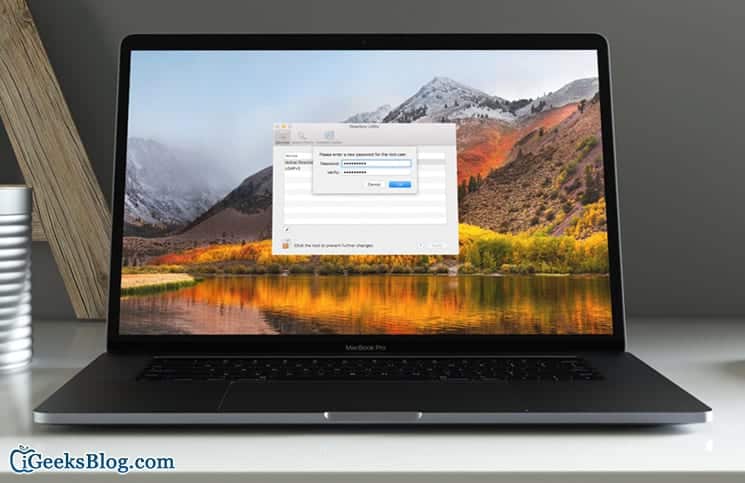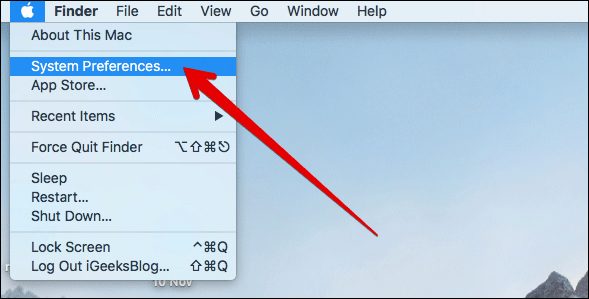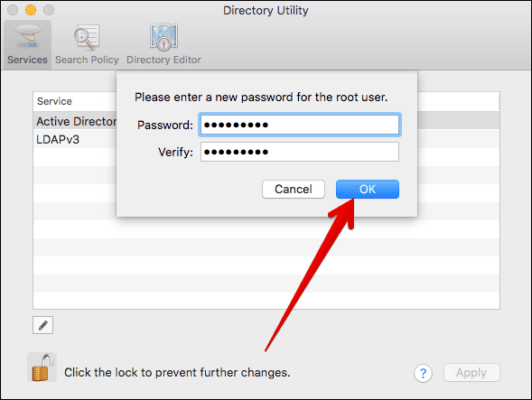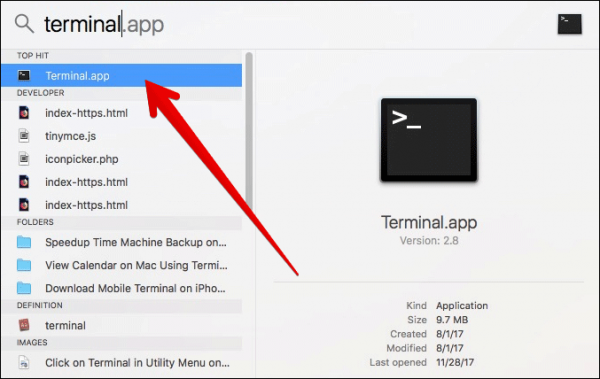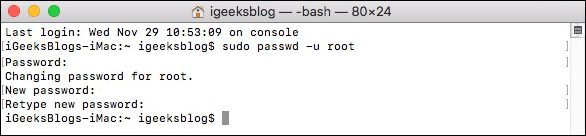Developer Lem Ergin has discovered a serious bug in macOS High Sierra which lets anyone log into an admin account using the name root without any password.
According to reports, this method works when anyone tries to log in to an administrator’s account on an unlocked Mac. Besides, it also allows access to the login screen of a locked Mac.
Apple has been made aware of this issue and has released a temporary solution to the issue.
“We are working on a software update to address this issue. In the meantime, setting a root password prevents unauthorized access to your Mac.” – Apple
How to Enable Root User on Your Mac Running macOS High Sierra
- First of all, you need to click on the Apple menu in the top left corner of the screen.
- Next, select System Preferences and then click on Users and Groups.
- Now, you need to click on the Lock icon and then enter your admin password.
- When you have entered your password, click on Unlock.
- Next, you need to click on Login Options and then click on Join or Edit.
- Click on Open Directory Utility.
- Now you need to click on the Lock Icon to Change Directory Utility.
- Type in your password again and then click on Modify configuration.
- Click on Edit in the menubar.
- Next, click on “Enable Root User.”
- Finally, you need to enter and confirm your Root User Password. You need to make sure that the password you use is strong.
If you need a quick strong password, you can use the command line to create your Root User Password quickly.
How to Create Root User Password on Mac using Terminal
- Open Spotlight Search on your Mac and then type in “Terminal”.
- Open Terminal on your Mac.
- Next up, you have to type – sudo passwd -u root
- Now, enter your Mac System password.
- Finally, enter and confirm your Root User Password.
Make sure that you do not disable the Root User as it will blank password and this will let the bug be able to work on your Mac again.
That is all.
Wrapping Up
Apple will soon release an update which should include a permanent fix for this bug. But in the meantime, you can use this solution to keep your Mac safe. If you have any questions, make sure to share them in the comments section below.
You might want to catch up on these posts as well:
- How to Use iTunes to Set Any Song As Ringtone on iPhone
- How to Fix iCloud Sync Not Working Issue on Windows PC
- How to Edit Photos on the iPhone X Using the Photos App
- Tips to copy data from laptop to iPhone fast, without cable
- How to Transfer Photos from Digital Camera to a Folder on Mac