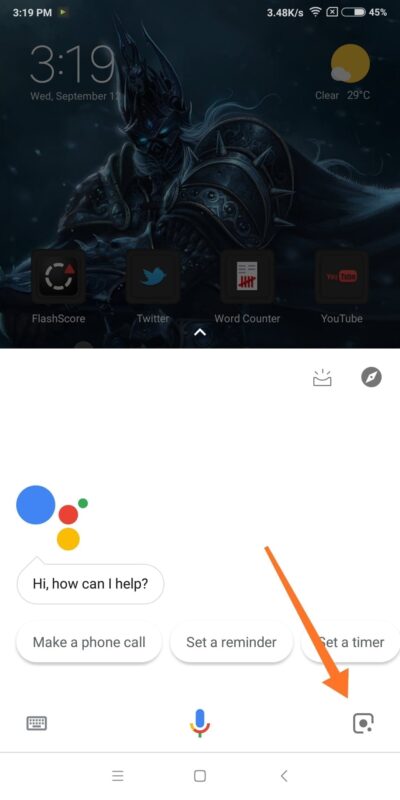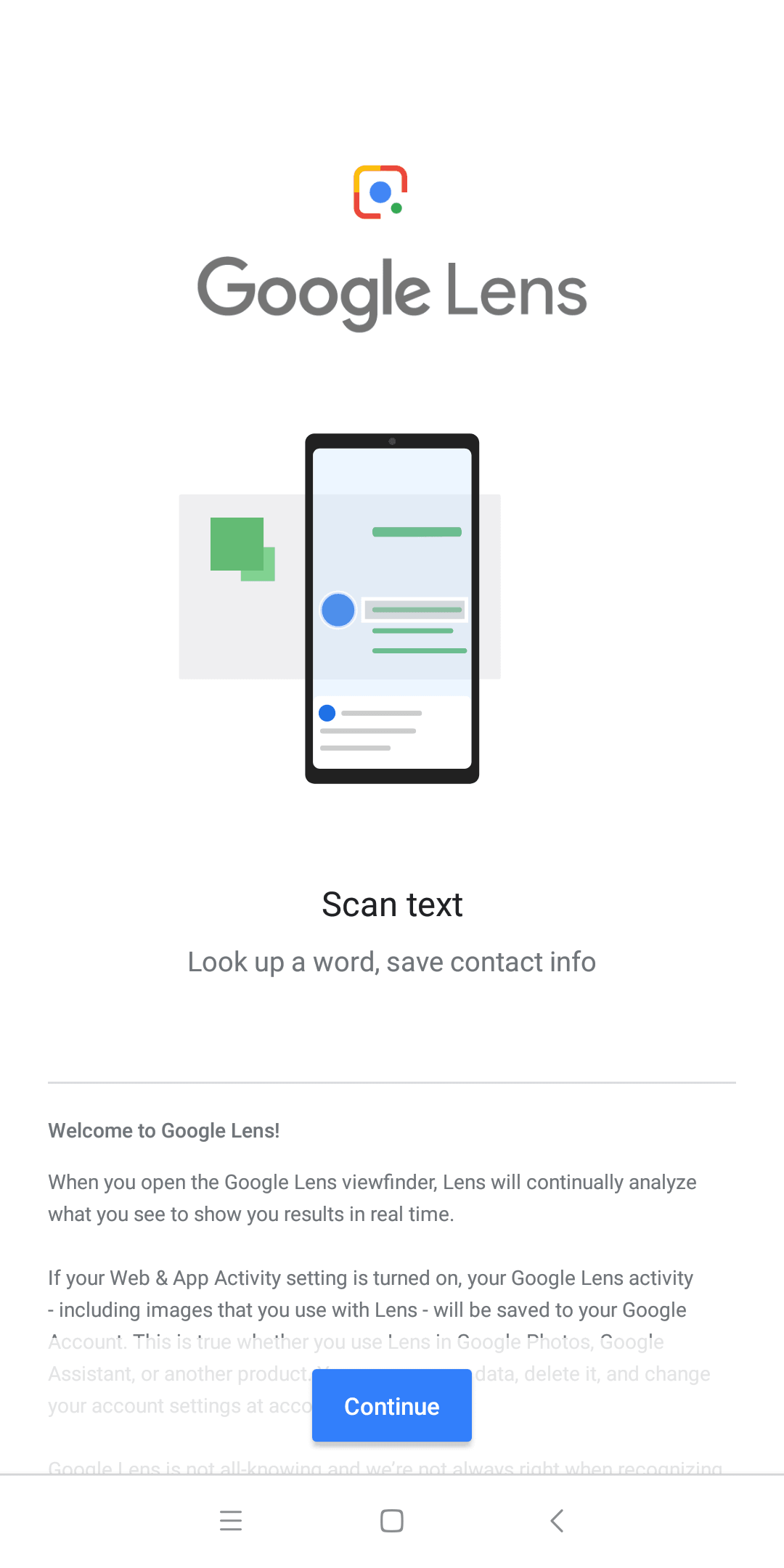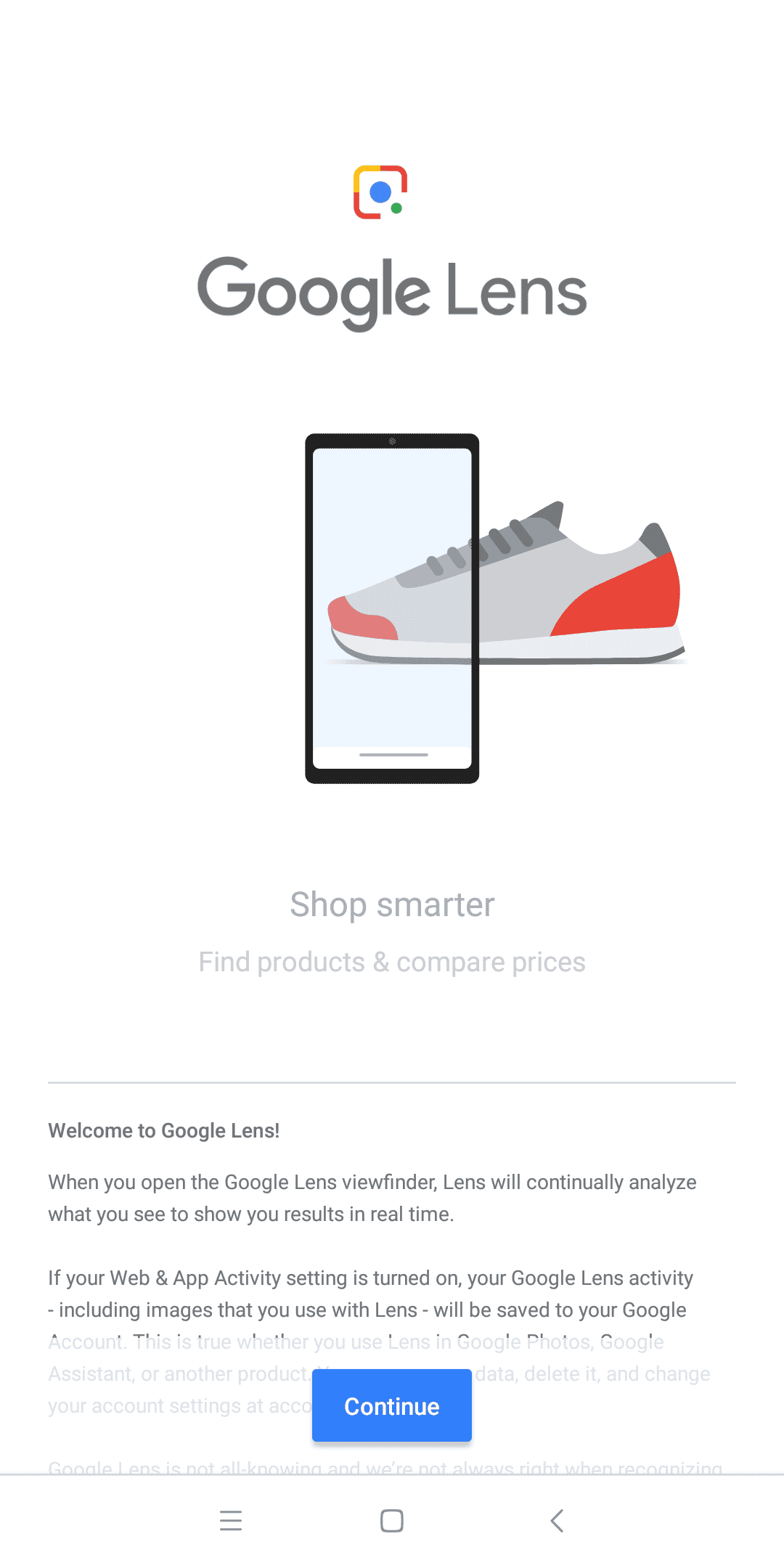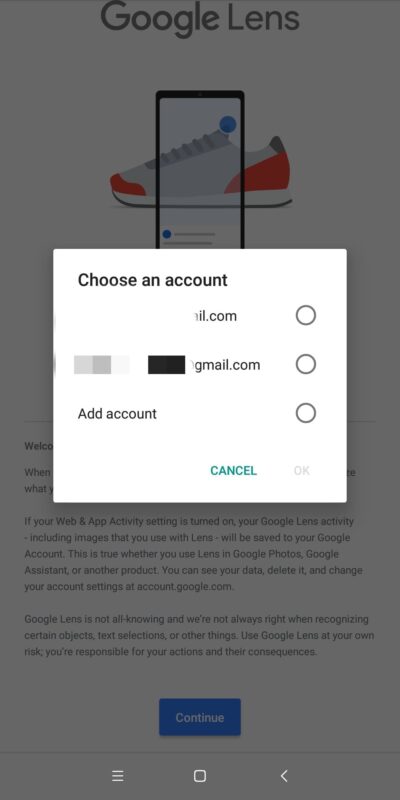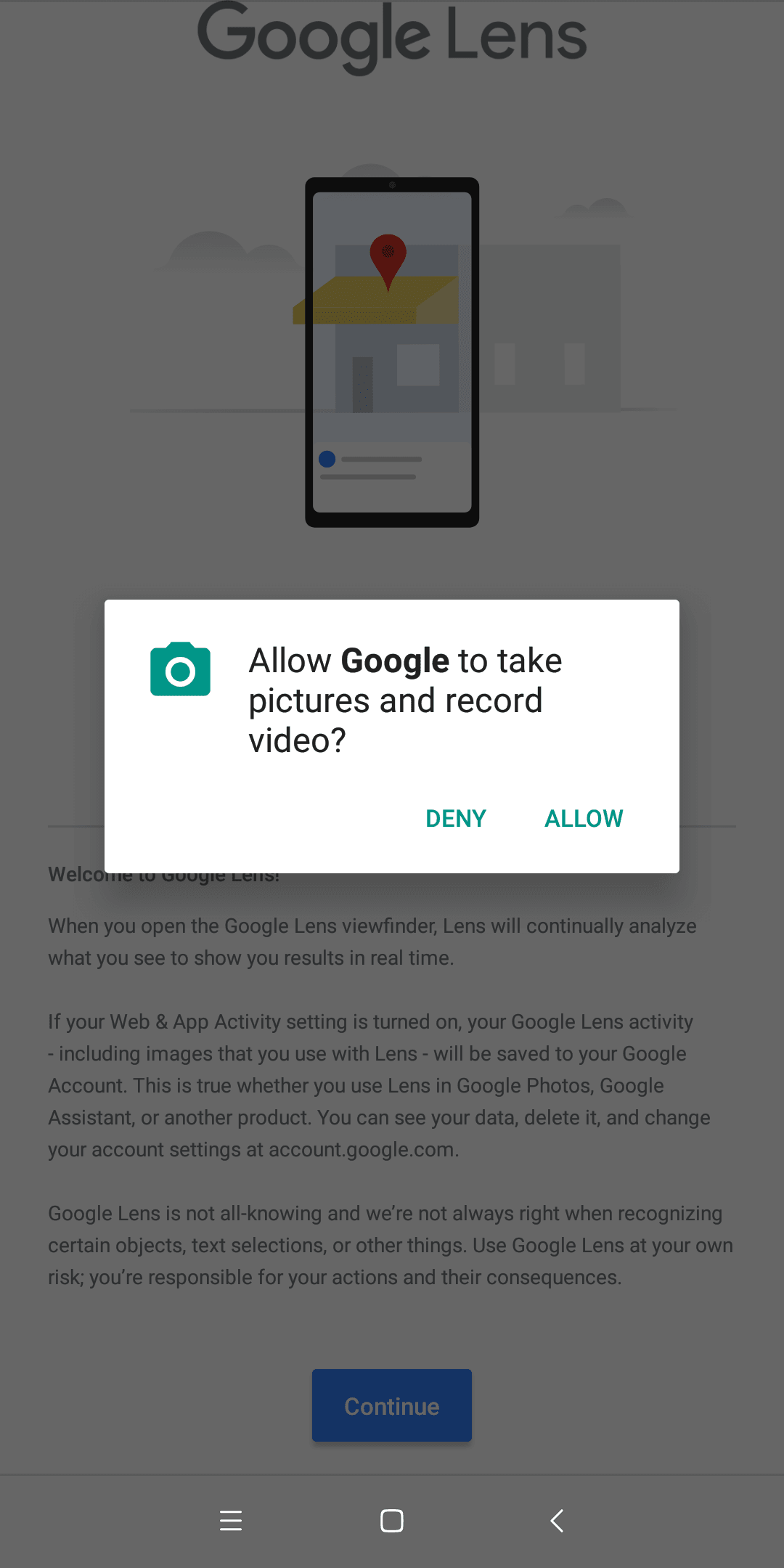Google Lens in Google Assistant Is now a reality. Google Lens as we all know is an image Recognition software developed by Google. The Software was announced during Google I/O 2017. It is designed to bring up relevant information about things by using visual analysis. Essentially, you just have to point your camera towards an object, text, barcode etc to get relevant information about it. It came as a standalone app but has since been spreading to other Google apps.
It first made its way to the Google Photos App which we’ve had a look at when we used Google Lens in Google Photos to Copy and Paste Text from a picture. Now, Google Assistant seems to be getting the same treatment. It first started rolling out for some devices but it is now available for more devices than before and will continue to progress until it gets to every Google assistant app on Android phones. You should also know that Google Lens comes with the camera app on Android One Smartphones.
Let us go ahead and show you how you can make use of Google Lens in Google Assistant.
Google Lens In Google Assistant – How To Use It
First things first, you’ll need to get your Google assistant up-to-date just so you can have the Google Lens if it is available for your device. To do this, head to the Google Play Store and Update. Once you’re done Updating or If yours is already up-to-date then you can just follow the steps below.
– Launch the Google Assistant by Opening the App or Long Pressing on the Home Button. Click on the New Google Lens Icon at the bottom right side of the screen.
– If it is your first time using Google Lens in Google Assistant then you’ll have to Click on Continue.
– You’ll be asked to Select a Google account you would like to use then Grant access for Google Lens to Take pictures and record videos.
– Once you do all that, the camera will pop up and you’re good to go.
All you have to do now is to get an object, barcode etc you would like to identify, point your phone camera towards the object and let Google Lens work its magic. The app still doesn’t recognize all objects for now but as times goes on and it gets Updated, more and more objects, as well as other things, can be identified.
Conclusion
Google Lens In Google Assistant is a welcomed development. Hopefully, it’s got to as many Android devices as possible and fast. Haven’t set up your Google Lens in your Google Assistant? What are you waiting for? Remember, if you run into any trouble or have any questions about this, you can always ask by using the comment section down below.