Not a lot of people know they can copy and paste text with Google Lens on their Android phones. Well, that’s about to change as we will be taking our time here to talk about Google lens and also how you can use it to copy and paste texts on your phone as well.
Page Contents:
What is Google Lens?
For those of you who don’t know what Google lens is. It is an image recognition mobile app developed by Google. The software was then integrated into the Google Photos App and Also the stock camera app in some Android One Smartphones (i.e Infinix Note 5). The app was designed to identify objects using the camera and also bring up relevant information using visual analysis. Somewhat like Samsung’s Bixby Vision.
Let’s say you have an item or a picture of an item which you don’t know its name but want to identify it. All you have to do is simply ask Google lens for a hand. It will analyze the picture and bring up relevant information about the picture. If you aren’t satisfied with the results, you can run a Google search immediately to get more information on the said picture.
One of the features of the Google Lens which we will be talking about the here is the ability to copy and paste text with the software. This particular good for when you take a picture of the page but can’t seem to make out the words. You can simply use Google to copy and paste the text in your note for more clarity. To do that, follow the outlined steps below.
How To Copy and Paste Text With Google Lens
If you’re using an Android One Device then chances are, the feature came embedded with your stock camera app.
- Open the Stock Camera App and Locate Google Lens Icon.
-
Point your camera to the item or book page you would like to copy and Tap the Google Lens Icon to start analyzing the page or item.
-
Once it is done analysis, it will bring out the whole text.
-
Tap and Hold on it to Copy. Now, go to the place you would like to paste it, Press and Hold the empty space and tap on Paste.
How To Copy and Paste Text With Google Lens In Google Photos App
Google Photos is a nice gallery app which groups your photos accordingly by date. The gallery is also fully integrated with Google Lens so if your device isn’t an Android One Device, you can still make use of Google Lens through the Google Photos App.
First, Make sure your Google Photos App is up-to-date if it isn’t then head to the Google Play Store and Get it Updated. After doing that, then you can follow the steps below.
- Open The Google Photos App.
Select the picture on your phone with the text you would like to copy.
Tap on the Google Lens Icon to analyze the picture, Once it is done analyzing, Tap on Text Selection at the top side of the screen.
From here you can press and hold on the text to copy it and paste it wherever else you want.
Conclusion
That’s pretty much how to copy and paste text with Google Lens. Got questions? Do drop them in the comment section down below and I’ll make sure I see to it.
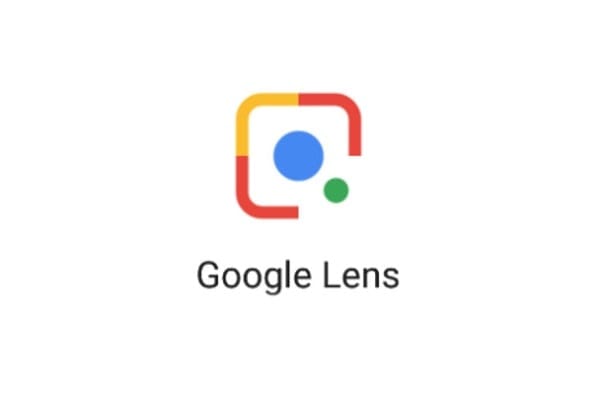
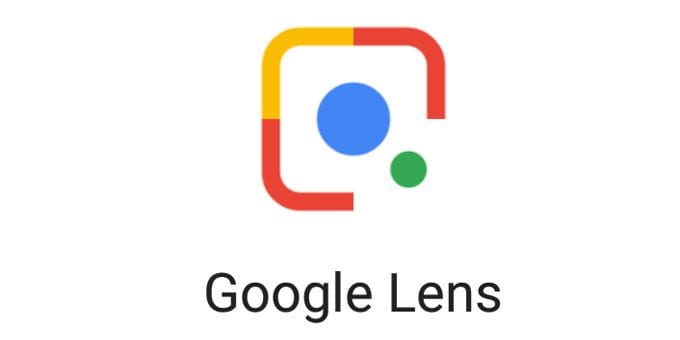

i think it is one of the most powerfull tool for all android devices