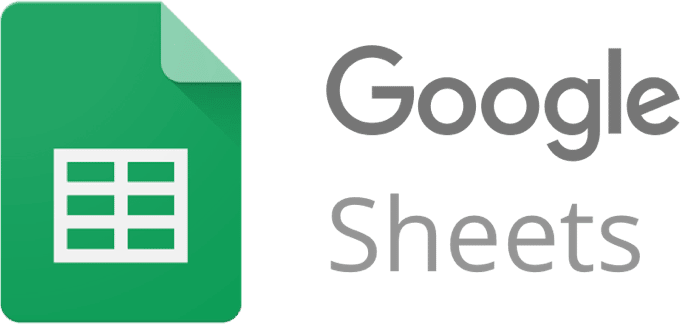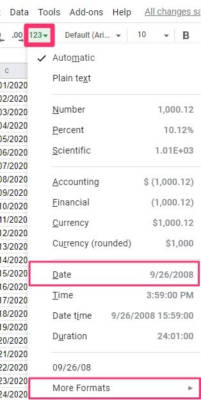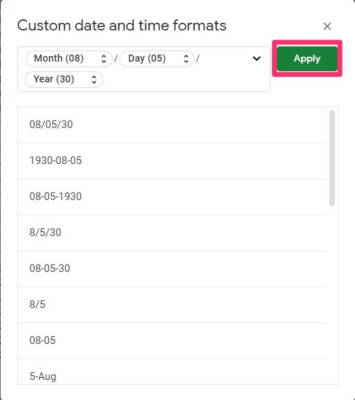Google spreadsheets are amazingly personalizable, hosted in the cloud for simple access by anyone, and can be designed to solve almost any issue. It helps with contents, scheduling, and data visualization, and they all help to boost your business.
It aids feedback as well. For instance, you might want to know how someone feels when staring at a website or if they could complete a particular task. A form created from a spreadsheet can actually help to take visitors through the right path and prevent unnecessary comments.
We already know Google as a well-known search but it also provides other vital and useful tools like Google Calendar and Google Drive, which can be used to create documents, presentations, and data sheets in Google Sheets.
If you did not know, just like Microsoft Excel, Google Sheets lets users make data spreadsheets from their PC and seamlessly personalize their data presentation in Google Sheets. And one of the best ways to personalize your data in Google Sheets is to change the format of calendar dates in your spreadsheet. See How Do I Change The Date Format In Google Sheets Spreadsheet:
How Can I Change The Date Format In Google Sheets?
- Get yourself logged into your Google Docs account on your Mac or personal computer and create or open a spreadsheet.
- In your Google spreadsheet, choose the cell(s) that you want to change, then tap “123.” in the top menu bar. A dropdown menu would be visible, letting you choose a few options on modifying several formats, which includes the date.
- You can tap “Date” to alter the date to default, or choose “More Formats” then choose “More dates and time formats.” Users are also allowed to personalize how they wish for dates to be formatted in their spreadsheets in “More Dates and time formats.”
You Might Also Want To Read: How Do I Sort Alphabetically In Google Sheets On My Desktop Or Mobile Phone
- After customizing the format of the date, tap “Apply,” and the chosen cells you select will change.
You Might Also Want To Read: How You Can Lock Cells In Google Sheets
If you include a date in one of the chosen text boxes, then the format will instantly change.
You are done.