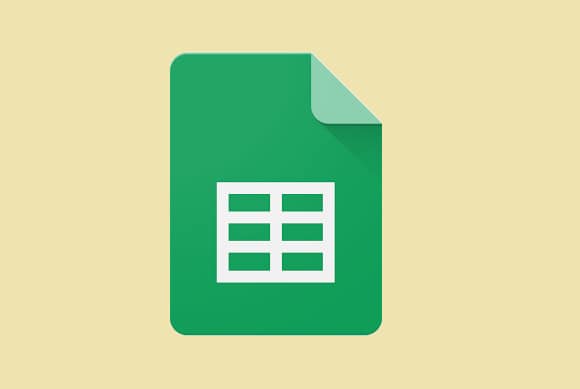For those who work in a team, you already know it is vital to monitor what every team member is doing. This is why the edit history function in Google Sheets is absolutely essential. In this tutorial, we will break down how to check edit history in Google Sheets and also help you to learn the process of naming several document versions.
On top of that, we will expatiate on restoring old versions of a document and how to receive notifications about even the slightest changes. Without wasting time, see the answer to your How Do I Check Edit History In Google Sheets question:
How Can I Check Google Sheets Edit History On My Windows, Mac, Or Chromebook PC?
The first thing to note is that permission is required to edit the document before you will be able to access its edit history. As soon as you are done with that, see how to view the vital information:
- Open your browser and Google Sheets.
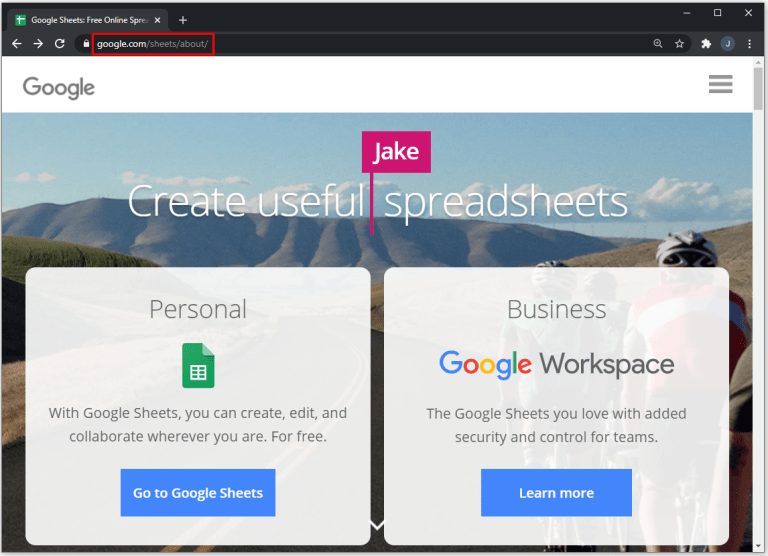
You Might Also Want To Read: How Do I Sort Alphabetically In Google Sheets On My Desktop Or Mobile Phone
- Open the document, and in the upper left corner, choose “File” and “Version History.”
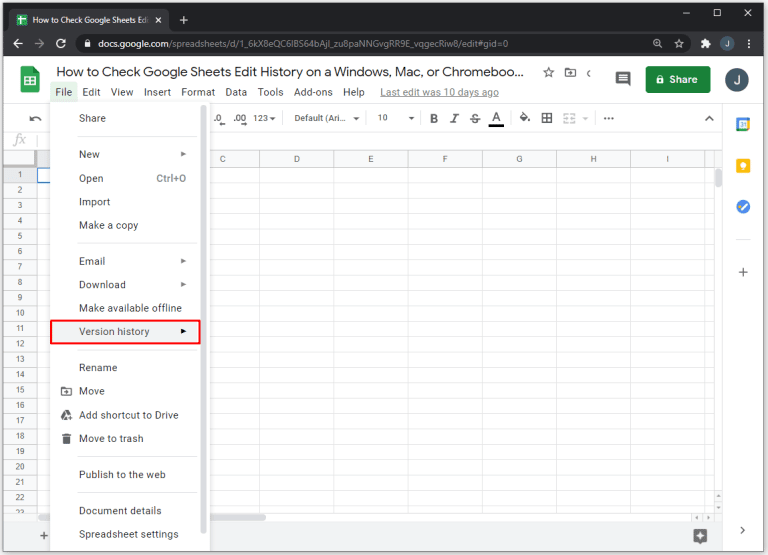
- Tap “See Version History” and make up your mind on which version you wish to see from the panel on the right.
- There, you will view who edited the file and when, plus the modifications they made.
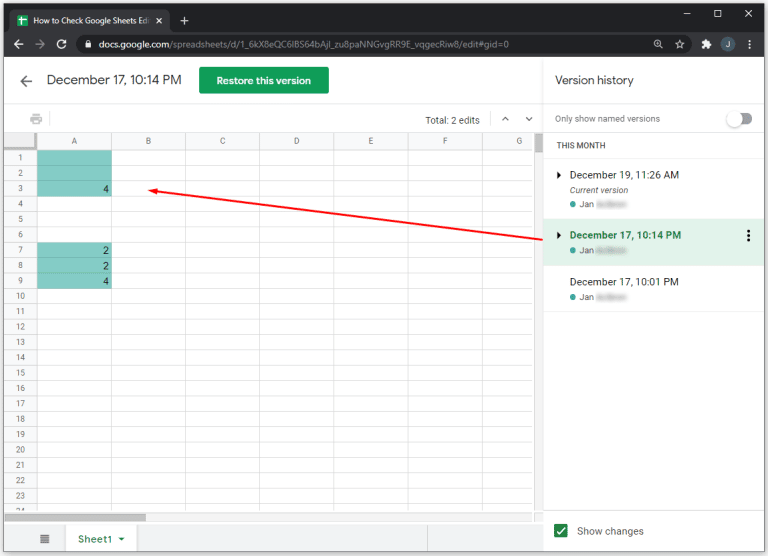
How To View Changes In Google Sheets On My iPhone And Android Phone?
Sadly, for those who prefer to use their smartphone to work in Google Sheets, this option is unavailable. If you have to access your edit history, you will need to get it done from your Windows, Mac, or Personal Computer.
How Can I Restore A Version Of Google Sheets?
If you wish to restore some of the older versions of any Google Sheets document, you can get it done by adhering to these instructions:
- Open your browser and the spreadsheet you wish to restore.
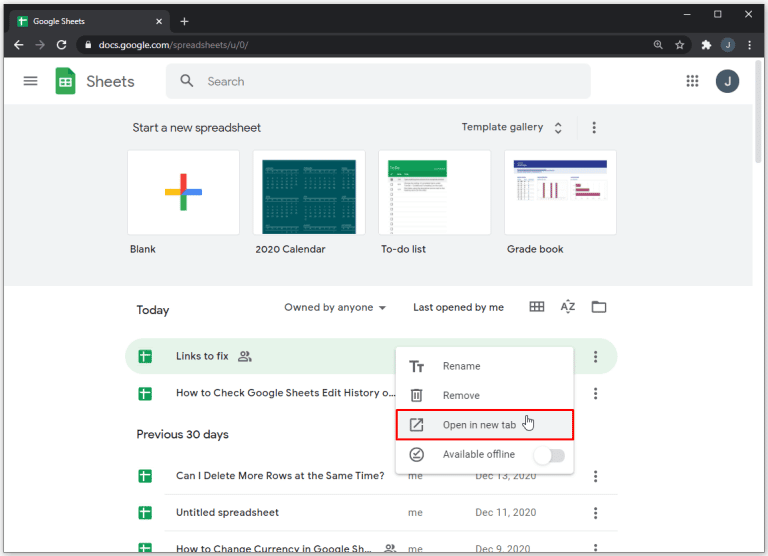
- In the upper left corner, tap “File,” “Version History,” and “See Version History.”
- A panel with a list of all earlier versions will be visible on the right side of the display.
- Select a document version you wish to use.
- Way up on the display, tap “Restore This Version” and confirm with “Restore.”
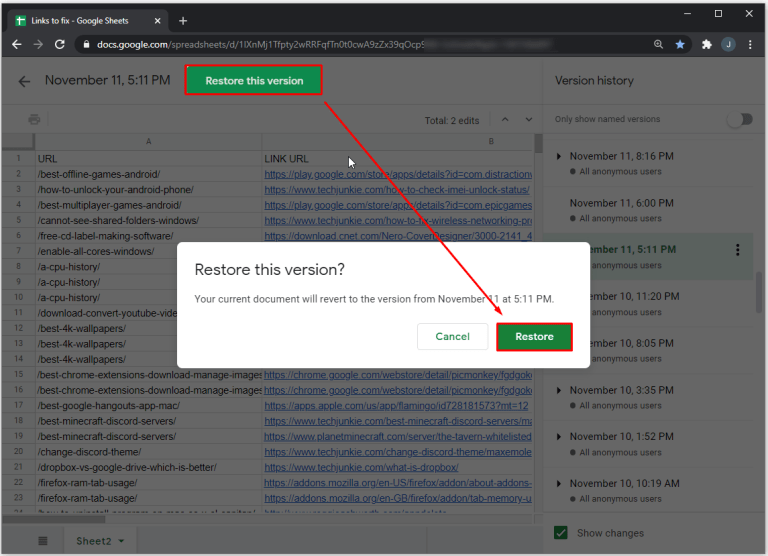
How Can I Name Previous Versions Of Google Sheets?
- Open your browser and Google Sheets.
- Open the document, and in the upper left corner, choose “File” and “Version History.”
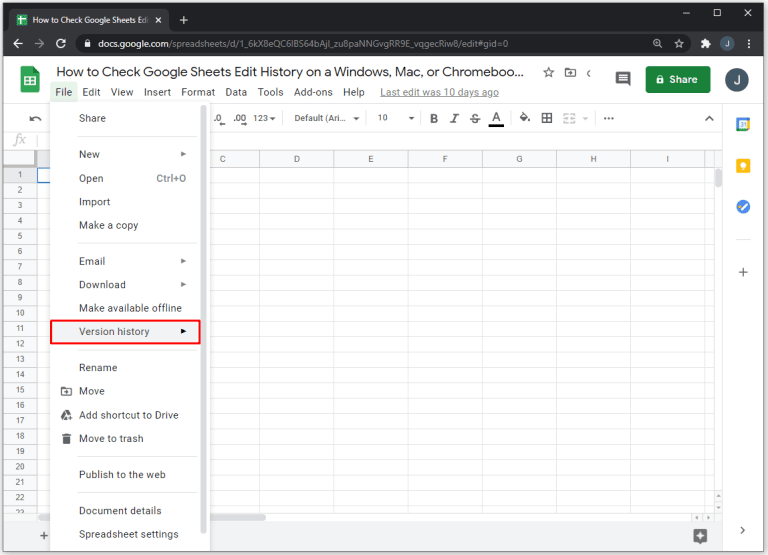
- Tap “See Version History” and make up your mind on which version you wish to view in the panel.
- There, you will know who edited the file and when that happened, plus all the changes that was made.
- Tap on the three-dot icon and “Name This Version.”
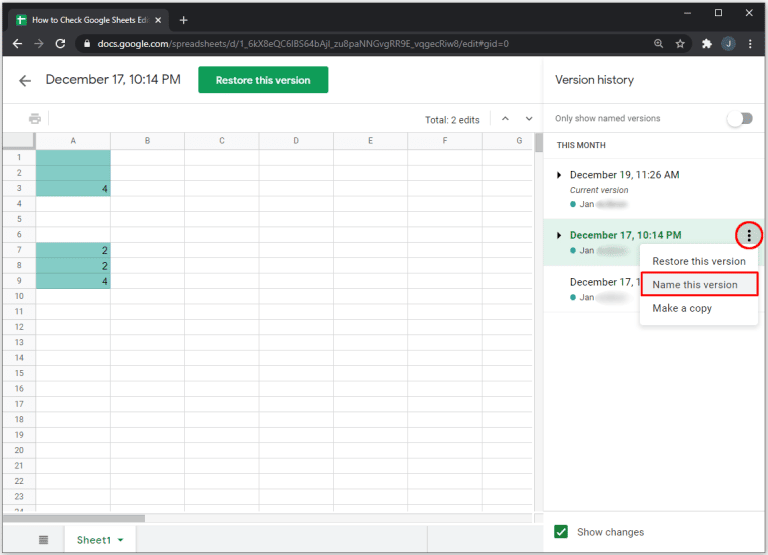
You Might Also Want To Read: How Do I Change Date Format In Google Sheets Spreadsheet
That is that.