You’ll definitely need safe mode on your Android phone from time to time to check any downloaded app causing issues in your device like app crashing or freezing, Android slow down, sudden app stops and so on. Everyone already knows its importance, but the problem has always been how exactly to make it happen. Not to worry, because this tutorial will break things down nicely for you. See How To Boot Into Safe Mode On Android 11:
Page Contents:
How Can I Turn On Safe Mode On Android 11 Stock OS?
- Press and hold the power button on your stock Android 11.
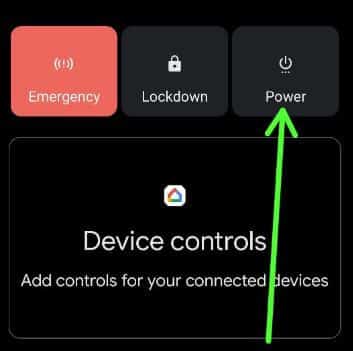
You Might Also Want To Read: How To Play SNES Games On Android Device
- Tap the Power button.
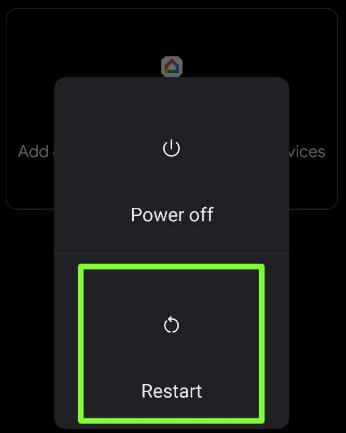
- Long press the Power OFF button to view Reboot to safe mode.
- Click “OK.”
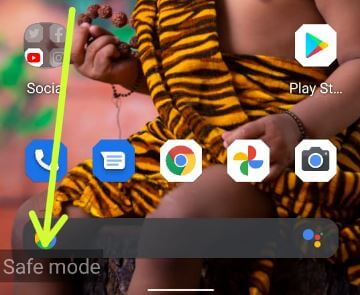
- Safe Mode will be visible at the bottom left corner of the screen. Also, automatically enable Airplane mode in your stock Android 11.
Now, reboot your phone into safe mode. Once that is done, you’ll be able to remove or hide downloaded apps from your device as you please. Check if your Android phone is battling any issue. If there is any issue with safe mode, check for hardware or OS-related problems.
How Can I Turn Off Safe Mode On Android 11?
- Press and hold the power button in Android 11.
- Tap the Power button.
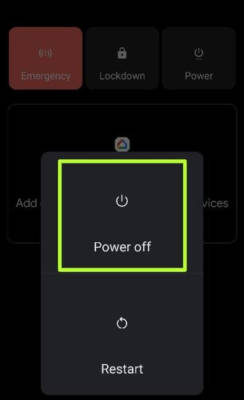
You Might Also Want To Read: How to Use Google Assistant on Your Android Device Without Unlocking It
- Tap Restart to exit safe mode.
How To Boot Into Safe Mode Android 11 When You Power Off Your Phone?
- Press and hold the power button in Android 11 stock OS.
- Click on the Power button.
- Tap Power Off.
- Long Press the device’s power button until the animation starts (G logo).
- When the animation is running, press & hold your phone’s volume down button until you can see safe mode at the bottom left of the display. Then restart your device to turn off safe mode in your Android or Samsung devices.
You are done.

