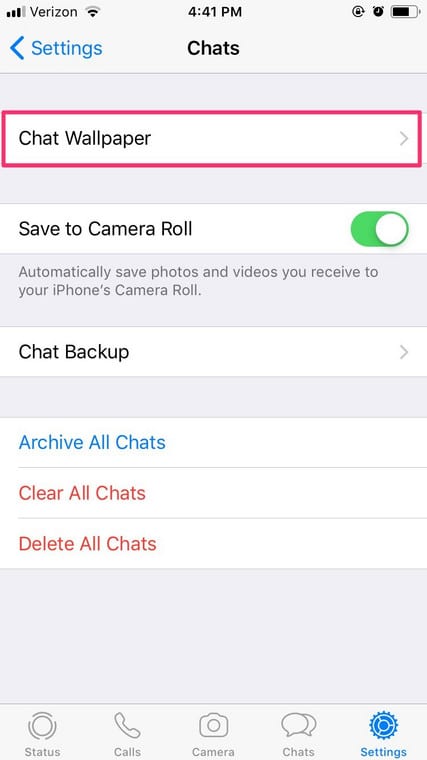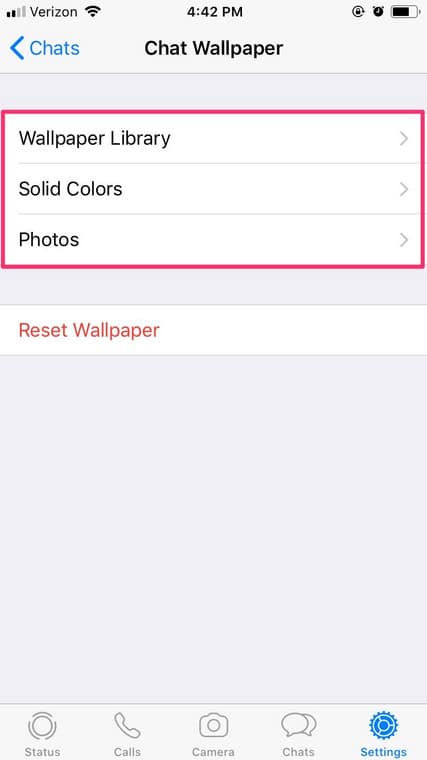WhatsApp is a free messaging application owned and operated by Facebook where you can message, video, or voice chat and share status updates with contacts all over the world. It was founded in 2009 by Brian Acton and Jan Koum, ex-Yahoo workers who were initially rejected by Facebook, the company that ended up buying their company.
It was created by WhatsApp Inc and bought by Facebook in February 2014 for around US$ 19.3 billion. It became the world’s most popular messaging app by 2015 and had more than 1.5 billion users globally as of February 2018. It is currently the primary means of communication in several nations and location, including the UK, Spain, and Pakistan.
WhatsApp is more personalizable than your regular instant messenger, which makes it simple not just to personalize your public profile but also to change settings in your application. One meaningful way to personalize WhatsApp is by changing the background of your chats. You can select from pre-loaded photos, brilliant colors, or your personal pictures. See How To Change The WhatsApp Background In Your Chats To A Wallpaper, Color, Or Custom Picture:
How Can I Change My WhatsApp Background?
- Launch WhatsApp on your iOS or Android device.
- In WhatsApp, locate and click “Settings.” On the iPhone, it’s in the far right of the bottom menu bar. On Android, tap the 3 vertical dots in the top-right corner, and then click “Settings.”
- Click “Chats.”
- Click “Chat Wallpaper” on iPhone, or “Wallpaper” on Android.
You Might Also Want To Read- How to Activate the Whatsapp Voice Calling Feature on Androids
- Choose an option- Clicking on “Wallpaper Library” will grant you access to a screen of preloaded wallpapers. Clicking on “Solid Colors” will reveal a selection of color options. Clicking on “Photos” on iPhone or “Gallery” on Android will let you load a wallpaper from your picture library.
- Immediately you select a new wallpaper, you will be directed to a “Wallpaper Preview” screen. If you select a picture, you will be able to make your preferred adjustments to suit your taste.
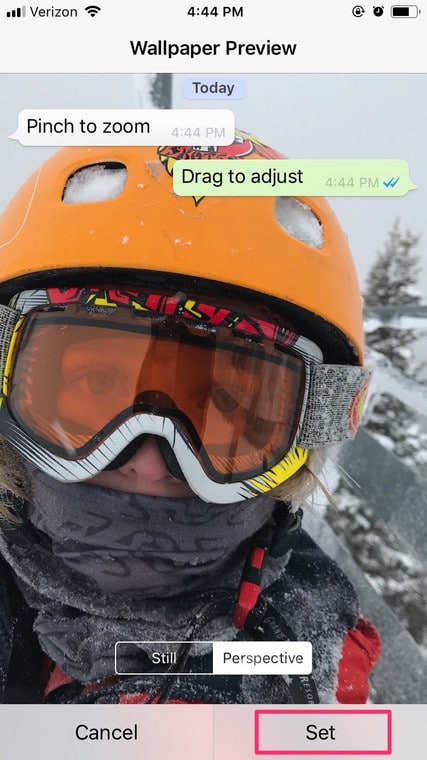
You Might Also Want To Read- How To Save WhatsApp Status Videos And Pictures On iOS Devices?
- When you are pleased with your background, click “Set” in the bottom-right.
You are done.