Spotify is known for several reasons, but one major reason is how simple it is to customize your playlists with the platform. Not everyone is fine with how things are met on their device, so this feature will always be well appreciated.
As you already know, the default photo for user-created playlists on Spotify is a collage of the album art for the first four albums in the list. However, if you are not comfortable with this collage, or if you have a better idea of how the cover should look like, you can always change it from time to time. See How To Change Your Spotify Playlist’s Photo On Your iPhone:
How Can I Change My Playlist Picture In Spotify On My iPhone?
There are 2 ways to make this happen – you can either choose a piece of custom art from your iPhone’s camera roll or simply rearrange the song order so you get a different collage. Adhere to these instructions while you’re at it:
- As you are connected to the internet, launch Spotify on your iPhone and access any playlist you own.
- Right above the list of tracks, click the three-dot icon.
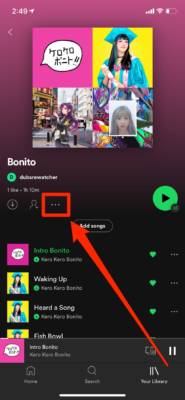
You Might Also Want To Read: How to put Spotify music on Discord and share it
- Choose “Edit.” This will grant you access to the page where you can alter the playlist’s name, art, and songs.
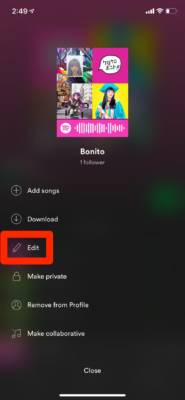
- If you just wish to rearrange the default album collage, click and drag the three-line icons close to every song to move them. The first 4 albums in the playlist will make up the cover collage.
- To add custom playlist art, click “Change Image” underneath the present picture. You’ll be allowed to select a photo from your picture library, or capture a new one with your camera right away.
- If you select “Choose from library,” find and choose the picture of your choice. You’ll need to crop it into a square, and then click “Choose” in the bottom-right corner.
- You’ll be brought back to the “Edit Playlist” page. Choose “Save” in the top-right corner to wrap up your changes. Immediately the change happens, you’ll notice how it’ll instantly take effect on all your devices.
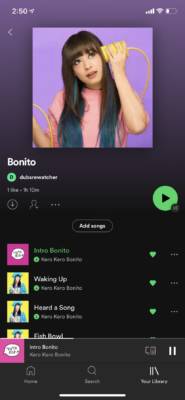
You Might Also Want To Read: How to download albums on Spotify to listen to them offline
This also means that if you alter the playlist photo using the desktop application, which can be done by opening a playlist and simply tapping the cover art, or rearranging the tracks – it will change on your iPhone as well.
That is that.
