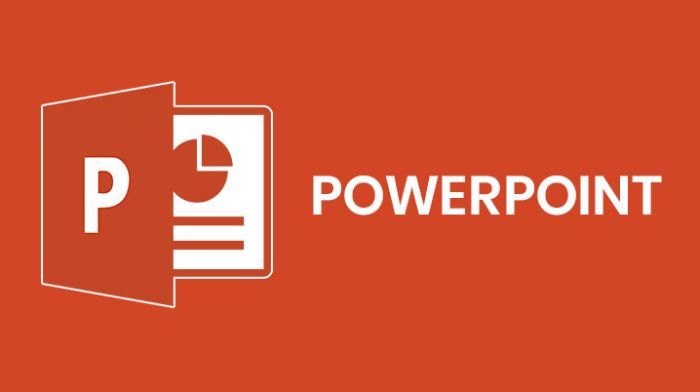If you wish to copy a slide in PowerPoint, it requires just a few taps, whether you decide to do it in a web browser or in the application. On top of that, you can also decide to directly duplicate a slide, which gets rid of the need to tap again to paste. “Duplicate” actually creates a copy of the slide, right behind its original. See How To Copy Or Duplicate A PowerPoint Slide:
How Can I Copy A Slide In Powerpoint’s Online App?
- Access Office365 in any browser of your choice and get yourself logged into your account.
- Access a PowerPoint presentation by choosing anyone from the “Recent” list or other tabs. You can even tap “Start new” below the plus sign icon, then “Presentation.” Also, you can tap “PowerPoint” from the options way up on the screen.
- As soon as your presentation is open, you can right-tap on any slide in the left sidebar, and then choose “Copy.” You can also choose several slides simultaneously by holding Copy or Command on your keyboard as you tap.
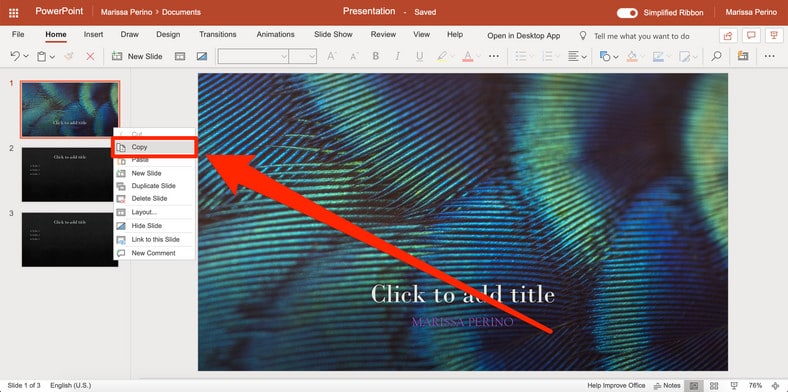
You Might Also Want To Read: How Do I Convert Google Slides To A PowerPoint Presentation?
- Right-tap once more in another spot on the sidebar and tap “Paste” to paste the copied slide. Pasting it in the gray space way down on the screen will copy the slide to the end of your slideshow. If you right-tap and tap “Paste” in the space in between 2 slides, you can insert the copied slide there instead.
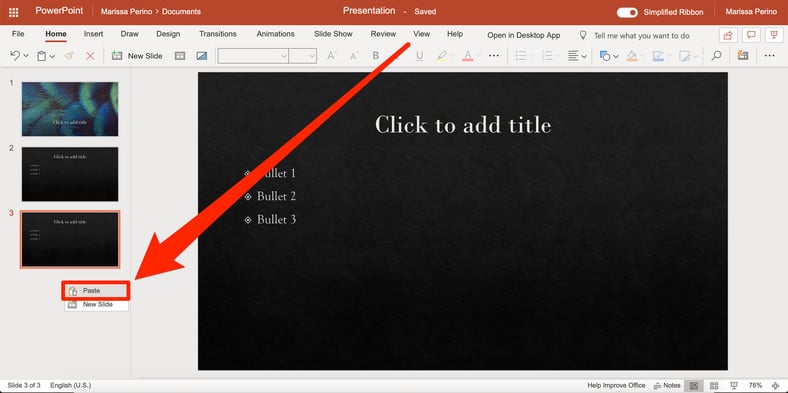
- You can also choose “Duplicate Slide” rather than “Copy.” This gets rid of the need to right-click once more to paste, as it instantly creates a copy of the slide or slides chosen. Slides will automatically appear in order, behind their originals.
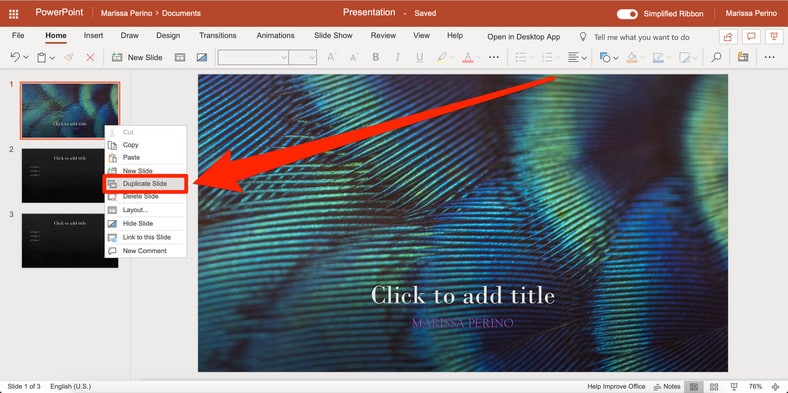
You can also choose slides, and then locate the Copy, Paste, and Duplicate options by tapping the clipboard icon way up on the display. If it is not visible, ensure you are in the “Home” tab.
How Can I Copy A Slide In The Desktop App?
- Access a PowerPoint presentation on your Mac or Personal Computer.
- Right-tap on a slide in the left sidebar to copy it. You can even press Command + C or Ctrl + C on your keyboard. If you hold down Command or Ctrl, you can tap several slides to choose them simultaneously.
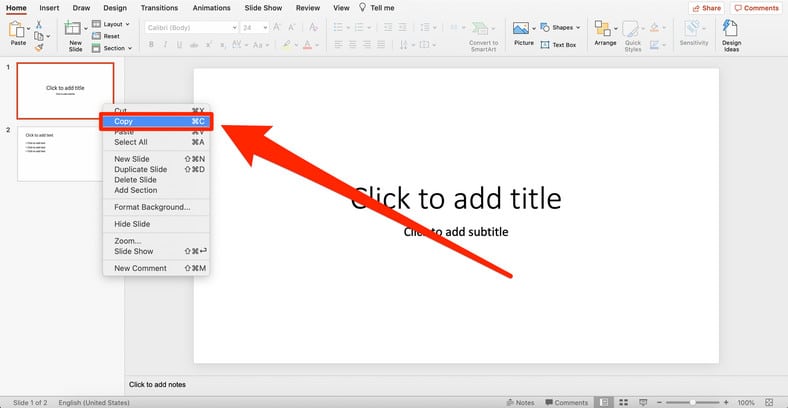
- Right-tap in the space between slides or the blank area at the end of a presentation to paste. You can even use Command + V or Ctrl + V.
- When you right-tap on the original slide to be copied, you can also select “Duplicate Slide” instead. The keyboard shortcut is Shift + Command + D, or Shift + Ctrl + D. This geta rid of the need to right-tap once more to paste, as it will instantly create a copy directly behind the chosen slide.
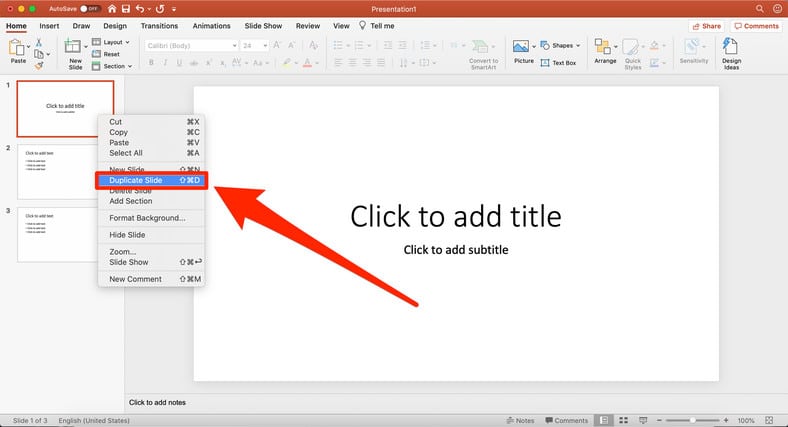
You Might Also Want To Read: How To Add A Border To Slides In PowerPoint
- You can even access the options on the far left side of the “Home.” tab. Tap the page icon to copy the chosen slide, or tap the little arrow close to it to select between “Copy” or “Duplicate.” The “Paste” clipboard icon is visible close to these options.
That is that.