Microsoft PowerPoint is a presentation program that was created by Robert Gaskins and Dennis Austin and released more than 30 years ago. Initially meant on Mac PCs alone, Microsoft bought PowerPoint 3 months later and it became the company’s 1st major acquisition.
The platform is one of the several programs by Microsoft that can be identified by orange color and P logo. It provides users with several ways to display info from uncomplicated presentations to tasking multimedia presentations.
Being able to include footers in PowerPoint is vital for several reasons. It can be used to insert citations and references, notes about the things you say, disclaimers, a company motto, or even a joke if you wish to make it an entertaining type of slideshow.
Fortunately for users, adding headers and footers to your PowerPoint slides is not complicated at all, and it does not matter if they are on the template or not. It is even possible to apply footers to one slide or all your slides. In fact, excluding a footer from your title slide can also be done.
Be aware that any changes made on an individual slide will only be visible on the slides you create them on. If you ever wish to alter what the footers say on all slides, the dialog box has to be opened once more. To break it down, see How To Add Or Edit A Footer In Your Microsoft PowerPoint Slides:
How Can I Add And Edit A Footer In My PowerPoint Slide?
- In the main PowerPoint toolbar, tap “Insert.”
- In “Text,” choose “Header & Footer.”
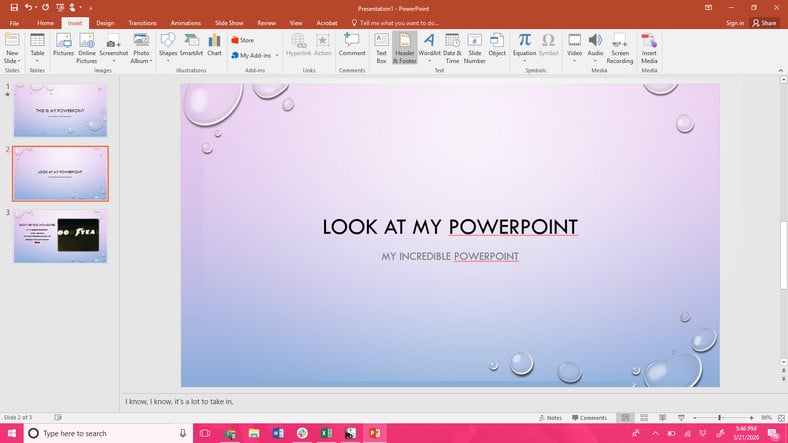
You Might Also Want To Read: How To Uninstall Microsoft OneNote From Your Computer Or Mac
- In the dialog box, tick the box close to “Header & Footer.”
- Type in the text that you would love to be seen in the footer in the text box underneath.
- As soon as you are done, tap “Apply” to apply the footer specifically to the slide you are presently working on. You can even tap “Apply All.” if you wish for it to be visible on all your slides.
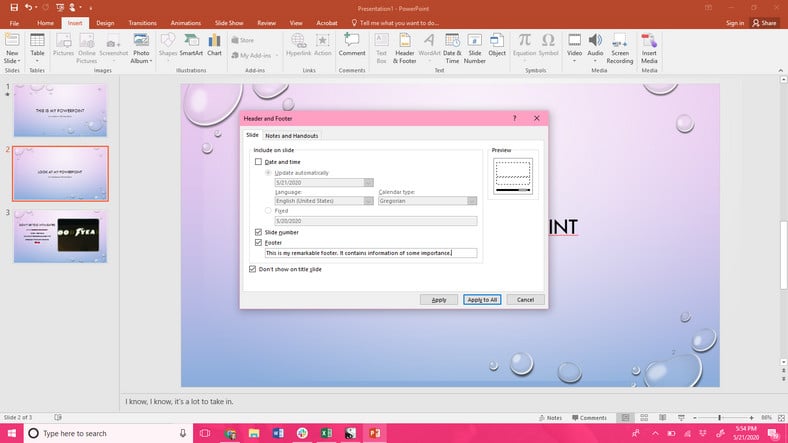
You Might Also Want To Read: How To Add Grammarly To Your Microsoft Outlook App
- To perform any editing on the size or shape of your footer box, tap on the element and drag and release the box for resizing purposes.
- The font, color, or the text itself can also be altered the same way it is done with any other text element.
That is that.

