A QR code is a kind of matrix barcode invented in 1994 by the Japanese automotive company Denso Wave. It is common knowledge that a barcode is a machine-readable optical label that comes with information about the item to which it is attached. A QR code makes use of 4 standardized encoding modes (numeric, alphanumeric, byte/binary, and kanji) to store data efficiently, and extensions are not excluded.
Page Contents:
The Quick Response system became a hit outside the automotive industry because of its quick readability and greater storage capacity compared to regular UPC barcodes. Apps include product tracking, item identification, time tracking, document management, and general marketing. A QR code consists of black squares arranged in a square grid on a white background, which can be read by an imaging device like a camera, and processed using Reed–Solomon error correction until the image can be adequately interpreted.
As you already know, QR codes, also known as Quick Response codes are square-shaped barcodes that can be scanned by smartphones. They are useful for lots of applications, from pulling up a restaurant menu to leading people to a podcast. QR codes are also vital for wedding invitations to guide guests to the wedding site where they’ll be able to RSVP and get information on the venue, hotel options, and the registry.
If you are not aware, creating a QR code is not complicated in any way, and it can be done on a PC or mobile device. If you see the need for these codes and you want to know more about how it can make things easy for you, see How To Create A QR Code:
How Can I Create A QR Code With QR Code Generator?
There are several QR code generators to select from, but we’ll be using the QR Code Generator site in this tutorial. See how to create a QR code with it:
- With any web browser, head to the QR Code Generator website.
- Type in the URL of the site you need a QR code to send to people for. Alternatively, you can even enter text or upload a file (if possible, to a flyer you designed or to a restaurant menu.)
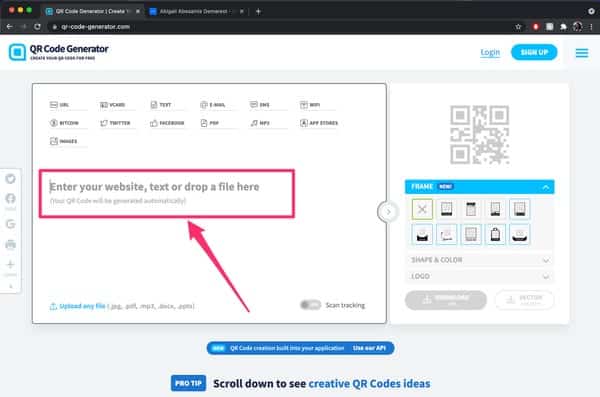
You Might Also Want To Read: How to use WhatsApp Web without scanning QR code
- Not compulsory- You can also choose a frame, modify the shape and color, or add a logo to personalize your QR code.
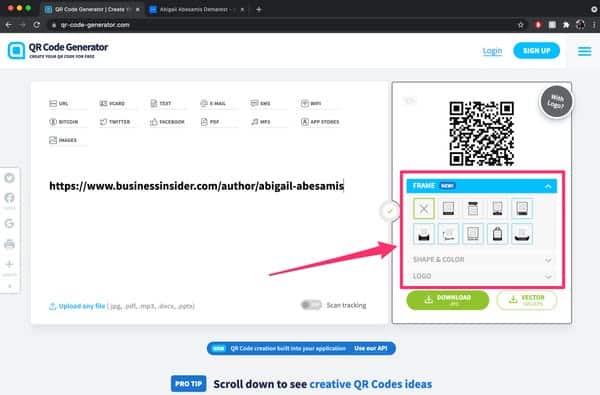
- When you are done, tap “Download” to save your custom QR code.
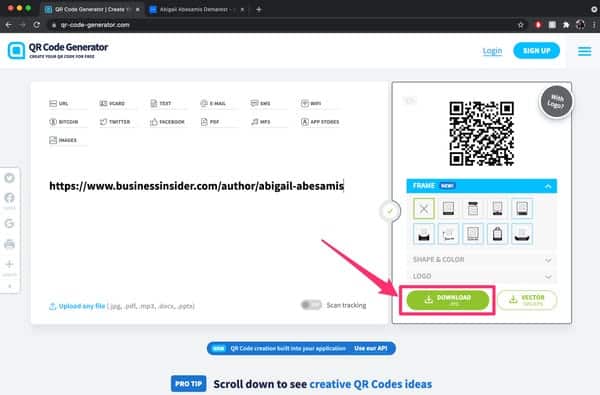
You Might Also Want To Read: How to quickly scan QR Codes on an iPhone via the Control Center
- After hitting “Download,” a pop-up will be visible prompting you to create a free account, but you don’t have to. Simply hold on for the QR code to finish generating and it will be visible in your downloads momentarily.
How Can I Create A QR code With Google Chrome?
You can also use the Google Chrome application on your Android or iOS device to create a QR code. See how:
For Android:
- On the Google Chrome application, head to the site you wish to create a QR code for.
- In the top-right corner, click the icon of three vertical dots.
- Click “Share” in the drop-down, then choose “QR Code.”
- Under the QR code on the next display, click “Download” to save the QR code on your device. You can then send it to anyone through text, email, messaging app and so on.
For iPhone or iPad users:
- On the Google Chrome application, head to the site you wish to create a QR code for.
- In the top-right corner next to the address bar, click “Share,” which resembles a square with an arrow pointing upward.
- Swipe down and click “Create A QR Code.”
- Click “Share,” then select how you wish to share the QR code (through SMS, email, messaging app, and so on.)
- Not compulsory- You can click “Save Image” to save the QR code for future use.
There you go, if you ever need to direct people to your website or any other media or document, you now know how creating a QR code can help with that.

