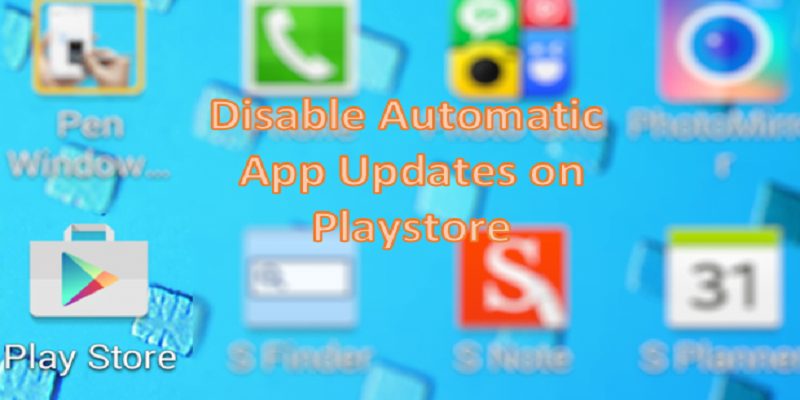The Android OS automatically enables auto updates on your smartphone when it is available.
This is how Google ensures you are in tune with the vital upgrade as at when due, even if you might know next to nothing about it.
Games and applications in big sizes can even use up the data you are planning to preserve. And as you know, that can be painful.
In this article, we will highlight how you can deactivate these updates on your Android device.
You Might Also Want To Read- How To Transfer Your WhatsApp Messages From IPhone To Android?
How Can I Disable Auto Updates On My Android Phone?
- Update “Google Play Services”. The application will not be seen within your app drawer or on the Play Store. Google search for “Google Play Services” and tap “Install.”
- On the next page, if a green update button is visible, tap it. If it isn’t, do nothing and move to step 3.
- Now, get into the Play Store and tap on the 3 bar menu option on the top left-hand side.
- Tap “Settings.”
- Within Settings, select “Auto Update apps.”
- Select “Don’t auto-update apps” from the window you will be shown.
You are through.
You Might Also Want To Read- How Can I Uninstall And Deactivate Pre-Installed Apps On Android?
As soon as you are done with the instructions on your mobile device, auto app updates will be deactivated from the Play Store.
Whenever you want though, you can decide to manually update any app you fancy at anytime.
However, we will advice you to not deactivate the service. But if you really want to, then manually confirm if there is a new update weekly.