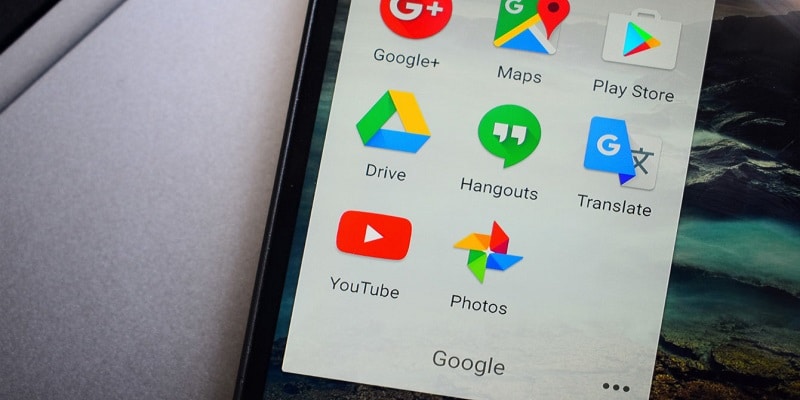Immediately you unboxed your newly bought mobile phone and powered it ON, you must’ve noticed some applications pre-installed on it beyond what is part of Android. You must’ve seen the phone company’s own app store, utilities plus even games or social media applications that you do not fancy at all.
Page Contents:
We will highlight how you can get rid of them to create storage space or deactivate them if they are not ready to go away.
You Might Also Want To Read- How To Make Your Android Phone Safe For Children?
What Is Bloatware And Why Is It There?
Bloatware means software that is pre-installed by manufacturers immediately the OS is installed. These applications are mostly trials of paid versions or the manufacturer’s personal version of an email or calendar application.
Since it is takes up a lot of room on your phone, the applications bloat your system, which is why it was given that name.
Anyone who owns a Personal Computer will know about the principle of bloatware. Whenever you power ON a new laptop or desktop, you always see a prompt asking you to initialize your antivirus software trial. Windows 10 even comes with Candy Crush and if it is not played by you, is basically bloatware.
They are annoying but the reason they exist is because companies part with heavy cash to pay the manufacturers to add them, which will now make the device have a lower cost price or be sold at a bigger profit.
Unfortunately, phones now experience this too, even though it must be pointed out that most of these bloatware we view nowadays are the duplicates of standard application instead of additional ones that mainly frustrate you.
This is a way for several brands to keep you locked on their specific flavour of Android, and hoping you patronize their service or keep using their phones when you have to upgrade.
Can I Delete A Bloatware?
Not all of them can be deleted, sadly. Even if it is not possible to get rid of the trial software, lots of the manufacturer’s ones resist these efforts. It is frustrating to lose your space to these freeloaders, but instructions can be adhered to so you can deactivate them to ensure they do not tamper with other resources.
You Might Also Want To Read- How To Use Powerbeats Pro With Your Android Phone?
Deleting Apps
To confirm if you are able to get rid of the application from your system, head to Settings > Apps & notifications and choose the one in particular. (Your device’s settings application might appear different, but search for an Apps menu.) If any button is marked “Uninstall.” then that means that the application can be erased.
You must note, however, that some other applications might use this specific one as part of their regular functions, therefore, getting rid of it can result in some problems. For email, calendars, and identical utility applications, this is mostly not a problem.
Click “Uninstall” and the application should be gone from your device.
Disabling Apps
To prevent an app from running on your device, access Settings then select Apps & notifications and swipe until you locate the one you want to deactivate. Click on it and you will be shown 2 options- Disable or Force Stop.
Force Stop will shut down an application instantly. But this will not mean it cannot launch again. The reason why Force Stop exists is when an application is not responding and you have to reboot to fix it.
Click “Disable” and Android will stop the app from running, it will also get it removed from your app drawer, ensuring it is not visible like it was deleted.