Voice memos are an amazing way to quickly record thoughts, songs or anything else you might listen to on the go. You can also edit, crop them seamlessly and this makes it a preferred tool for a lot of writers, singers and other creative geniuses.
After using the Voice Memos application on your iOS device to record anything you want, there are a lot of ways to transfer this particular voice memo to other devices. Let’s expatiate on How To Download Voice Memos From An iPhone?:
How Can I Download Voice Memos From My iPhone?
- Launch the Voice Memos application on your iOS device.
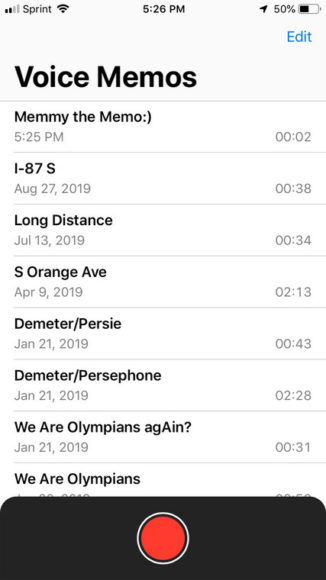
- Choose the memo you wish to share by clicking the title.
- After clicking, the memo will expand. Tap the “” symbol in the lower left-hand corner of the expanded box.
- Click “Share” way up on the pop-up menu. You will see a square with an arrow pointing up to the right of it.
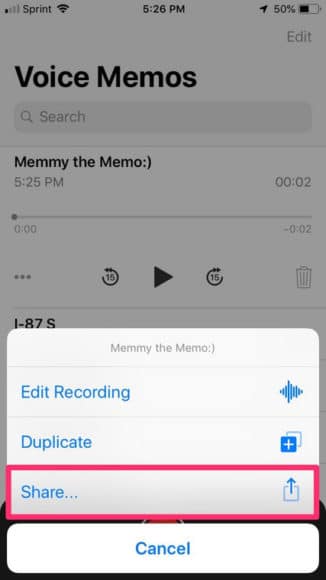
You Might Also Want To Read- How The Pixel 4 Can Beat The iPhone 11?
- After doing that, another pop-up menu will be visible. Use this menu to choose which method you want to use to share the memo.
How Can I Download Voice Memos From My iPhone Using AirDrop?
- Ensure the individual you wish to AirDrop the voice memo to is closeby, and make sure he or she has his or her Apple iPhone, iPad, or Mac unlocked and discoverable.
- If it is available, the name of the device would be visible in the top bar of the menu on your iPhone. If the person is in your contacts list, his or her contact name and picture might be visible instead, but this is not the case every time. Click on the person’s icon. It should now show “Waiting” beneath it.
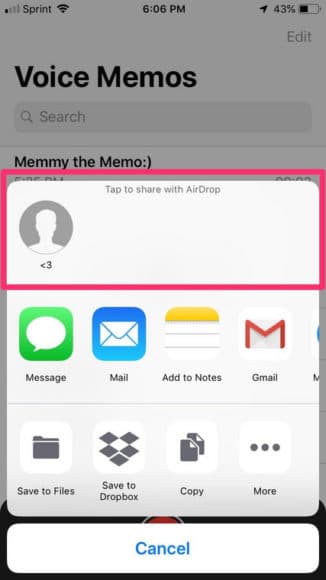
You Might Also Want To Read- How Much Is The iPhone 11 Pro?
- The person will be prompted the Airdrop from your phone. Tell him or her to click “Accept” and the download will be wrapped up in a few seconds. “Sent” would be seen on your phone when it is done.
How Can I Download Voice Memos From My iPhone Using Email?
- In the middle bar of the display, where all the applications are listed, choose “Mail.” It will be the 2nd option.
- A new email will be created on your phone, and the voice memo would be attached. Enter the email address you wish to send the memo to. To make the memo available on several devices, you can also send it to yourself.
- Not compulsory, but you can fill in other vital information in the body text or subject line as well.
- Tap “Send” in the upper left-hand corner.

