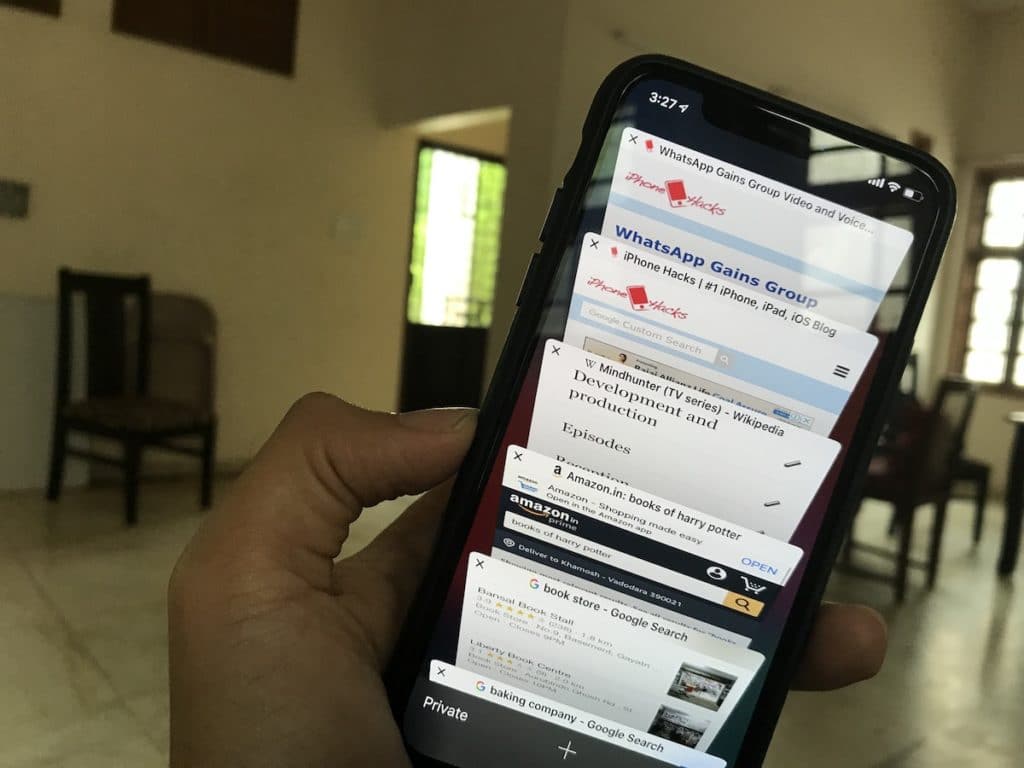Favicons have been a part of the browsing experience for more than a decade now. Favicons are those tiny icons you see on the tab bar at the top of the screen whenever you visit a webpage. If you’re browsing using a Chrom browser, you can use favicons to differentiate between the web pages you have open in different tabs. Even though Chrome and Firefox display favicons, Safari doesn’t display them. The Safari for macOS has a property implementation of favicons while the Safari for iOS doesn’t have support at all.
However, with the new iOS 12 and macOS Mojave update, that has changed. Favicons are a new feature in iOS 12 even though it is hidden and isn’t enabled by default. And this time, the favicons are real and high quality, unlike the proprietary implementation that was on the previous version of macOS.
How to Enable Favicons in iOS 12
Before you proceed with this guide, make sure your iPhone is updated to iOS 12.
- Go to the Settings app on your iPhone and tap on Safari.
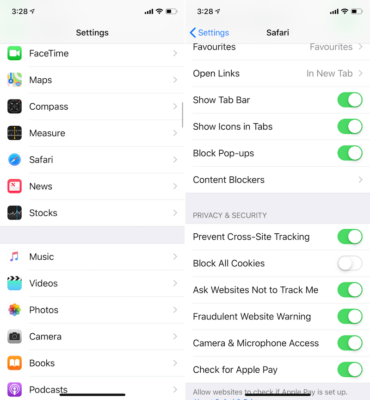
- Next, toggle on the switch beside the Show Icons in Tabs option.
- That’s all! When you use Safari and go to tabs, the favicons will be displayed on the left side of the title bar.
If you use an iPhone X, iPhone XS, iPhone XS Max or iPhone XR, you can switch to landscape mode. The favicons will be displayed in the top bar.
How to Enable Icons in macOS Mojave
You can also enable favicons on your Mac running macOS Mojave. To do this, follow the steps below.
- First off, go to Safari browser on your Mac.
- Next up, click the Safari menu from the menu.
- Click on Preferences and then click on Tabs.
- Now, check the box beside Show website icons in tabs.
So which browser is your favourite? Tell us in the comments below.