The amazing thing about Apple products is how simple they are to use. In fact, all iPhones can be amazing devices for senior citizens with just easy tweaks here and there. If you are looking to buy an iOS device for your parents or grandparents, and you want the device to suit their needs perfectly, see How To Make The iPhone Simpler To Use For The Elderly:
Page Contents:
How Can I Make The iPhone Simpler To Use For The Elderly
1. Increase The Font Size For Better Readability:
As you already know, poor vision happens at old age, however, fortunately for us, we can easily enlarge the normally little text in iPhone menus and messages for easy reading by our old loved ones. See how to go about it:
- Locate and click the “Settings” icon on the iPhone’s home screen.
- Click “Accessibility.”
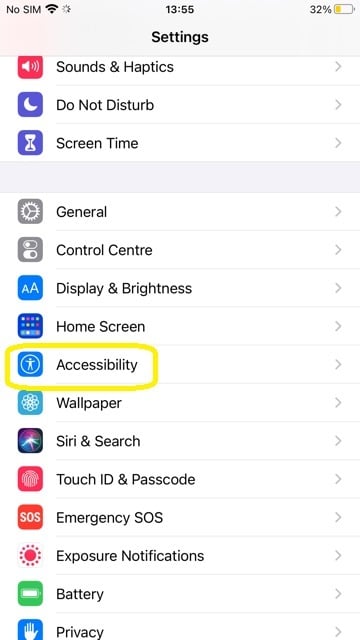
You Might Also Want To Read: How To Enable Facebook Dark Mode On Your iPhone And Android
- Click “Display & Text Size.”
- Click “Larger Text.”
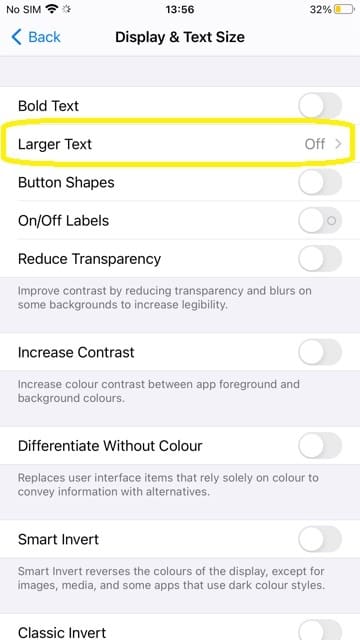
- Way down on the screen, move the slider to the right to boost the text size.
2. Teach Them To Use Siri:
Since the simplest way for the elderly to interact with tech is through natural speech, knowing how to use Siri is very key. By learning how to use it, it will be simple for the old users to make calls, read daily news out loud, and receive answers to several questions. See how to go about it:
- Locate and click “Settings” on the iPhone’s home screen.
- Click “Siri & Search.”
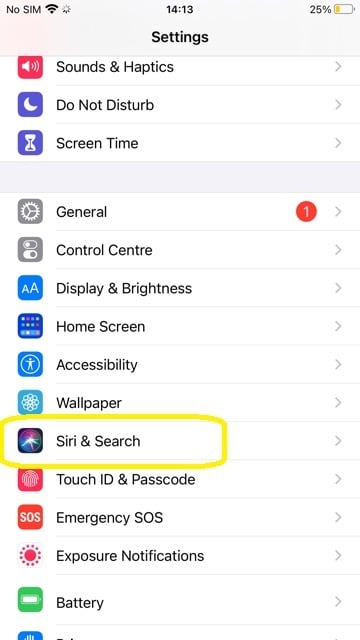
- Click “Listen for “Hey Siri.”
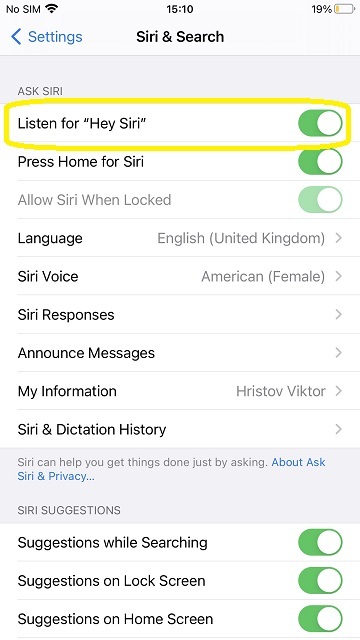
This will reveal the screen for Siri, which will prompt the user to speak a few commands.
3. Enable “Spoken Content”:
If you are not aware, iPhones also allows you to read the contents of the screen out loud, which will surely help visually impaired persons. This is very key if the user wishes to surf the web and enjoy written content like Wikipedia articles, easily. See how to do it:
- Locate and click “Settings” on the iPhone’s home screen.
- Click “Accessibility.”
- Click “Spoken Content.”
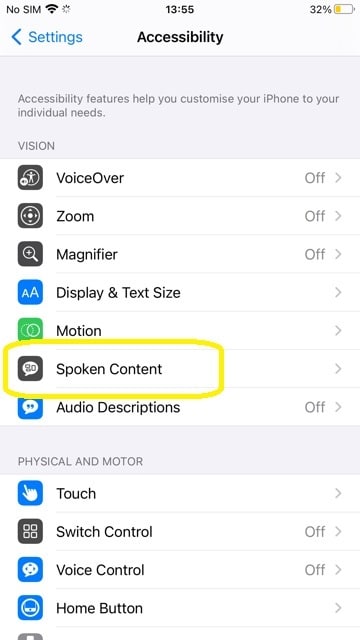
- Click “Speak Screen.” to activate it.
You might also wish to slow down the speaking rate, which can be done via a slider way down on the screen. Now the iPhone will immediately read out loud everything on the display when the owner scrolls down with 2 fingers from the top of the display. Ensure you teach the old user how to perform that gesture, if possible, jot it down for them. This feature helps when it comes to reading SMSes, web pages, and news articles.
4. Make The Ringing Louder On The iPhone:
If the aged user is battling impaired hearing, increasing the ringer of the iPhone can help. To do that, just:
- Locate and click “Settings” on the iPhone’s home screen.
- Click “Sounds & Haptics.”
- Move the slider under “Ringer and Alerts” to the right.
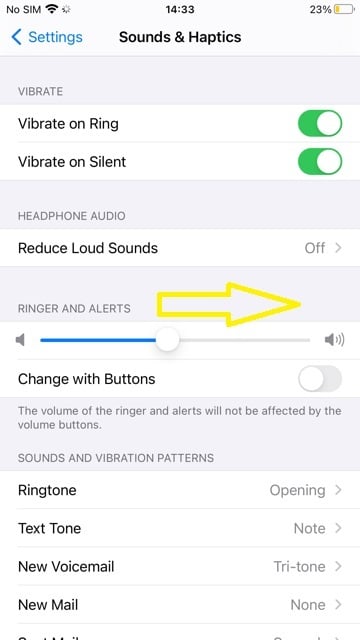
You Might Also Want To Read: How to activate Picture-in-Picture on iPhone and iPad (iOS 14)
That is that.

