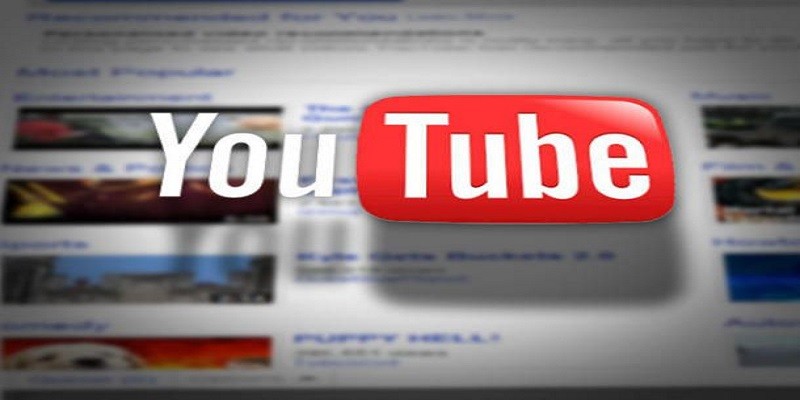It is simpler to repeat YouTube clips than you might think. Normally you only view a YouTube video once, but in some special cases, you can stumble upon one that requires repeating. Ambient music, ASMR videos, white noise and rain effects are all very good tools for infinite looping.
Even if YouTube itself does not offer a way to get it done automatically (just by physically tapping on “repeat” as soon as the clip ends,) there are 3rd-party tools that aid the easy repeating on clips.
Several of these tools are quite basic, but there are also some that will provide you with added extra tools to aid you to explore you desired clips in ways you least expect. These features also make it simpler to loop every part you want. Below are the most appropriate options out there for whenever you need them.
You Might Also Want To Read- How To Listen To Youtube With The Screen Turned Off On Android
1. InfiniteLooper
Repeating a clip with InfiniteLooper is very easy. You are able to paste the URL into the box visible or you can make use of it to search for the clip you desire, then have it selected and start playing. If you just want to replay a part of the clip, the sliders below the clip window can come in handy to aid the selection of the part of the clip you intend to repeat.
2. EndlessVideo
This is identical to InfiniteLooper, as EndlessVideo lets you either have the URL pasted or allows you to search a particular phrase to locate the clip that you intend to repeat. There are some key differences you must know about though. With this tool, you can sign up for an account or get yourself logged in via Google to have your looping clips saved, simplifying the process of going back to them in future. As is the case with InfiniteLooper, you are allowed to select where the loop begins and finishes, and can even share with your buddies if you have a result that you are pleased with.
You Might Also Want To Read- How Can I View The YouTube Desktop Site From My Smartphone?
3. YouTube Repeat Button
YouTube Repeat Button is great as it is a browser extension instead of a webpage. To explore it, simply get the extension installed and permit it to alter your YouTube settings. After that, as you browse via Google Chrome, you can just hover over a clip that is playing and tap “Repeat” that is visible beside “Play.” It is a decent way to repeat clips without going through tab switching, or interfering with your YouTube browsing experience.