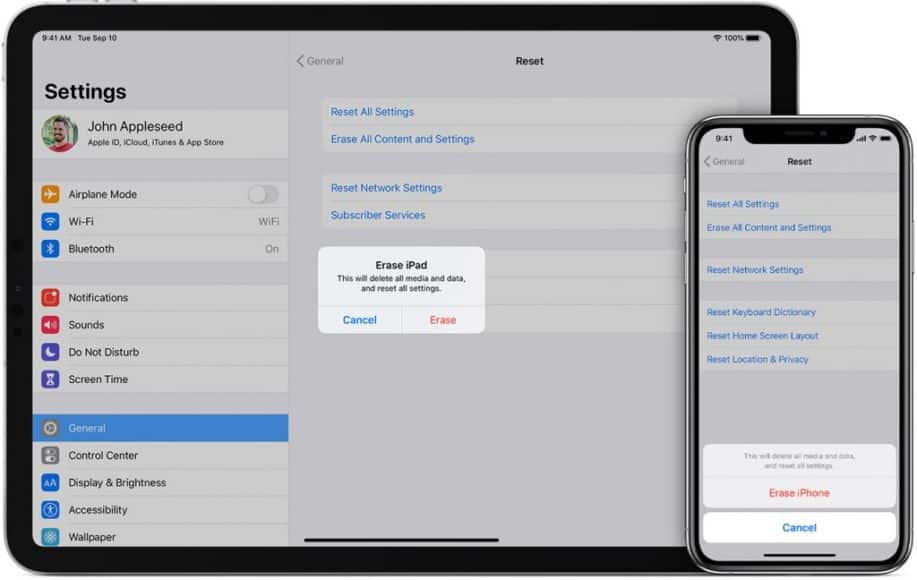The two most common reasons for restoring an iPad to factory defaults are preparing the iPad for a new owner or overcoming a problem with the iPad that the reboot didn’t fix.
If you plan to sell the iPad or even give it to a family member, you will want to restore the iPad to the factory default settings. This process will erase your iPad, erasing settings and data and bringing it back to the exact state like when you first got it from the package. These instructions apply to devices running iOS 9 and later.
How to delete all the content on the iPad
You can protect yourself and your personal information by ensuring that all settings and data are deleted from the iPad. The restore process should include disabling the Find My iPad feature.
The restoration of the iPad is also a troubleshooting tool. You can solve many common problems by eliminating the offensive app and downloading it again from the App Store or turning off and restarting the iPad, but problems that persist beyond these steps usually resolve themselves after the device is reset.
Before completely cleaning the iPad, you can try deleting the settings and restoring the network settings. You can run both of these processes on the same screen used to restore the iPad.
Before restoring iPad
To avoid losing important data, we recommend that you backup iPad to iCloud before restoring it, if possible. To do it:
- Open the Settings app.
- Touch your name on the left side of the screen.
- Select iCloud.
- Tap iCloud Backup in iCloud settings.
- If the iCloud Backup option is not active, activate it by tapping the switch at the top of the screen on/ green.
- Tap Back up now.
- The iPad will back up important information such as contacts, settings, and photos.
Restore iPad to factory settings
After performing a backup, you are ready to delete all the content on the iPad and restore it to “factory settings”. That’s how.
- In Settings, tap General in the menu on the left.
- Scroll to the end of the General Settings and tap Reset.
- Tap Reset all content and settings to delete your iPad.
- You will need to confirm your selection twice. Because this option restores your iPad’s factory default settings, Apple wants to recheck your choice. If you have a passcode lock on the iPad, you will also need to enter it to continue.
- The iPad will be deleted and restarted, ready to be configured by someone.
Other ways to restore iPad
The Restore menu contains several options if you do not want to completely delete the iPad.
If you give your iPad to a family member who will use the same Apple ID, you could choose the first option:
Reset all settings, this option leaves the data (music, movies, contacts, etc.) on the tablet but restores the preferences. You can also try this if you are having problems with the iPad and you are not yet ready to proceed with a complete cleaning.
If you are restoring your device because you have problems connecting to your Wi-Fi or you have other problems with Internet connectivity, you may first try to restore your network settings. This option deletes all data stored in your specific network and could help you solve the problem without the need to perform a complete recovery.
But many people will want to choose to delete all the content and settings. This option protects you by ensuring that all data is permanently deleted from the iPad, including your iTunes account information. If you sell the iPad on eBay or to a friend or family member who will use another iTunes account, choose to delete all content and settings.