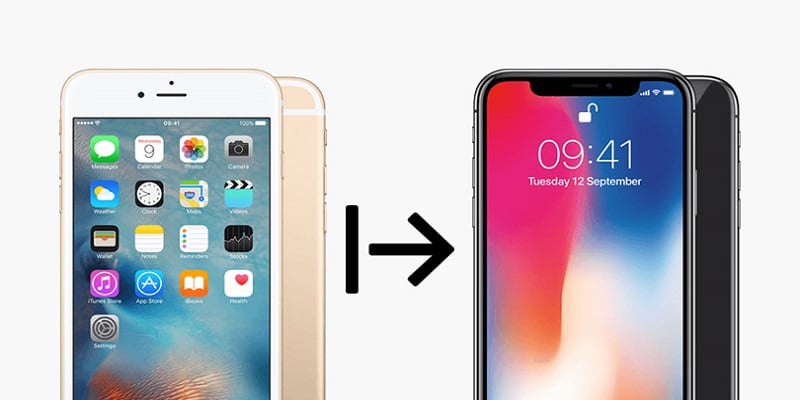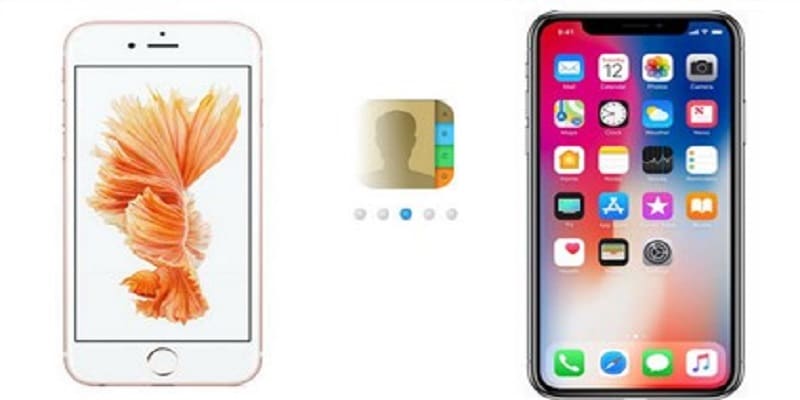The simplest way to transfer contacts from one iPhone to a different one is to take the iOS devices to a cell phone store and ask anyone behind the counter to do it on your behalf.
But this method, though dependable, will take too much of your time and will cost you some decent cash.
The good news is, you can actually do it yourself. You do not need any external help to transfer iPhone contacts. It only requires some steps and the older device is not needed to load contacts onto the new iPhone.
You are sure that you’ve been persistent with backing up your iPhone to your iCloud account. If you backed up your phone regularly, a missing device will not make your contacts, photos, messages, calendars disappear as well.
If your phone is not backed up, you will need to meet up with friends, loved ones, fellow employees physically to bring back your lost contact list. And that is not what you want, trust me. It’s tiring.
You Might Also Want To Read- How To Disable Camera Sound On IPhone Xs, IPhone Xs Max And IPhone Xr?
How Can I Transfer iPhone Contacts To A New iPhone Using iCloud Syncing?
If your old and new iPhone are both available, then it is simple to load the contacts onto the new iOS device. Make sure you are in an environment with a safe and reliable Wi-Fi network.
- Connect the two phones to a Wi-Fi network and get yourself logged into your Apple ID account on the two of them.
- On the old device, launch “Settings,” then click on your Apple ID profile (this is your name and photo at the top of “Settings.”
- Click the iCloud tab.
- Click Contacts, and when “What would you like to do with existing local contacts on your iPhone?” is visible, choose “Merge.”
- Now access contacts on the new device and refresh by dragging downwards, the contact will be visible immediately.
You Might Also Want To Read- How To Boost Vibrations On Apple iPhone 7 And iPhone 7 Plus?
How Can I Transfer iPhone Contacts To A New iPhone Using An iCloud Backup?
If iCloud syncing did not give you the fix you want, or if your old device is nowhere to be found or is it faulty? The contact backed up to your iCloud storage can be used to ensure contact info gets loaded onto a new iOS device.
Do note that this fix also does the job if the old device is with you.
- Power on the new device and adhere to the step to be part of a Wi-Fi network.
- Get yourself logged into your Apple ID with the same email and password you made use of with your old device.
- After the “Apps and Data” screen is done loading, click “Restore from iCloud Backup.”
- Select the latest backup, and your contact plus every other thing on the backup will instantly be loaded onto your new device.
Be aware that if you have set up the new device already, or if it isn’t a new iPhone per se, all data can be erased on the device, and after that, back up from iCloud. Also, note that it cannot be undone.