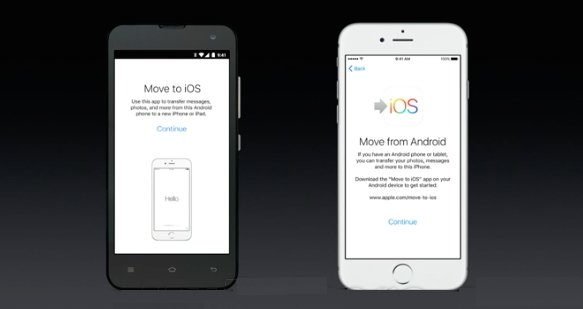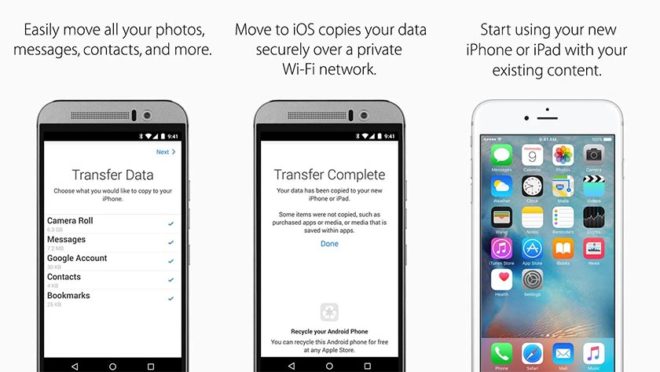While Android is still king, iOS is a very important platform and at some point, you may want to try Apple’s mobile operating system. We will not judge you for this! Hey, maybe you just want to have a secondary iPad or something running on iOS. Regardless of this, you will probably want to have all your contacts with you, but you must remember that these are two completely different platforms.
Page Contents:
It’s not like going from one Android device to another, which can be easily synchronized with Google’s servers. It is also important to note that the transfer of contacts is not difficult to do. There are several ways to share information between Android phones and the iconic iPhone. In this post, we will show you some of our favorite solutions.
Using the Move to iOS app
Did you know that Apple has an app for Android in the Google Play Store? We were all really excited about this- perhaps Apple was starting to give Android users access to some of its services!
Move to iOS aims to help Android users… well, to migrate to iOS. Despite everything, the application does perfectly what it has to do. And it does it very well too. It can migrate contacts, messages, photos, videos, bookmarks, email accounts, and calendars directly to any iOS device.
When you are ready to transfer all your data, the iPhone or iPad will simply create a private WiFi network. Enter the security code and the process will begin. As simple as eating a slice of cake!
Using Google synchronization
While Apple doesn’t like supporting Android users, Google is the exact opposite. Most services and features run very well on the iPhone and the acquisition of contacts from their servers is no exception.
Keep in mind that this only works if you sync your contacts with your Google account. Some devices do not do this by default. If you have associated all your contacts with Google’s servers, transferring contacts will be a breeze.
Just unlock your iPhone and go to Settings, and go to the “Mail, contacts, calendar” section. From there, enter your Gmail account and make sure the Contacts check is activated, and you are good!
Transfer manually using a VCF file
Don’t like having to deal with all that cloud stuff? We can understand. There are also ways to manually transfer your contacts from Android devices to iOS devices. You can create a VCF file, transfer it to the iPhone and then simply open it to save all the contact data. The process is simpler than it looks, let’s quickly see how to do it.
- Unlock your Android device and go to the Contacts app.
- Press the menu button (three points) and select “Import/export”.
- Tap “Export to memory”.
- This will create a VCF file and save it to your phone.
- Copy this file to your iPhone. It is possible to send it via an e-mail synchronized to the iOS device (simple, fast and with no cables required).
- Open the file and the iOS device will ask you to add all the contacts.
- Follow the steps and … your contacts have been transferred!
Using a third-party app
If you really have problems with all the other solutions available, there are also some third-party apps that can facilitate the transition to an iPhone. One of my favorites is Copy my data (Android/iOS). Take a look!
Conclusion
As you can see, there are many ways to accomplish this. Transferring your contacts should not be difficult today, so we are happy that having more platforms available is not causing us problems. The process is not exactly “direct”, but you can definitely transfer contacts from Android to iPhone without too much effort or research.
Which of these methods do you prefer? Let us know.