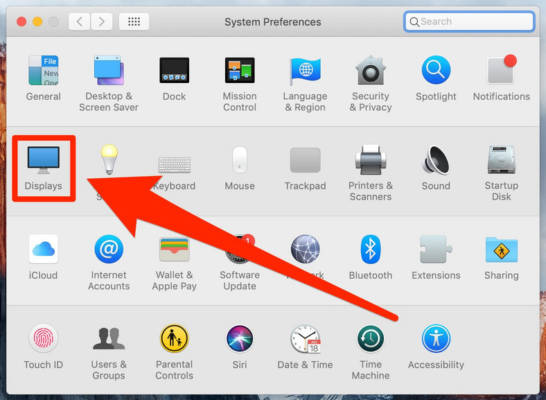To be honest, Mac is very much reliable and user-friendly to offer a better computing experience than a personal computer running Microsoft Windows. This is why users keep switching to an Apple computer these days despite the fact that it is more expensive.
With your Mac, you can share files, read a Windows formatted USB key, share a printer to a PC and even run the Windows OS as a guest OS with VMware. it does not matter if you are computer literate or a newbie, most people will not have problems using it.
However, there are disadvantages. For instance, its blue light can be quite harsh, especially in the night, or anytime you are using your Mac in a low-light setting. Not to worry though, you can easily disable the blue light without installing any fresh applications or software.
You simply need to adhere to instructions on how to enable the feature named Night Shift. This feature works on several Mac models, as long as your PC is running MacOS Sierra 10.12.4 or later. If you want, you can even create an automated schedule for Night Shift to enable and disable by itself. See How To Turn Off Blue Light On Mac computer With Night Shift:
How Can I Turn Off Blue Light On Mac?
- Tap the Apple icon in the top-left corner of your display.
- Choose “System Preferences.”
You Might Also Want To Read- How to run PC games on Mac
- Tap “Displays.”
- Toggle over to “Night Shift.”
- Tick the box close to “Turn On Until Tomorrow” to enable it, or you can set up a schedule by clicking into the dropdown next to “Schedule.”
You Might Also Want To Read- How to connect Motorola One Macro to TV
If you decide to schedule the feature, you will be able to enable it automatically from sunset to sunrise or create a custom one. If you prefer “Sunset to Sunrise,” your PC will make use of your location to know when to enable or disable the feature. From that screen, you can drag the slider to alter the color of your display during Night Shift. The warmer the display is, the less blue light it will be giving off.
You are done.