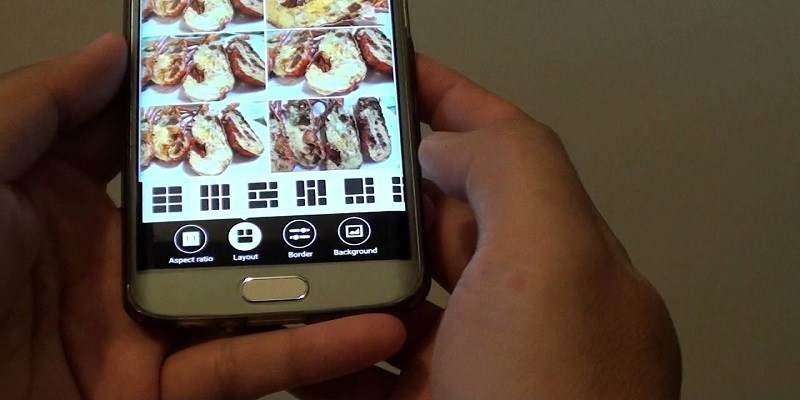Flaunting the moments of our lives in the form of pictures is now a thing for several phone users. Social media has made interacting with friends and loved ones seamless and interesting for everyone.
Page Contents:
One of the most effective tools we do not really use these days is photo collage. A collage is just a collection of pictures arranged in an enticing way. This is a useful way to express emotion and it also makes your pictures more structured.
Fortunately for us all, creating collages on Android phones is super simple.
Below are the ways you can make it happen. One is by using an app and the other is by using a browser.
How Can I Use Photo Grid App To Make Photo Collage On My Android Phone?
You Might Also Want To Read- How To Download Torrents Straight To Your Android Phone?
There are several apps that can be used to create collages but Photo Grid for Android is one of the best out there.
1. Download The Photo Grid app:
The app is right there in the Play Store on your Android phone. It costs you nothing but there are paid options you can explore as well.
2. Choose Your Pictures:
As soon as you have accepted the T and Cs, click “Grid” and start to choose the pictures you need in your collage. You will be allowed to choose a maximum of 15 photos.
3. Select Your Layout:
Immediately you are through with choosing all the pictures you want, click “Next” and the application will ensure all your images are well arranged in a collage for you. You will now be able to select the right layout for your collage. The Photo Grid app will present you with a list of layouts according to the number of pictures you selected.
4. Be Creative:
Way down on your screen, there are various personalizations that can be made to your collage. Check them out and alter things such as the background, ratio, and borders. You are allowed to even include stickers and text. Your collage can be doodled too.
5. Save Your Work:
When you are pleased with the result, click “Next” once more and you will be shown options to save your collage. A 720p resolution should be fine and the JPG format will aid you to reach out to more people when the collage is shared. The application also lets you select a custom save path if you wish to have it saved on a particular location on your phone.
You Might Also Want To Read- How To Avoid Google Verification On Android When You Cannot Remember Your Login Information?
How Can I Use Photo Collage In My Browser On My Android Phone?
Now that the application way is done, let us focus on another method. Some users will prefer to not download an app or will only need to make a quick photo collage. If this is your situation, a collage can be created straight from your browser by using PhotoCollage. See below for the instructions:
1. Access The Site:
Type photocollage in Google, or enter www.photocollage.com into your browser’s search bar.
2. Select Your Photos:
Ater that, upload the pictures you wish to use from your phone’s gallery or straight from the camera. Swipe down to the workspace and click “Add Images.” This process will have to be repeated for all the pictures you intend to add.
3. Choose Your Layout:
As soon as your pictures are chosen, “Auto collage” can be used for the arrangements of your pictures automatically according to the number of images you have chosen. You can click “Template” to select your own layout.
4. Include Some Establishment:
This website will let you resize your pictures and rearrange them by dragging around the canvas. You can include text, add or remove pictures when you are done with your selection.
5. Save:
Here, you will be presented with more options than in the app. Click “File” to select from several file types to ensure your collage is saved. You can even share straight to social media. Lastly, if you click “Order” you will find yourself in a store where you can buy a print of your collage in your preferred dimensions.