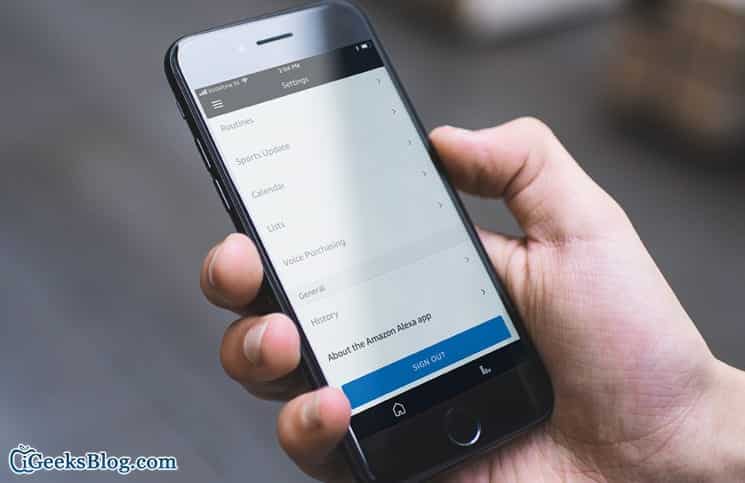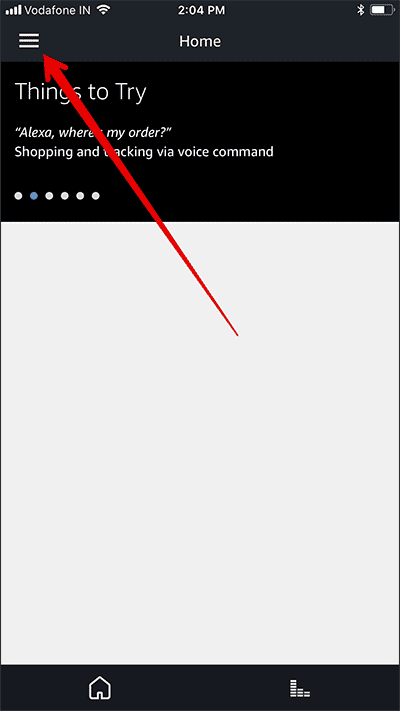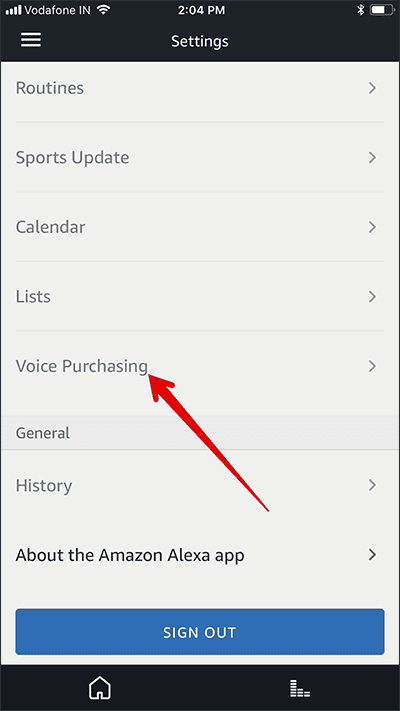Aside promptly answering all your different queries, Amazon Alexa can also let you quickly place orders on Amazon using just a voice command. When you register your Alexa device, the voice purchasing feature is enabled by default. However, you can easily set the voice purchasing settings of your Alexa from the Alexa app on your iPhone, iPad or Android device.
So are you worried that someone may use your Amazon Alexa to place order or purchase stuff? Well, there is an option to set a voice code to prevent anyone else from placing orders with your smart speaker. Continue reading to learn more.
How to Manage Alexa Voice Purchasing Settings on iPhone/iPad or Android
Managing your Amazon Alexa Purchasing Settings from the Android or iOS app on your iPhone, iPad or Android device is pretty easy. Follow the steps below to learn how to.
- Launch the Alexa app on your iOS or Android device.
- Next, tap on the menu button and then tap on the Settings option.
- Next, select Voice Purchasing. Now, you can manage the voice purchasing feature as you want.
Turn On/OFF Alexa Voice Purchasing
Purchase by voice – Toggle on the switch next to this option to place orders using voice command. If you do not want to use voice purchasing on your speaker, toggle off the switch.
Note – Tap on View Payment Settings to view and manage the payment methods used for voice purchasing.
How to Enable/Disable Voice Code for Alexa Voice Purchasing
After you are done setting up voice code, Alexa will ask you to say a 4-digit confirmation code before all purchases are completed. Make sure that the code you set up for the voice code isn’t a code that you use for other accounts and services.
- Simply turn on the voice code.
- Next, you need to enter a 4-digit code on the screen and then tap on Save Changes to confirm.
If you wish to disable voice code, simply follow the steps above and at the end, turn it off.
Once you are done setting up a voice profile, the first time you or any other user in your home try to place an order using Alexa, the smart speaker will ask you to say the voice code to proceed. After that, you will not need to say the code again to complete purchases.
To ideally manage this setting, you can use the toggle beside “Allow Recognized Speakers” to make purchases without the voice code after providing it just once.
- If you turn the feature ON, recognized speakers in your home will need to say the voice code once.
- If the toggle is off, all recognized speakers in your home will need to say the voice code each time they want to make a purchase.
- If you want the smart speaker to request for the voice code each time you or other recognized speakers try to place an order on shared devices, toggle off the switch.
That is all folks!
Wrapping Up
2018 is expected to be a monumental leap for smart home speakers. While we wait for the much-awaited Apple HomePod which is just about to be launched, we hope the competition doesn’t get too tough. As a user, I will relish it a lot as there will be top-notch options. So what do you think about Amazon’s smart speaker, Alexa? Share your feedback in the comments section below. Also, let us know which is your favourite virtual assistant.
Check out these post too:
- How to Speed Up Face ID on iPhone X
- Unfortunately, Google Play Store has stopped? Best Ways To Fix Problem
- How to Fix Instant Hotspot Not Working Issue in iOS 11
- How to Install Amplify Xposed Module on Android Nougat To Increase Battery Life