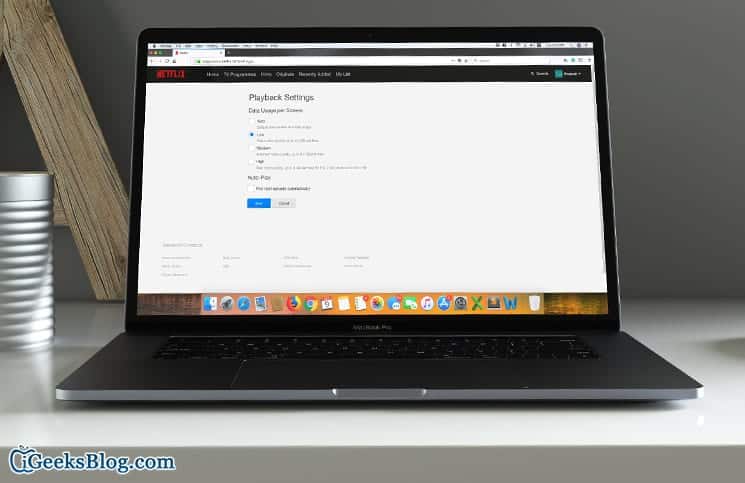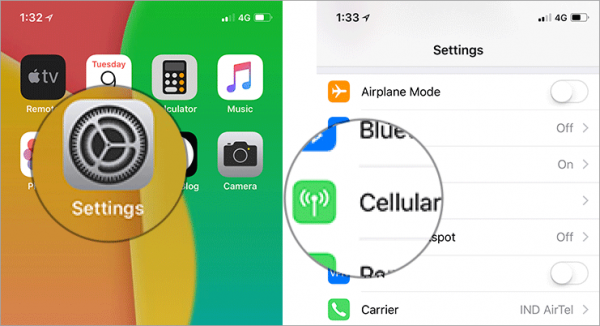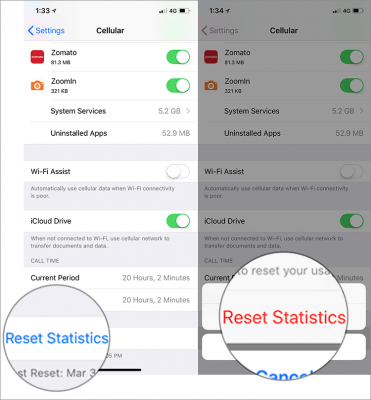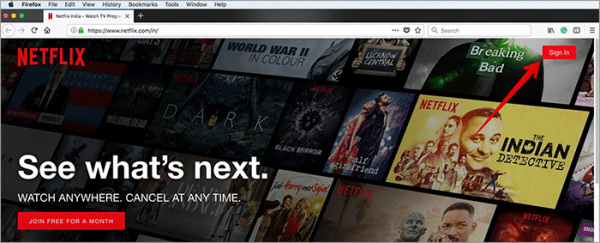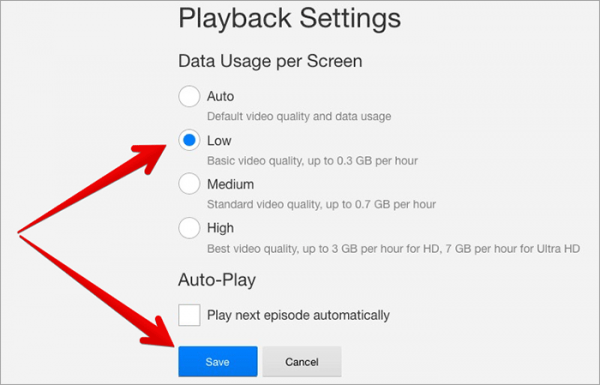Netflix and entertainment go hand in hand! And if you enjoy watching a lot of videos from this service, you may want to regulate the way it consumes data from your iPhone or iPad; just in case you are browsing on a limited bandwidth.
Netflix lets you select the playback quality you want to help you with mobile data and prevent you from running out of juice. Depending on what you want, you can select the video streaming quality you want to make sure that your Netflix time faces no interruptions.
How to Reduce Cellular Data Consumption for Netflix on iPhone and iPad
How to Find Out How Much Data Netflix Uses on Your iPhone or iPad
If you want to reduce the amount of data used by Netflix, the first thing you want to do is keep a tab on how much data it uses. Doing this will help you control the way data is consumed in a better way. To do this, follow the steps below.
- Open the Settings app on your iPhone or iPad and then tap on the “Cellular” option.
- Next, scroll down the screen till you see Netflix. Tap on t to find out how much data the app has consumed on cellular networks since the last time you reset the statistics.
- When you are done checking the total data usage, scroll down to the bottom of the page. Under “Reset Statistics,” you should see the “Last Reset” time. Tap on “Reset Statistics” and then tap on OK to confirm it.
How to Save Mobile Data For Netflix on iPhone
- Netflix uses about 1 GB of data per hour for each stream of standard definition video while it consumes up to 3 GB of data per hour for each stream of HD video.
- The data the app consumes is similar for downloading and streaming.
- One thing you should keep in mind is that restricting data usage may affect video quality.
- Data usage settings will be applied to only the Netflix profile you set them and as such, you need to set different data usage settings for each profile.
- Open any web browser on your computer and then go to the Netflix website (Netflix.com).
- Next, click on Sign in and then enter your details where required to log in to your account.
- On your account dashboard, you need to click on your Profile.
- Click on your profile name at the top of the window and then click on “Account” from the drop-down box.
- Now, scroll down the page and then click on “Playback Settings.”
- Here you can select any data usage setting you want on Netflix.
- Low (0.3 GB per hour)
- Medium (SD – 0.7 GB per hour)
- High (Best video quality, up to 3 GB per hour for HD and 7 GB per hour for Ultra HD)
- Auto – It adjusts automatically to provide the highest possible quality as per your current Internet connection speed.
- You can also uncheck the Auto-Play option. Once you have selected the data plan that you want, click on “Save.”
That is all! These changes you made will be applied to your account on the Netflix app within 8 hours.
Wrapping Up
So, now you know how you can easily prevent Nextflix from consuming too much data. If you have any feedback or question, make sure to share them in the comments section below. Thank you.
You might want to check out these posts as well:
- How to download Netflix movies & TV shows to your mobile phone and tablet
- How to change the resolution of Android device screen (root users)
- Best Ways To Connect Google Pixel, Google Pixel 2 & Pixel XL To TV
- Support for HDR in videos is coming to Chrome for Android
- Best 7 Sites To Watch Anime Movies Online Free