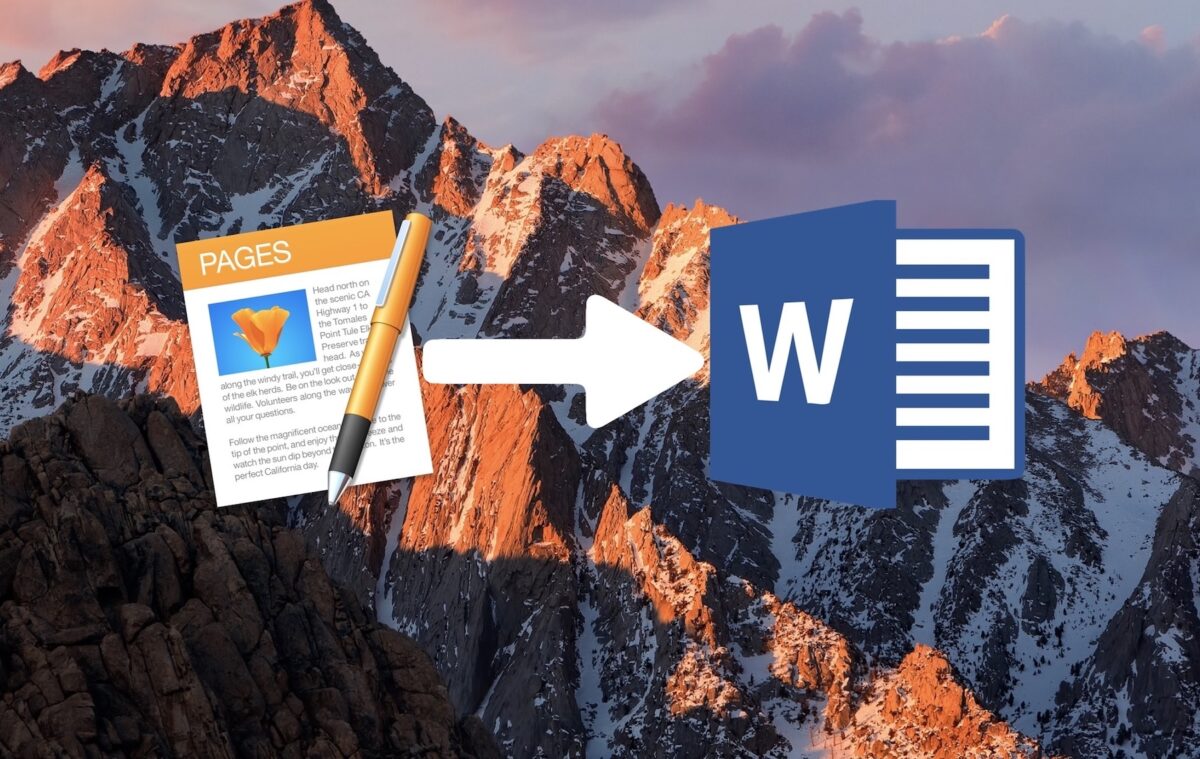Although you can download and install the Microsoft Word application on your Mac, most macOS users still prefer to use Pages. Pages is Apple owned text editing software just like Microsoft Word. It comes free with any new Mac or iOS device. For most people, Pages serves their text editing needs, and as such, they feel it is just enough for them. However, times may arise when you may need to convert a Pages file to a Word document format.
In cases like when you just switched from a Windows PC to a Mac and you are not sure about the compatibility of your text documents between both devices, we are going to see how to save a Pages document as a Word document. Using the method we are going to use in this guide, you will also be able to convert a Pages file to a Microsoft Word file on your Mac, iPad or iPhone.
How To Convert or Save a Microsoft Wo
Error: Contact form not found.
rd File on Mac
The process involved in converting a Pages file to Word is just the same as saving a new file or also converting an existing one on your Mac. To convert or save Microsoft Word file on Mac, follow the steps given below.
- First of all, go over to your Mac and open the Pages app and draft a document. If it is an existing document you want to convert, go ahead and open the document on the Pages application.
- When you have drafted the document or have opened the existing file, go to the Menu bar and click on “File.”
- Next, click on “Export to” and then “Word.” A window will come up on your screen.
- On the window that comes up, click on Advanced Options. Here, you are given the option to save or convert the file to a doc or docx format. By default, the most recent version of the Pages application would save the file to a .docx format. However, if you want the Word document to also be compatible with older versions of Windows, then you should save it as a .doc file instead.
- When you are done, click “Next” and then pick a location where you want to the file to be saved.
- After that also is set, click “Export,” finally, to save the complete conversion.
After you have saved the file as a Word document, you can still access and edit it using the Pages app on your Mac.
How to convert or save a Pages file to Microsoft Word file on iPhone or iPad
Remember once again that saving and converting an existing file on your Mac pretty much require the same process. The instructions are also very similar whether you are on an iPhone or iPad.
- First off, open the Pages app on your iPhone or iPad.
- Next, create a new document, or open an existing document on your device which you wish to convert.
- Now, tap on the “…” icon which is at the top right corner of your screen. A menu will come appear.
- On the menu, tap on the “Export” option.
- You will see a list of different options given to you. On the list, look for Word and tap on it.
- Now, you can choose the method you wish to save your file. You can save it in the Files app, or share it via SMS, email, etc.
SO, unlike the Pages application on the Mac, you cannot choose to save it either as a .doc or a .docx file. The Pages app on your iPhone or iPad will automatically save the file as a .docx document. But since the newer versions of Word are now very common, you shouldn’t have too many problems with that. However, the process was still helpful.
So in case, you got stuck, please leave a comment below and we will be there to help. Thank you!