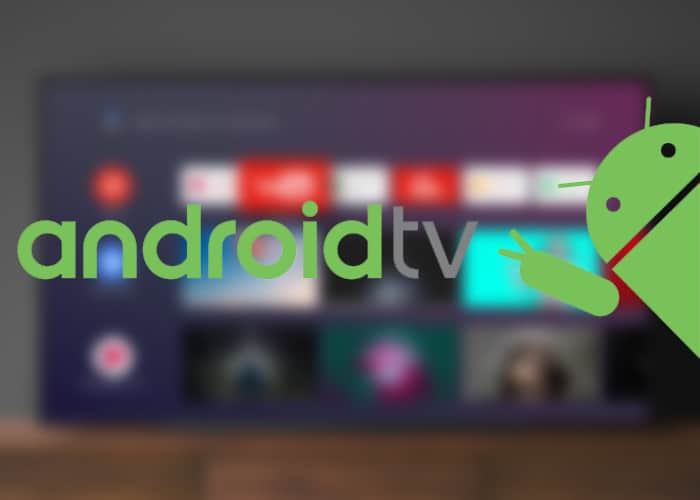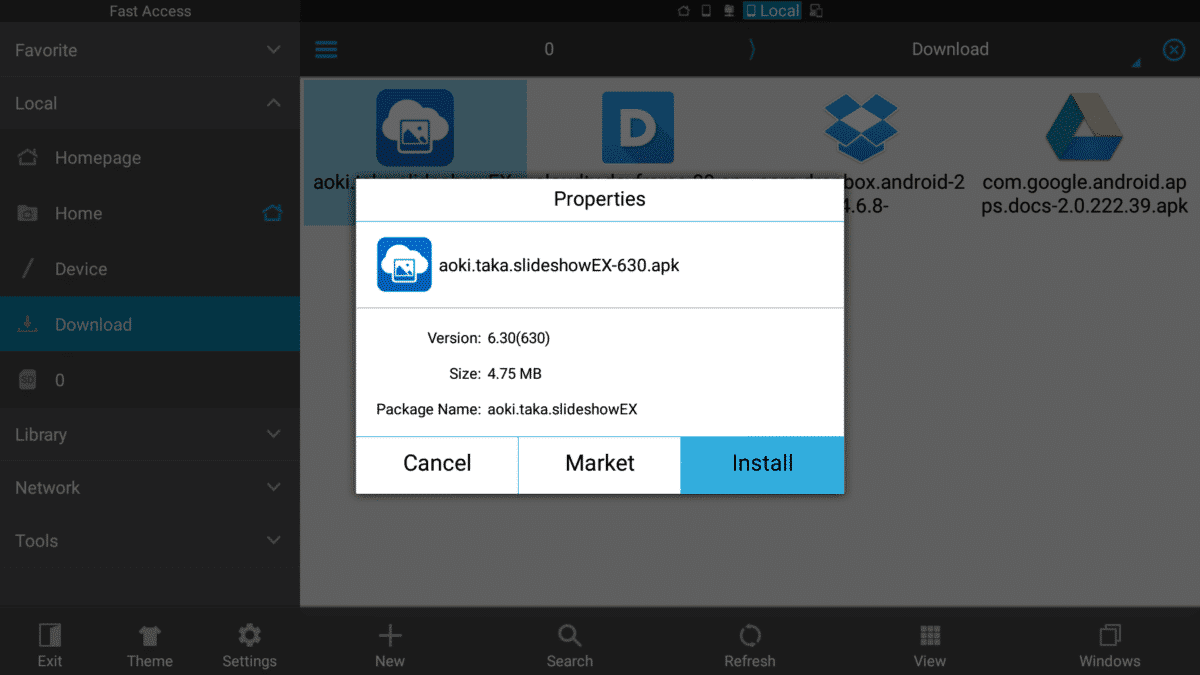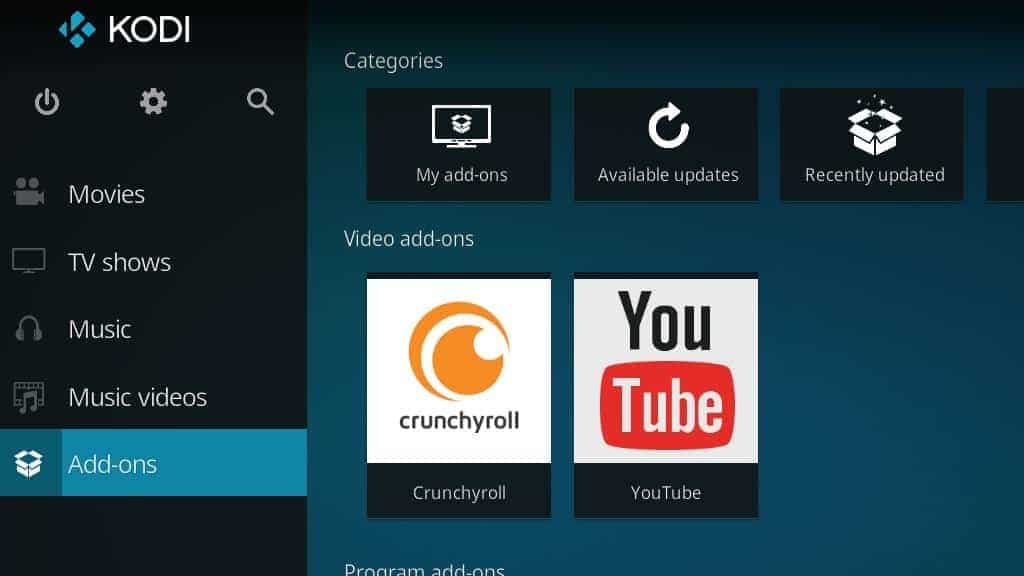If you have found this article you are probably thinking of making the most of your TV with Android TV. Since its launch officially, several manufacturers have opted to integrate the Android system for televisions on their televisions, worth the redundancy. However, this is far from the version of the system for mobile phones and tablets, so the learning curve is somewhat higher if we are not very skilled in the subject. This is the reason why we bring you a compilation of several tricks for Android TV.
Most of the tricks that we will see below are compatible with all versions of Android TV. Obviously, our TV or TV Box will have to have the same system natively, since Android versions adapted by third parties will not be compatible with the guide.
Install a file browser from the Play Store
If we want to take full advantage of our Android TV, the first step to do so is to install a file browser, just as in the versions for smartphones and tablets. Because it does not have a native application, we will have to resort to the Play Store to download it on our televisions. There are several in the store, but the one that has the best adaptation is without a doubt ES File Explorer. The biggest advantage of this is that now we can read the content of our hard drives and pen drives.
Check the Unknown sources box to install external APKs
Like the version for smartphones, Android TV has virtually the same options as this, although some are somewhat more hidden than others. Another trick to get the best out of the system is to check the Unknown Origins box. For this, we will go to the section of Security and restrictions within the Android Settings and right there we will see the aforementioned option.
SEE ALSO: Universal methods to connect any smartphone/tablet to TV
Install applications from the Android mobile version
As we just mentioned, Android TV is an Android version with an interface optimized for TVs. Therefore, applications intended for use in mobile phones and tablets are also compatible. If we have checked the box Unknown sources and downloaded an APK from the browser, we will just have to go to the path where the file is hosted through a file browser to install it as if it were a normal application.
Install Android games for mobile
Like the previous trick, we can install Android mobile games on Android TV even if they are not in the store through external APKs. The only downside is that some are not adapted to the high resolutions of some televisions, but most are usually displayed without any problem.
DONT MISS: How to turn your smartphone into a remote control easily
Use the mobile as a television remote
I could not miss one of the oldest tricks for the Android TV version. If we want to use our mobile as a remote control, we will only have to install the Google Home application on the mobile or tablet in question, which is available for free in the Play Store (we can use pages like APK Mirror if it is not compatible with the phone). Among the various options offered, we can send videos and music of all kinds by pressing a simple button. We can also download the Remote Control application, which shows us a much more traditional interface similar to that of a remote control.
DOWNLOAD: Android TV Remote Control
DOWNLOAD: Google Home
Install and configure Kodi on Android TV
After all these years of walking of Android TV, the best application that we can install on our televisions is Kodi. This allows us to see almost all the channels of the world via the Internet without the need to pay a subscription. Luckily, it is available on Google Play, although you can use the official website of the manufacturer to download the APK. Once installed on your television, you just have to configure it and add the different sources and add-ons to enjoy all the advantages of Kodi.
CHECK OUT: 2 ways to connect Samsung Galaxy S8 to TV (Miracast/Chromecast)
Install an external player to play MKV and MP4 files
Why we want a television if it is not to see audiovisual content. Another interesting trick for our Android TV is installing an external player to play MKV or MP4 files. The two applications that we recommend in this case are VLC and MX Player. Both are for free in the Play Store, and we just have to install them to enjoy them. Then, we will go to our favorite file browser and navigate to the path of the movie or series in question to play it. The best of all is that we can connect a hard drive and a flash drive to play any type of content.