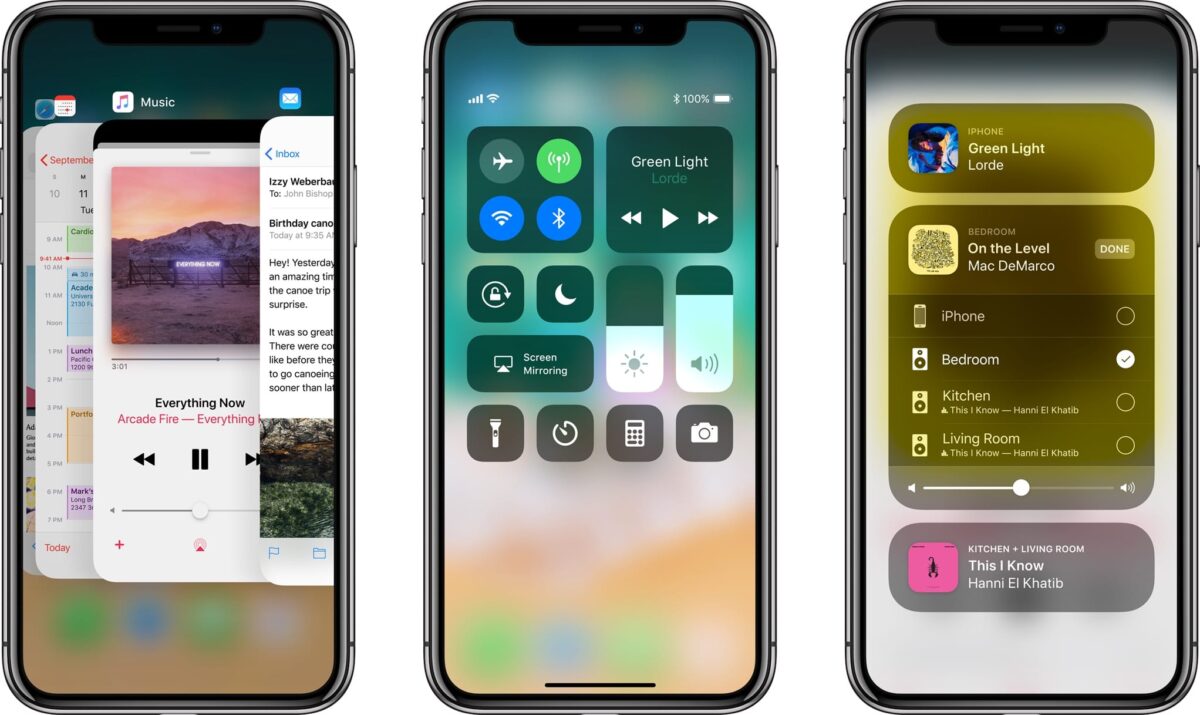How to Use The Control Center on the New iPhone X
Since the new iPhone X has no Home button methods which are used to get to the Home screen on the smartphone is quite different. In most cases, users have to swipe upwards from the bottom of the display to get to the Home screen.
Page Contents:
This gesture which served a different purpose of opening the Control Center might seem to cause gesture conflicts on the iPhone X. However, be not worried, you can still access the Control Center interface on your iPhone X, easily. Let’s learn how to do that.
How to Access the Control Panel on the new iPhone X
To access the control centre on your iPhone X, simply swipe downwards from the right side of your screen where the battery icon is usually displayed.
Tip – If you use the flashlight of your iPhone X a lot and you use the Control Center to access it all the time, you can now use the flashlight right from the Lock Screen of your iPhone X. To do this, simply tap on the flashlight icon at the lower left corner of the lock screen and it will either turn on or of.
However, if you turned on the flashlight from the Lock Screen, you will not be able to reduce or increase its intensity by dragging your finger up or down just as you would in the Control Center.
If the one-handed mode is active on your device, you can easily access Control Center by swiping downwards from the right side of the middle of your iPhone X’s screen.
How To Hide The Control Center on the iPhone X
When the Control Center is active on the iPhone X, the battery, signal strength and the carrier are temporarily moved from where they usually are to the are just below the notch.
If you want to close/hide the Control Center and return to the interface you were before you opened the Control Center, simply swipe upwards from the Home Indicator at the bottom of the screen. Alternatively, you can simply tap on an empty space between the toggles of the Control Center.
How To Organize The Control Center on the iPhone X
You can also rearrange the toggles in the Control Center as you wish. To do this, follow the steps below.
- First off, launch the Settings app on your device and then tap on the “Control Center” option.
- Next, tap on Customize and then tap on Controls.
Here, you can add and remove toggles from the Control Center by tapping on the plus or minus icon. If you wish to rearrange a toggle, simply tap and hold on the right side of the option and drag it whichever position you want it to appear.
Wrapping Up
So which method of accessing the Control Center do you prefer? The old method of swiping up from the bottom of the screen or the new method of swiping down from the right side of the screen? Share your views in the comment section below.