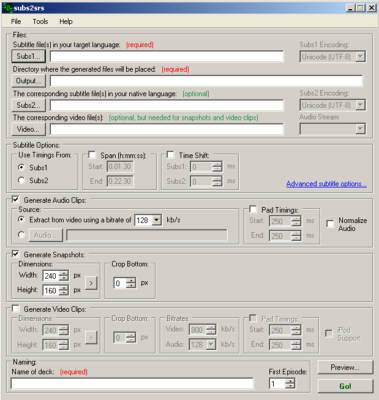It is easier and more fun to learn something new from the things you like best. This is why subs2srs is a very useful program to automatically create Anki decks from movies, anime and drama scenes with subtitles.
Let’s see how.
Before you get started, what you need is:
- an anime, a drama, any video you want to put on Anki. If you are not interested in images, an audio track is also fine.
- subtitles in original language (on kitsunekko you can find many for Japanese anime)
- Italian / English subtitles (optional, only if you want the translation)
- subs2srs (Windows-only program)
The interface is not the best, but it takes little to learn how to use it, at least for the basic options. In this article, I will cover only the main functions.
It is mandatory to insert the first 2 fields Subs1 and Output– the first indicates where the subtitles are in the original language, the second indicates where to save everything.
The other two lines, Subs2 and Video are optional, but I recommend to put at least one of the videos to extract the audio, the images or the movie to put in the cards. We need to make the deck fun to study, pictures can help you memorize it!
In theory, the encoding of subtitles to Unicode UTF-8 should not give problems. If there are problems try to change the different options, for example for Japanese subtitles try all those under Japanese.
All other options are related to extracting audio, screenshots and video clips. Select the ones that interest you, taking into account that the video clips will be much heavier cards.
By clicking on Preview you can check the preview of all the cards that will be created and see if all the audio/video clips are in place, make inactive all the phrases that you do not want them to be inserted.
Try a couple of tests to see if the audio or clips actually coincide with the movie. If they do not match, you need to change the relative “shift” parameters or use the aegisub program to synchronize the subtitles well.
Finally, enter the name of the deck click on Go and wait until the end of the process.
Among the options of the program (Advanced subtitle option), there is the possibility to decide whether to insert the speech of only some characters, whether to put lines of text for the context before and after the selected sentence … there is really the embarrassment of the choice to create customized cards! For a complete explanation, refer to the program guide. The options we have seen so far are sufficient and advanced to create already very complete cards.
Import the cards into Anki
As you can see, the file created is not an Anki deck but another type of file. To make it usable in Anki there is some work to be done.
- Inside subs2srs folder look for the “Anki Deck Template” folder
- Import the “subs2srs_template_for_anki2” file into Anki (if you use Anki 1 import the other “anki1”)
- Eventually, rename the deck and open it. Import the file created with subs2srs
- For type instead of subs2srs select the one you prefer. Note: the program guide says to select subs2srs as the type but for some strange reason I don’t care.
- Check the HTML box and tag the different fields according to your deck- the first two are always tags and sequence markers
- Move the files in the media folder (the one created with subs2srs) to the Anki collection.media folder. It depends on where you installed Anki, however, the path to follow inside the folder for Anki 2 is User 1 (or a different number)> collection.media.
- Import everything and see if it works
As you start reviewing the cards from time to time, customize them more, adding definitions and any annotations to make the repetitions easier. Don’t worry about erasing all those papers that you don’t need for studying.
I recommend moving the newly created cards into your main deck to not have too many decks to go over.
This type of card can also be very useful for improving pronunciation through shadowing. Try some variation on the cards to see which type you feel comfortable with.
And with Youtube?
By slightly handcuffing it is also possible to create a deck with Youtube videos, but there is a need to extract the subtitles and the video. I have tried different solutions to find the procedure as simple as possible.
To extract the subtitles I used a program called Google2srt, very simple to use, for videos I looked for an add-on for Firefox. The only one I found working is Download Youtube Videos as MP4.
Once you have the video and subtitles you can create a deck as I explained earlier.
Understand your favorite series in 30 days
I found an interesting article that explains the steps you need to take to understand your favorite show in 30 days with the help of Anki and subs2srs.
Have you already tried this program? If the guide was useful, don’t forget to share it using one of the social buttons below!