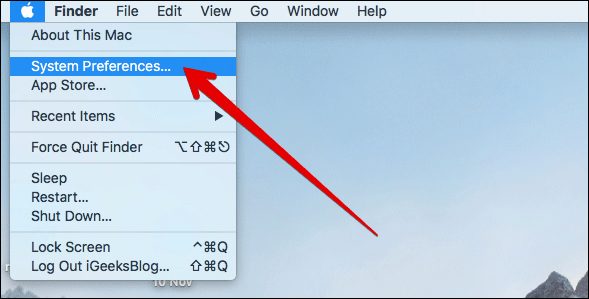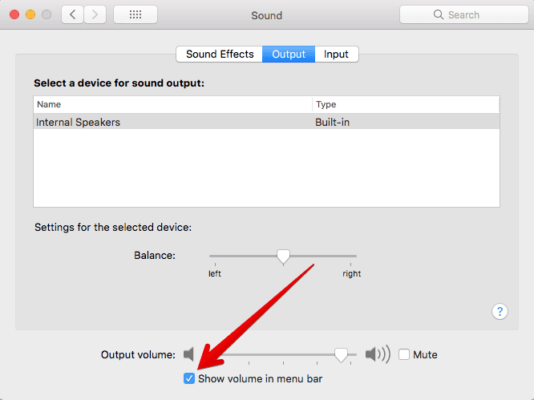I really love to listen to music while working on my Mac. It keeps my mood cheered up and it doesn’t let me get bored in the middle of my work. With HomePod available to entertain my music time, I almost never seem to get enough of songs and albums that thrill me to the core. Of course, AirPlaying audio from Mac to HomePod is very fun and you need to have a go at it to believe how exciting it really is!
To get started, you need to make sure that audio settings can be accessed from the menu bar on your Mac. And then, select HomePod as an audio input to beam music from your Mac to your HomePod. Oh and make sure that your Mac and HomePod are connected to the same Wi-Fi network.
How to AirPlay Audio From Your Mac to HomePod
Enable Volume in the Menu Bar on your Mac
You need to enable volume in the volume bar of your Mac. To do this, follow the steps below.
- Click on System Preferences on your Mac to open it.
- Next, click on Sound and then click on the Output tab.
- Now, you need to check the box beside Show volume in the menu bar box.
- Next up, you need to choose HomePod as an Audion Output device from the menu bar.
- To do this, click on the volume button in the menu bar.
- Next up, under the Output Device list, you need to select the HomePod which would be labelled as the room that it is located in.
How to AirPlay Audio from iTunes to HomePod
After you have enabled volume in the Menu bar on your Mac and also selected HomePod as an output device, you can proceed to AirPlay audio from your Mac to the speaker.
There are audio output settings you can use to AirPlay music from third-party services to your Mac. However, when you are playing songs from iTunes, you have the option to use the built-in iTunes AirPlay Controls.
- Launch iTunes on your Mac and then play the song from Apple Music or your music library.
- Next up, click on the AirPlay icon and then click on the HomePod icon.
That is all! Now, enjoy music as you want on your HomePod.
Wrapping Up
If you have any questions or feedback, make sure to share them in the comments section below.
You should also check out these posts as well:
- How to Fix “Unfortunately, System Update has stopped” error on Android Phones
- How to Stop iTunes Web Links from Opening in iTunes on Mac and Windows PC
- How to create a playlist on YouTube for Android
- How To Use Facebook’s New Weather Feature On Android And iOS