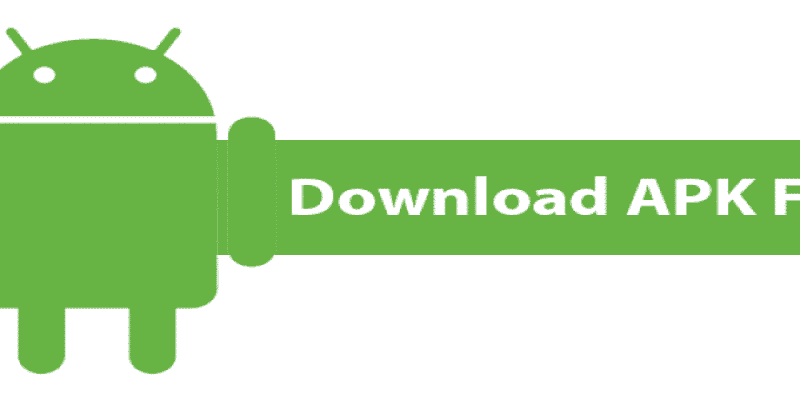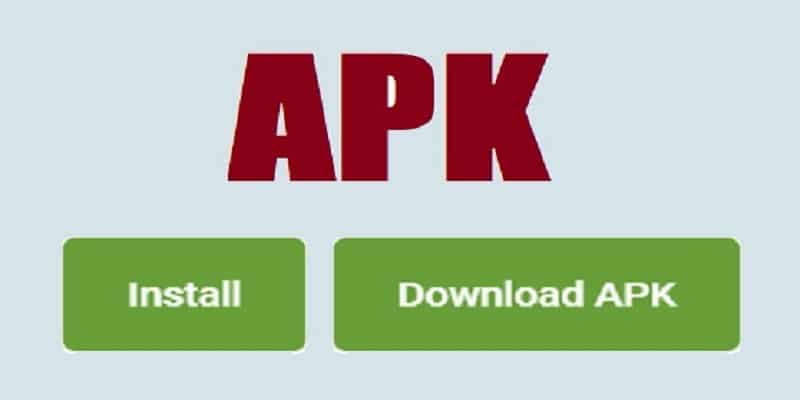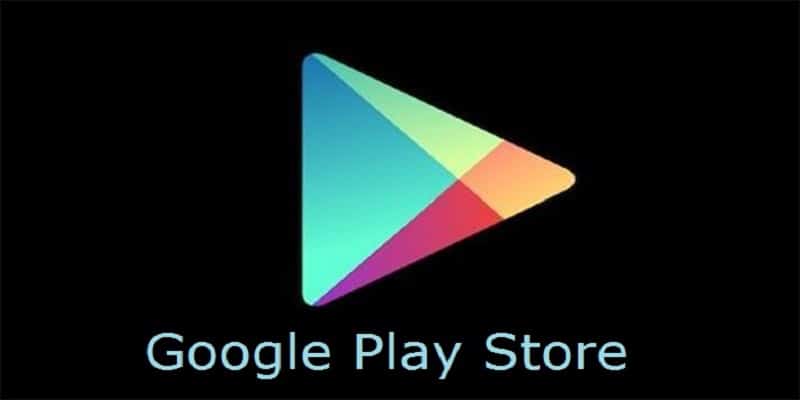For so long, mobile phones and computers have blurred the line between each other. Like your PC, your mobile device works using lots of apps to load data, connect to the internet, stream songs and so on. Several apps you have on your PC most likely come from the web — for instance, you are downloading Steam from Valve’s site so you can play games. Maybe you depend on different utilities downloading from the net to control your PC. As the case may be, you have definitely downloaded and installed apps on either Windows or Mac OS using .exe or .dmg files, respectively. These file types will let the operating system to load, utilize, and install a corresponding app.
Also, your Android device works using its personal installable software. Any app you install from the Google Play Store is installed on your phone using an APK file. I.e an installable archive file on Android OS. Therefore, even if you are making use of a store interface to surf through lots of Android applications and games, the process is simply similar to installing an app on Windows or Mac operating system. Android can also install APKs from external sources, ensuring it is an OS system that can be expanded like what you get with Windows 10.
Although, Google is still yet to shed more light on this, but you can actually grab APK files straight from the Play Store’s desktop website to be able to share and use them. Even if this will not let you avoid the Google Play Store limitations for paid apps you have not used money to buy, downloading APKs straight from Google is still very key, letting you find your way around geographic restrictions on apps, test applications on Chrome OS or within an emulator on Windows, and even directly sharing applications to users like you. Even if this might not be a feature so many users fancy, having the knowledge of how to download APKs straight from Google is a decent skill to keep for future use.
There are two main ways to aid your getting of APK files from Google’s website, and the most appropriate means relies on if you are hoping to download several apps, or you just intend to download a particular app that is not accessible in your geographic area or on your phone model. These methods can work for you via a desktop computer, although, if you are attempting to download an APK via your smartphone, we advice you to focus on the 2nd solution you will see as you read on.
This is how you can download an APK from Google Play:
You Might Also Want To Read- How Do I Record Calls On My Android Phone?
Use A Chrome Or Firefox Extension
This is the simplest way to download APK files if you intend to do this often. Rather than manually locating the the APK files online via a Google search, making use of an extension for Chrome on desktop lets you seamlessly access the APK file from any free application on the platform, and any app you have bought from Google in the past. The most appropriate extension we discovered is “APK Downloader.” and it works for both Chrome and Firefox, even if Chrome users will only be allowed to make use of the the web-based version rather than the extension, which got removed from the Chrome Web Store. Mozilla Firefox users, meanwhile, can make use of the Firefox extension.
Just like some YouTube downloaders you will find around, APK Downloader functions by just pasting the application link into the included textbox within the site, and letting APK Downloader extract the APK from the Google Play Store listing. It only functions with free apps on the Google Play Store, and it does not matter if you bought the app or not, so you will not use this to share paid APKs on the net with your pals or other internet users. But you can use the app to emulate free applications, transfer APKs to your device manually, or all other things you aim to use a downloaded APK for.
APK Downloader makes use of the specific file from the Play Store, complete with the exact MD5 certificate added on regular Google-certified downloads. It is a safe site, but it is not perfect. Some apps will fail, showing you an error message and telling you it might be a paid app, but the app was indeed free. APK Downloader can also time out on you severally, needing you to refresh the page. Extracting of APK via their service will also take sometime, sometimes 180 seconds, but it can be quite rapid at times as well.
Having said that, the application can only be used for up to one thousand times on a daily basis before the accounts used becomes restricted by Google, therefore, if the service is filled with users early all through the day, things get harder by night. One key restriction is the service makes use of cached versions of APKs to assist in the navigation around the download limitation, meaning you will have to double-check your version number to make sure the app is the latest one. If your website grants you a more ancient version that is on the Play Store, you will be able to refresh the app after installation.
You Might Also Want To Read- How To Avoid Game Of Thrones Spoilers?
Use An Alternate APK Website
If you are a mobile person and have no access to a desktop computer, or you are searching for an easier way to access APKs from the Play Store, two sites can make that happen. Even though you will not be able to download the APK straight from Google, APKMirror and APKPure are two reliable sites that assist you to download APKs from any app that can be accessed for free on Google Play. Same as the extension and online utility i touched on minutes back, you will not be making use of APKMirror or APKPure to install paid apps, the two websites have limitations on providing any sort of pirated software.
What can be done, though, is for you to download previously uploaded versions of software that can now be accessed on the Play Store. Including apps that are not hosted on the Play Store for lots of reasons. (Reasons like software limitations e.t.c.), plus beta versions of apps uploaded to the Play Store.
Any of these two websites will do the job, but APKMirror is a bit more effective with a design that makes it simpler to browse through well known and recent files. But APKPure looks like an app store, with a rotating carousel of displayed applications and a list of “hot” apps and games, APKMirror, on the otherhand, lets users sideload apps for recent updates or 3rd-party software.
It is more technical too, because APKMirror lets users download precise versions of the app to run on their phone’s architecture. APKPure, however, just supplies a standard APK file for most smartphones. The two websites give users standard QR codes to aid their scanning and loading of apps on their mobile phones and APKPure also provides a dedicated app for Android, letting you download the applications straight to your device without needing to make use of your browser.
You will not really be downloading APKs straight from Google Play with this method. Even with this restriction, you will still be getting the exact APK file, without needing to avoid the hoops involved with the Chrome and Firefox extension method. This APK file can still function in any Android emulator, and will still be installed on most Android devices. Some applications that have precise phone requirements might malfunction if you attempt to have them installed on an unsupported device or tab.
To do and undo with these apps, just go to either website and locate the app you fancy. On APKMirror, immediately the latest version of an app is visible, click “See available APKs.” This will reveal a complete list of variants for lots of system architectures, like i touched on earlier. Some applications will possess various versions for more ancient phones, while others will possess just a single package. Select the app that suits your device the most, and make use of “Download APK” to get the app downloaded to your phone straight. On Desktop, make use of the QR code generator to come up with a link you can scan to the application’s page to use on your smartphone.
However, on APKPure, things are easier. As soon as you locate the app to install, rather than concentrating on your hardware variant, just click “Download” or make use of the QR code on the application’s listing page to get the file downloaded. If you download the APK to your PC but still have to install it on your mobile device, simply make use of a USB cable to send the file from your PC to your smartphone.