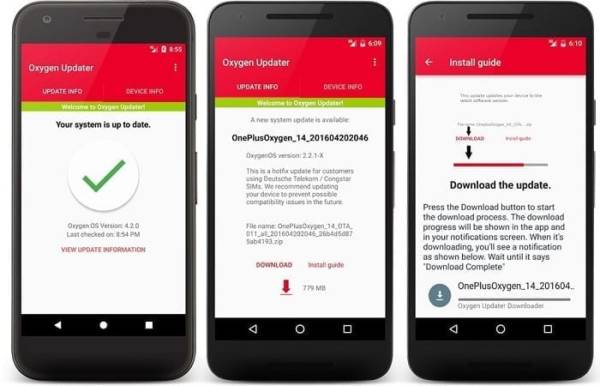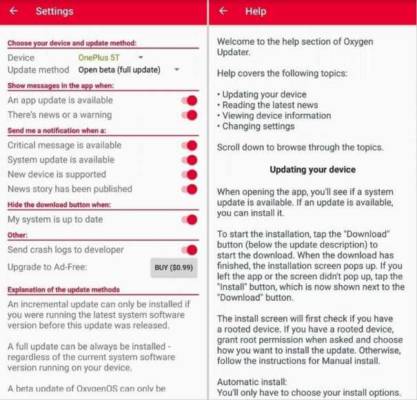Are you a OnePlus phone owner? To be precise, do you use a OnePlus 7 Pro device? Then you must already know that OnePlus have a proper software update team and their most recent phones receive the latest features and security patches as soon as they are released on Google Pixel phones.
However, in a few cases, those updates can still take some time to reach you, so you might be thinking of how to update OnePlus software immediately it is rolled out. And this tutorial is here to help with just that.
Most times, OnePlus will share an official announcement of a fresh update to Oxygen OS and then incrementally release that update. Due to this norm, you might get an update notification on your device days or even weeks after the software actually gets released.
Fortunately, it is simple to update OnePlus smartphones with the most recent version of Oxygen OS without having to hold on for the company to push the notification to you. It requires more effort from you though, but if you are the kind of customer that want the most recent updates as soon as possible, you have to know how to make that happen.
How Can I Update OnePlus Software?
Fortunately for you, there is an easy way to update OnePlus phones with the most recent Oxygen OS software without the need to search online for a ZIP package- the Oxygen Updater application. This 3rd-party app downloads the most recent Oxygen OS updates on your behalf and will guide you on how to install them on your device.
You Might Also Want To Read- What To Do If Notifications Arrive Late On OnePlus 7 and 7 PRO
Oxygen Updater will cost you nothing and it supports ads. You will have to part with cash to get rid of the advertisement though. It downloads completely-signed update packages straight from OnePlus.
The software packages cannot be corrupted, therefore no need to panic. To begin, download Oxygen Updater on your OnePlus device by heading to the Google Play Store. As soon as you have installed the application, launch it and adhere to these instructions:
- You will be shown a welcome page when you launch the app. Read every page and scroll to the left until you see the “Choose your device” page.
- On “Choose your device,” choose your device from the drop-down list. The correct phone will most likely be chosen already. Scroll left.
- A warning about root access will be visible. This should not be a cause of worry if you are not rooted, so tap close.
- On the “Choose your update method” page, choose “Incremental update.” Scroll left.
- A large red checkmark will be visible. You can choose to help the devs by clicking the checkbox at the bottom of the page, which instantly uploads file names. Or, you can skip this if you want. Any which way, click “Start app” when you are set.
You Might Also Want To Read- How To Change Screen Refresh Rate On Your OnePlus 7 Pro?
Now that Oxygen Updater has been set up, you will receive push notifications when fresh updates arrive. These updates will be seen hours after they are released though but you will still be one of the very first to see it.
If you launch Oxygen Updater and you see “an update is available,” adhere to the instructions shown to you to download the update.