If you like updating yourself with the most recent news and trends but do not have the time to read through lengthy articles or blog posts, then you will surely love to know you can easily convert all those long web pages and articles into an audio format.
To know how to go about this, you are reading the right article. By using this easy trick on your Android device, the days of reading those long articles are over and you can simply convert it to an audio file to listen during your leisure time. This will even help you to keep doing other things while you stay up to date with the latest news.
For how to make this happen, simply adhere to these instructions to convert any type of web page or an article into an audio file with your Android device. See How To Convert A Web Page Or Article Into Audio Format On Android:
1. Use the Epic Privacy Browser App
- Before anything else, download and install the Android application named Epic Privacy Browser from the Google Play Store on your Android device. This app will not just help to convert your favorite articles into audio format, it also helps you to browse without any adverts, download clips from any site and use a safe VPN to privately surf the web.
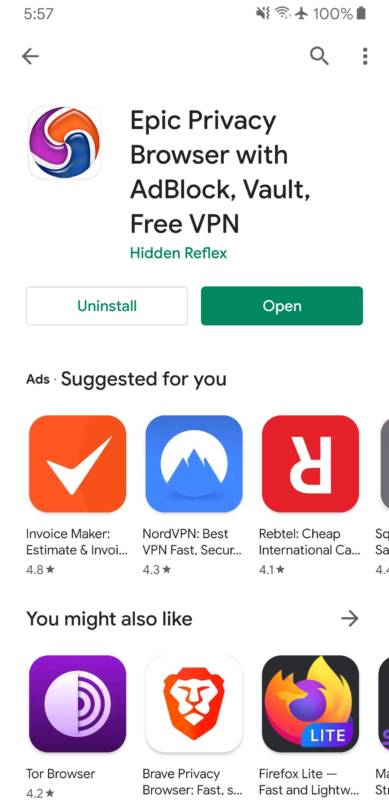
You Might Also Want To Read: How To Troubleshoot Spotify Playback Issues On An Android Device
- As soon as the application is installed, open the Epic Privacy Browser application from your app drawer and then accept the T and Cs to continue.
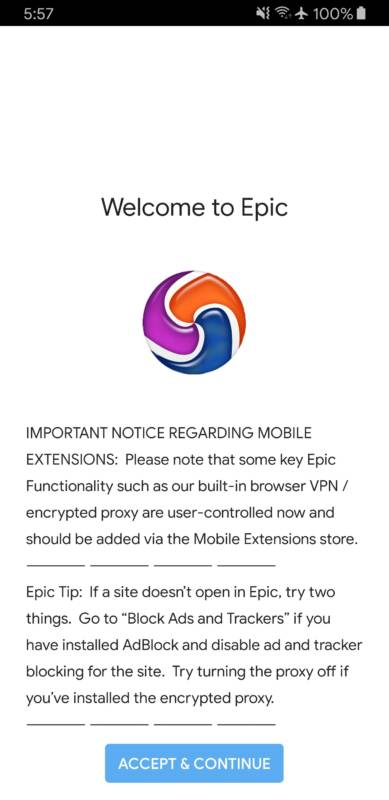
- You will now be directed to the main page of the Epic privacy browser app. Right here, you will be able to directly search for and access the web page, an article you wish to convert into an audio format or tap any link from any other application installed on your device and access it with the Epic privacy browser app.
- As soon as you open the web page or the article you wish to convert to audio format, simply tap on the settings icon at the top right corner of the app and then choose “Add to Audio Queue.”
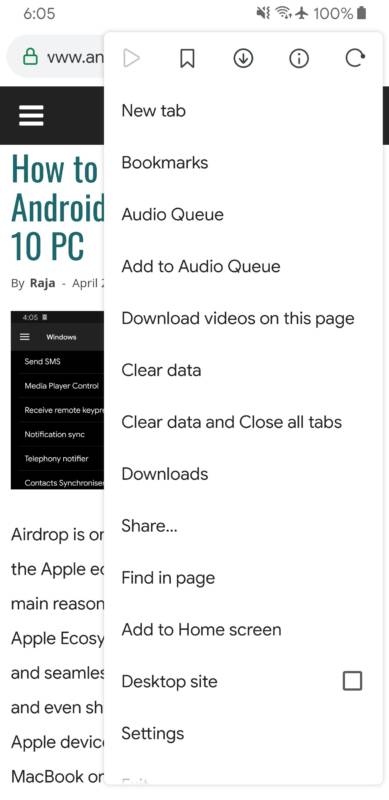
You Might Also Want To Read: How Do I Share My Location On WhatsApp Using My iPhone Or Android Device
- Now head back to Settings and tap “Audio Queue” and you will see the article you chose to be converted into audio format right there. You can now listen to that web page or article in audio format by tapping the PLAY button way down on the page.
The audio will continue playing even when you quit the Epic privacy browser app.
2. Use Google Text-To-Speech Accessibility Feature
If you do not fancy installing a 3rd-party app, the built-in Google Text-to-speech feature installed on your Android device can definitely help. Simply adhere to these instructions:
- Launch the Settings application on your Android device, head to “Language and input,” and then choose “Text-to-speech.”
- Under “Text-to-speech,” choose “Google Text-to-speech Engine” as your preferred engine and language as system language or any other language you fancy from the list. You can also play demo audio from this page and edit the speech rate and pitch to your taste.+
- Now head to “Accessibility” and access the Installed services page. Depending on your phone model, manufacturer, and the Android version you are presently using, the name or the location of this setting might differ.
- Under “Installed services,” choose “select to speak” and enable it. You will now be able to access any site or article of your choice on any application on your phone and then tap on the accessibility icon way down on your screen to activate the speech to text service. This will scan the full page on your phone and will begin to read out loud the text that is visible on your display. The on-screen controls can be used to play, pause, skip between parts, and even slow down or speed up the dictation.
However, unlike “Audio Queue,” in the Epic privacy browser application, you cannot listen to the web page or the article in audio format in the background when the app is closed.
That is that.

