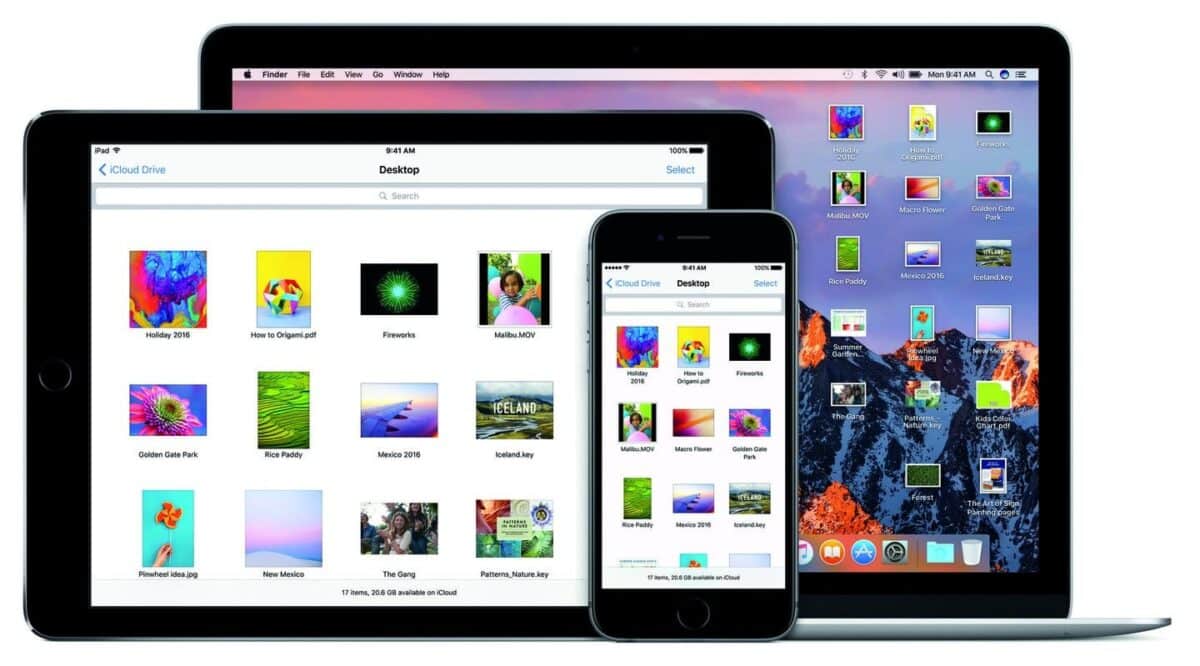Want to disable URL link previews in messages for iOS and MacOS? If your answer is Yes, then read on.
The new version of the messages app on iOS and MacOS now attempt to tell you a little bit more about the site (Link) being shared to you. The same thing is available on WhatsApp and perhaps some other social messaging apps. The preview will contain the picture of the post in the link, the title of that particular webpage, the image of the webpage and the domain name of the website. It doesn’t show you one important thing being the site link you’re about to click which is why I like WhatsApp – WhatsApp still shows you the full link along with the title of the webpage, but no picture.
While this might be a good layout and gives the messages app a cleaner looks, it still doesn’t give the most important detail which is the full link. Now, some people might have no problem clicking on the link but for other security conscious people like who find it hard to click on a link without see the full link, it might be a huge a problem.
So it might be best to disable this if you’re the one doing the sending of the link. For now, there is no official way to disable the link previews but there is a workaround which we will be getting in on in this article.
How To Disable URL Link Previews In Messages for iOS & MacOS
The only way to disable URL Link previews in messages for iOS and MacOs is not sending only the link in a message. Sending only the link in a message will cause the preview to pop up thereby removing the full link. So when next you’re sending a link and you don’t want the URL link preview, Simply add a word or words before and after the link.
For example; Have you seen this site? TechVaz.com they have good stuff Or Check out this site TechVaz.com you’ll love it.
The goal here is just to get some words before and after the link before hitting send. If you would like to send only the link without the words and still not get the link previews then you can also add a full stop before and after the link if you would like to send the only link without the link previews popping up. For example; TechVaz.com. This way, the person at the other end sees only the full link and not the link preview.
Conclusion
Now that you know how to Disable URL link previews in Messages for iOS & MacOS, do let us know if you run into any troubles or have any questions concerning this piece. You can drop your questions in the comment section down below.