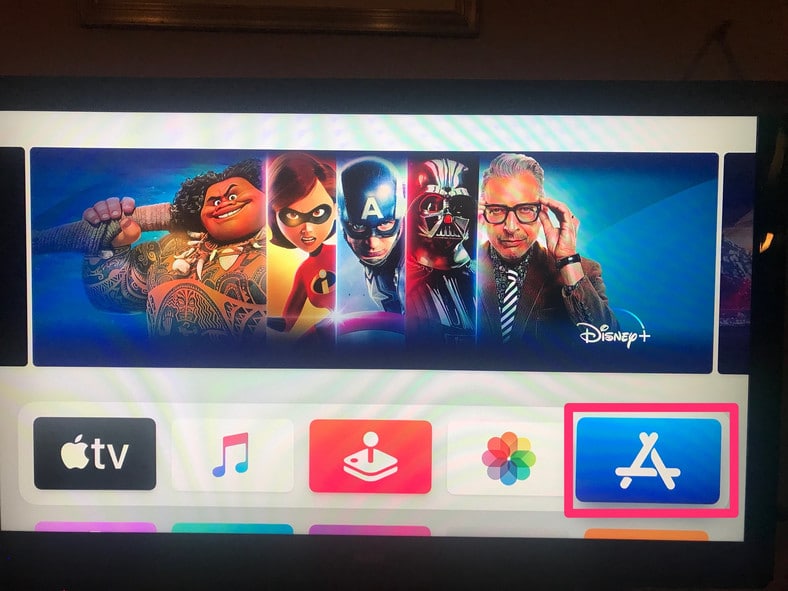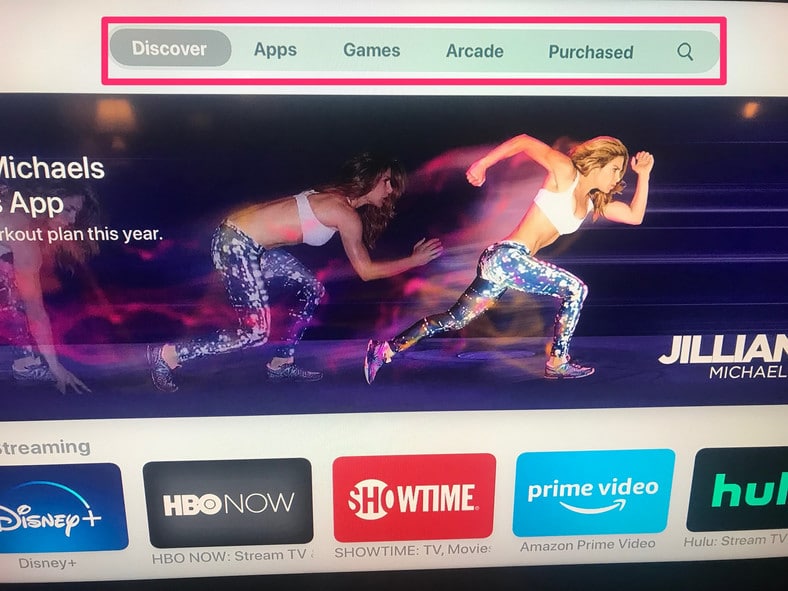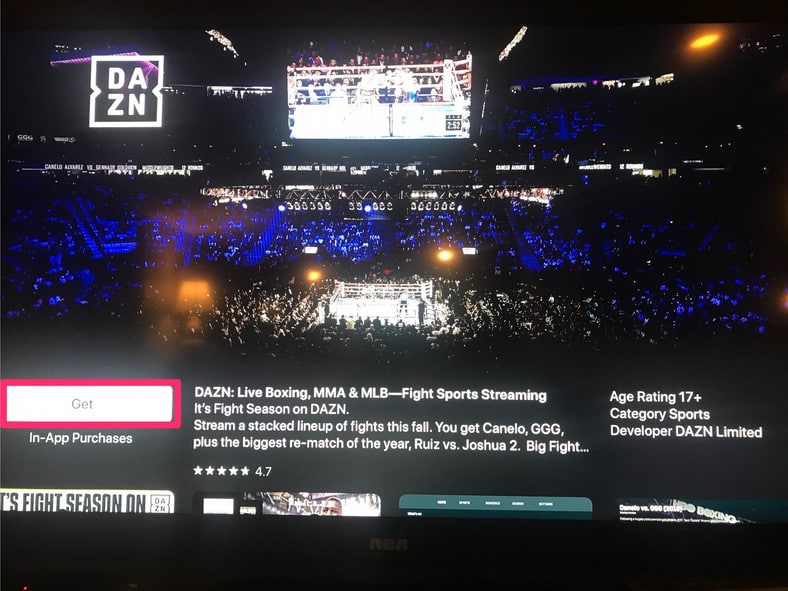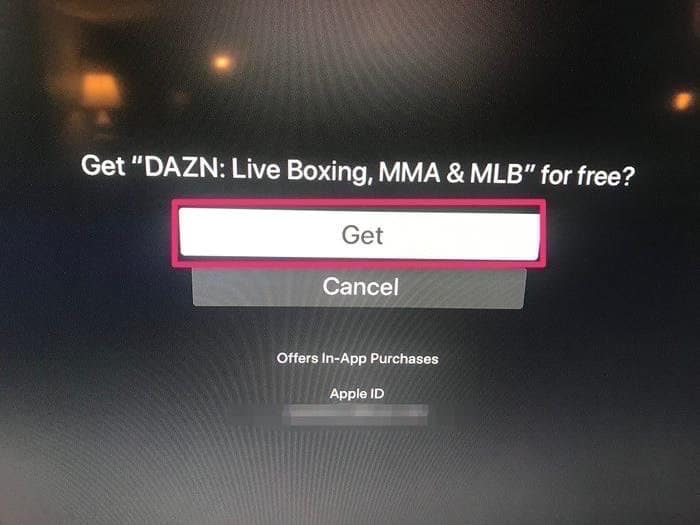Apple TV is a digital media player that was developed and sold by Apple Inc. It is a little entertainment device that is able to receive digital data for visual and audio contents like music, clips, video games e.t.c, and play it on a connected TV set or another video display.
It can be controlled with several infrared remote controls or paired with the Apple Remote to ward off intrusion from other remotes. The remote can help to control playback volume, even if that is effective for songs only.
When Apple TV first got launched, the device came with lots of applications. However, the latest models of Apple TV lets the user choose which apps they need on their home screen. If you did not know, downloading apps and personalizing your home screen lets you familiarize your phone with your streaming style and preferences. See How To Download Apps On Your Apple TV Device Via The App Store?:
How Can I Download Apps On My Apple TV?
- Power on your Apple TV device and launch the App Store with your remote.
You Might Also Want To Read- How To Register For Apple TV+?
- As soon as you access the App Store the top menu can be used to browse applications by category, like “Discover,” “Games,” or “Arcade.” If you are aware of which application you are searching for, just search for it by tapping the magnifying glass icon in the top-right and entering the app’s name.
- For added info about an application, tap on the application by pressing down on the touch surface of your remote.
- In the application’s display, tap “Get” to download it.
- Tap “Get” to begin to download the app. Type in your iCloud info if required.
You Might Also Want To Read- How to Do Karaoke on Apple TV Running tvOS 13
As soon as it is downloaded, the fresh app will be seen on your Apple TV home screen.
How Can I Automatically Update Apps On My Apple TV?
- Launch the Settings application on your Apple TV.
- Head to “Apps” and choose “Automatically Update apps.”
You are done.