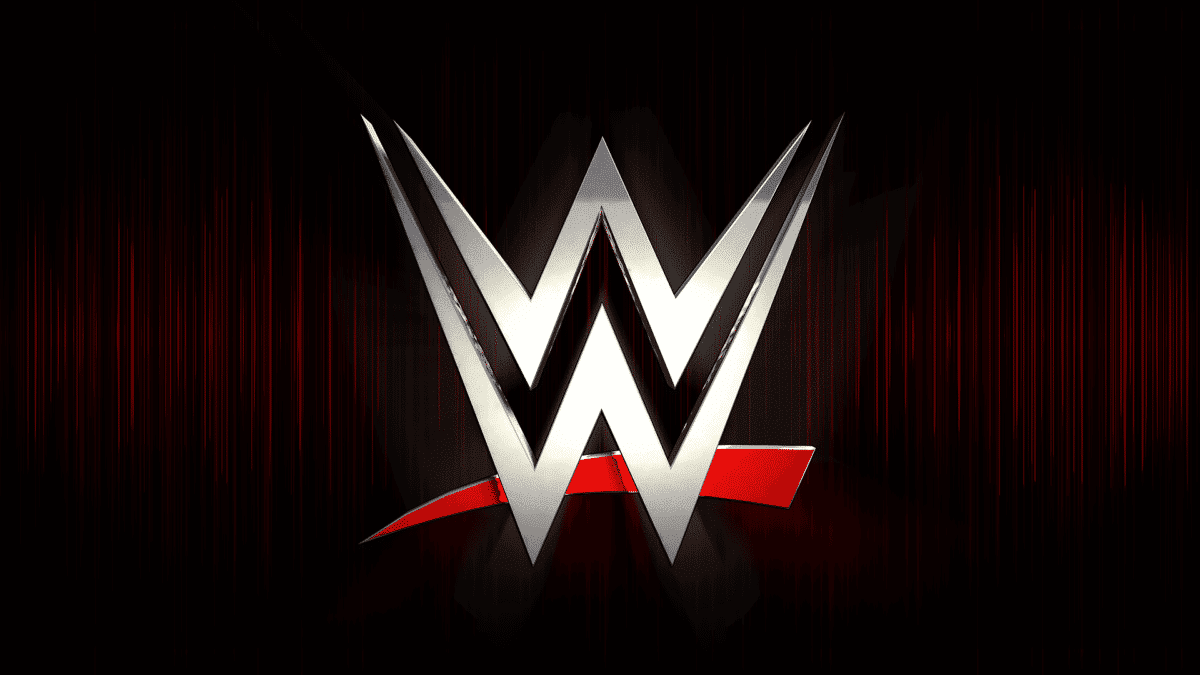If you have been searching for the best way to get complete WWE shows downloaded on your preferred gadgets, your answer is finally here. In this tutorial, I’ll break down how to do just that on your device, and in HD as well.
Page Contents:
As you already know, WWE stands for World Wrestling Entertainment, and it is a popular show that entertains lovers of wrestling all over the world. This TV show has attracted lots of viewers in several countries, all thanks to the guaranteed live bants, feisty conversations, and incredible battles during every show.
However, how about if you miss one WWE show that you looked forward to, or how about when you cannot get the channel in your region but still wish you enjoy the amazing action whenever it is on? Not to worry, there are ways to go about it. The process is not complicated in any way, and the instructions to adhere to will not confuse you at all. See How To Download WWE Full Match Videos In HD:
How To Download WWE Full Match Videos On Your PC?
After too many wrestling lovers tried several online video downloaders to access their favorite content, thankfully, there is one that works at last. The platform is simple to use, even if it is not as fast as dedicated desktop software.
- Simply head to this site and then paste the URL of the WWE match video you wish to do download.
- You’ll immediately be shown a preview of the clip. If there are other issues with the URL, simply tap “Download” or choose “Fast Download.”
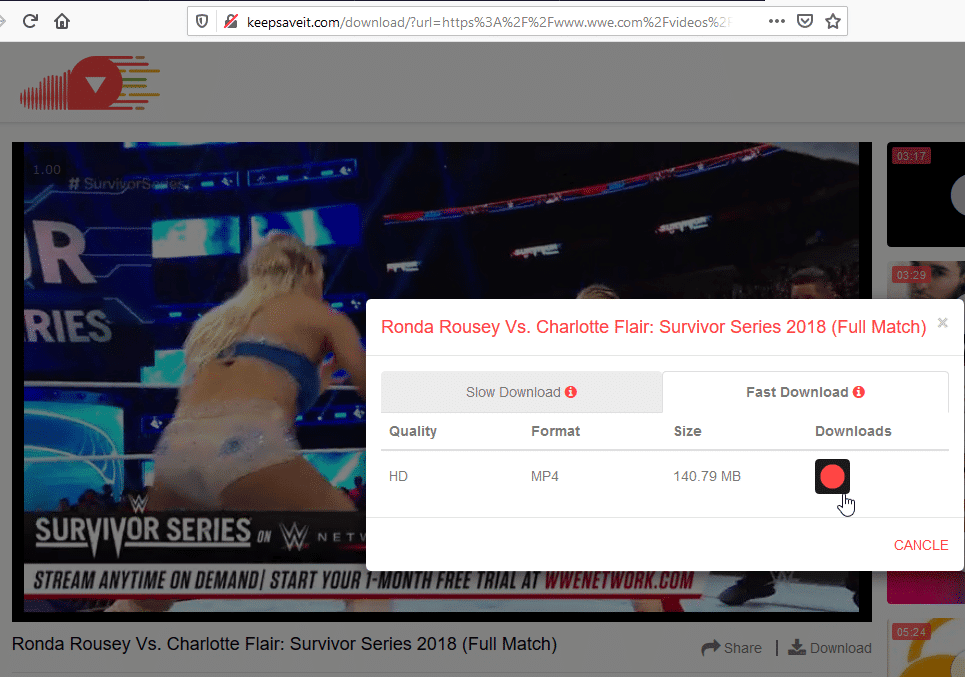
You Might Also Want To Read: How to find and download filters for your Instagram Stories
- In a new click, you can view the WWE full match video, and right-click, then select “Save Video as…” to download the clip to your PC.
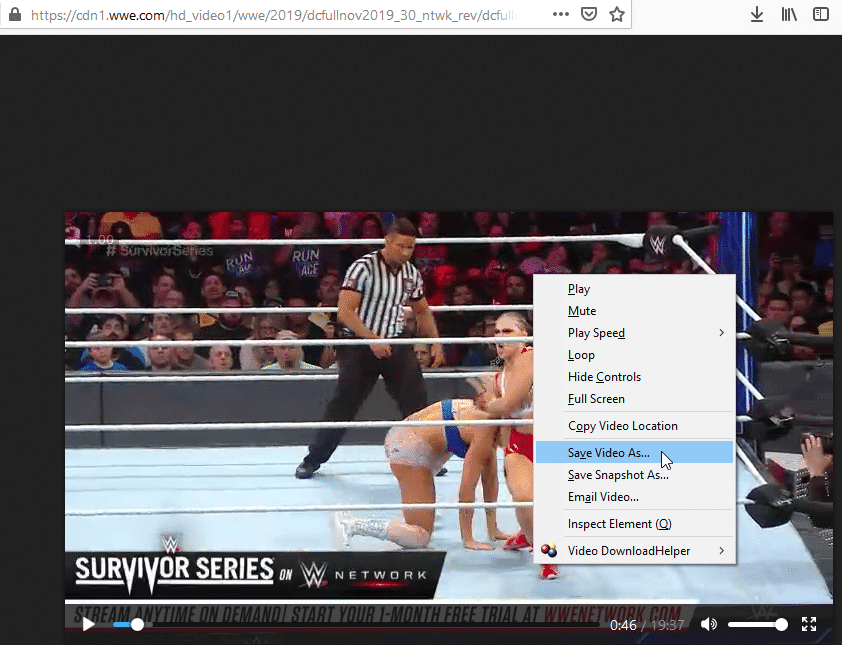
What Is The Best Tool For WWE Show Download?
After searching for “WWE Show Download” on Google, the first result you’ll see is “Mp4MovieZ”. However, after accessing the page, choosing the clip that you wish to download, and tapping “Download,” you’ll only be directed back to Google’s main page. This is also the case if you use another so-called WWE video downloader named “Movievoom.” All in all, these platforms do not work, and you’ll only be exposing your devices to virus.
Not to worry though, because if you want a simpler and more secure way to download WWE shows, “IOTransfer” can make that happen. With this amazing video downloader to download complete matches of WWE, your days of being bothered about network glitch, virus attack, and pop-up ads are long gone. You only have to copy and paste the clip’s link to the video downloader and make several clicks to start the downloading process. Be aware that WWE YouTube download and WWE video download on other mainstream websites, such as Vimeo and Dailymotion, are all supported.
How To Download WWE Shows In HD For Free On Your iPhone?
1. Connect your iPhone to your PC:
Once you’ve done that, install and launch IOTransfer, connect your iOS device to your PC with a USB cable and hold on until the device gets detected. If you see “Trust This Computer?” on your device’s display, click “Trust” to proceed.
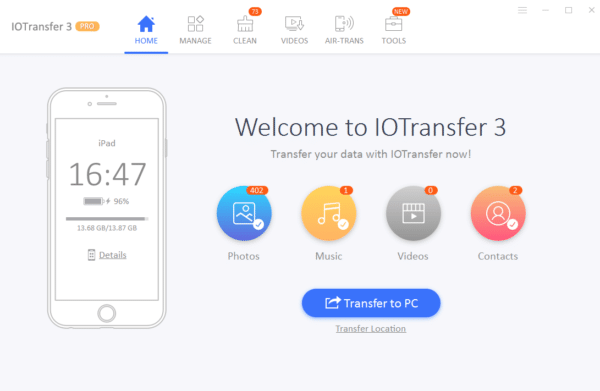
2. Start The WWE HD Video Download:
Before anything else, head to the WWE clip you wish to download on YouTube and copy its link. The battle between Triple H and John Cena on YouTube is the instance here. After that, tap “VIDEOS” way up on the screen, get the link pasted into the blank URL space, preset an output folder on your PC, and then ensure “Automatically transfer the downloaded videos to your iOS device” is ticked if you wish to watch it on your iOS device. Once that is done, the downloading process can start. Hold on for it to complete, and then look for the downloaded WWE clip in the folder you picked, and also in the Video application on your iOS device.
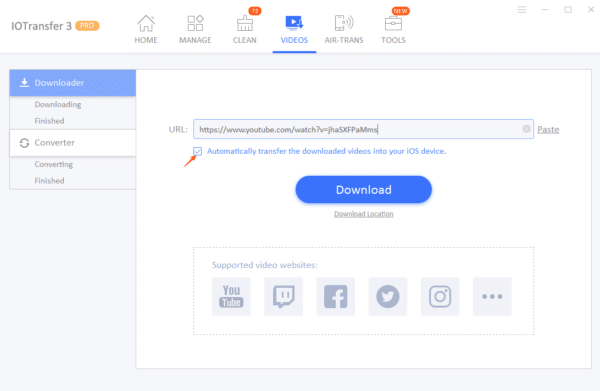
You Might Also Want To Read: Websites to download subtitles for movies and TV series
You are done.