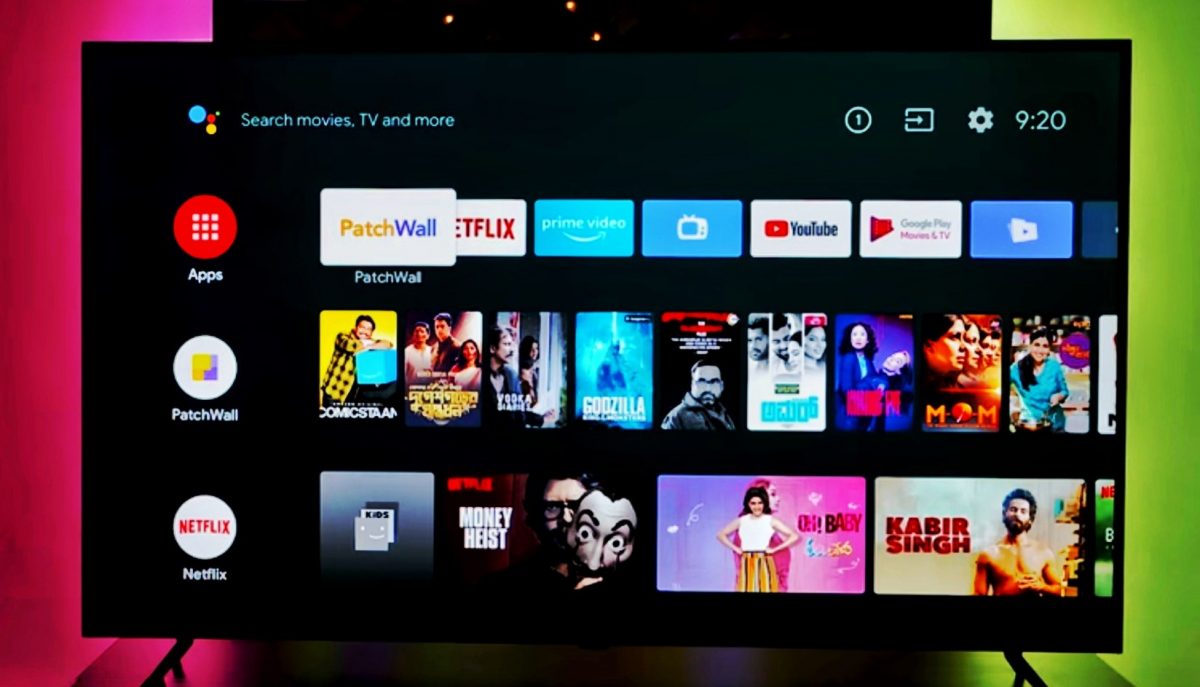Have you bought a Smart TV and now you want to know how to install apps on Samsung, LG, Hisense, and Sony Smart TVs? Knowing how to download and install games and applications on Smart TVs is essential to fully enjoy this type of technology. But there are various brands and models on the market, each with their own default market to manage the different apps. Therefore, although the concept is the same, the procedure for downloading and installing programs on Samsung, LG, Hisense, and Sony Smart TVs may vary slightly.
Page Contents:
How to install apps on Samsung Smart TVs
You already find many applications installed on your Samsung Smart TV, but if you want to install other apps on Smart TV, it’s very simple.
To get started, you need to make sure your Smart TV is properly connected to an Internet network, either wired or via WiFi.
Then, turn on the TV and, with the remote control in hand, press the button to enter “Smart Hub” in the main menu.
After that, the different options will be displayed, among these options, you will see an icon for games and another for applications. In this case, you have to choose the latter.

In this way, the App Store will open, where you can see the items that are already installed, while at the top there will be a range of categories in which you can filter your search.
Now, to install applications on Samsung Smart TV, the selector has to move through the different options, until it finds the desired position.
To continue, simply click on the icon of the item in question, then select “Download” on the screen and that’s it.
How to install apps on LG Smart TV
To download and install apps and games on an LG Smart TV, when you turn on the television you need to select LG Smart World mode in the menu, in order to proceed with logging in with your LG account using your ID and password.
As a result, applications can be downloaded to the brand’s Smart TV. It is best to search using the categories and then click “Install”.
In addition, it is recommended that you review the requirements or conditions of each item, as some of these are specific to certain models, affecting the installation.
How to install apps on Hisense Smart TV

The latest Hisense Smart TVs are available by default with Google Play Store. So, to download the applications you will only have to log into the application.
To start, the Smart TV must be placed in the mode that interests us, this is done by pressing “Start” and then going to the “Applications” or “Smart Hub” section.
So, if you choose the “My Applications” option you will have access to the pre-loaded items, while if you want to install another application on your Hisense Smart TV you will have to open the Store.
In the latter, you enter by going to the “Playstore“, “Google” or indicated with “Hisense” plus its model, everything will depend on the device you purchased.
To finish, you just have to search among the wide range of games and apps that the Play Store presents and click on “Install” within the market.
How to install apps on Sony Smart TVs
As before, from 2017, the Smart TVs from Sony include Android as its operating system.
This means that they will have access to the Google Play Store to download any application or game. You just have to enter the corresponding section and navigate to find the desired item.
Complete the process by clicking on the “Install” option that will appear on the screen and then the program in question will be immediately available.
Play Store on any Smart TV
There are users who want to be able to have applications on their devices that are unique to the Google Play Store.
So, if your Smart TV is from brands like Samsung, LG, or an older model from Hisense or Sony, this may seem impossible.
Well, there is a solution and this, just buy an Android TV Box, and so install applications and games on Samsung, LG, Hisense, and Sony Smart TVs even older, or very old.
Therefore, it will be sufficient to connect the Box to the TV via the HDMI cable and activate this mode from the remote control, follow the instructions, and then it will be easy to access the Play Store to download the Apps.