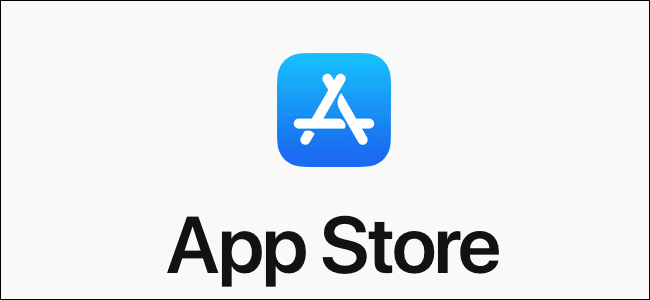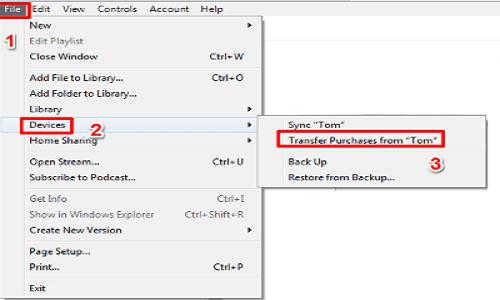Apple is popular for its stern rules about which applications is allowed in the App Store. At times, an app that should not be seen in the App Store can make its way there and be available for some hours before it is removed. The great news is that, if you have any of those apps before it got removed from the App Store, it can still be used.
Removed applications are not really the same as dealing with other apps. For example, they will not be displayed for re-download after they’ve been removed from the store. So, how can you install an app that has been removed from the App Store? Let’s find out:
How Can I Install An App That Was Removed From The App Store?
- If you downloaded the application on your iPhone, it can be installed. Make sure you back up a copy on your PC by syncing though. Since the app has been taken out of the store, redownloading it will not be possible. If you delete it, it is gone for good — except it is backed up. After syncing your phone, you will need to transfer purchases from the device to your PC. This can also be done manually by heading to iTunes and tapping:
- File.
- Devices.
- Transfer Purchases — This will move the application to your PC.
You Might Also Want To Read- How To Connect With Friends With These 5 Video Call Apps for iPhone
- If any of your friends or family members have the application on their PC, you can easily get it from them. They have to navigate through their hard drive to the folder where their applications are stored in.
On Mac, you will see the folder at Music > iTunes > iTunes Media > Mobile Applications.
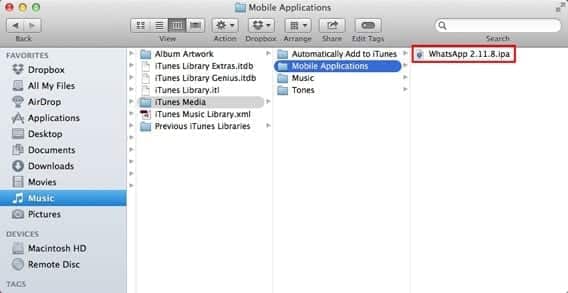
On Windows, you will see it at My Music > iTunes > iTunes Media > Mobile Applications.
- Locate the app you want. You can email it, or copy onto a USB drive or other removable storage media, or downloaded. Anywhere the app is gotten from, have it dragged and dropped into iTunes or into the Mobile Applications folder on your hard drive.
- If the application is not seen immediately, quit and restart iTunes.
- Have your iPhone, iPod touch, or iPad connected and synced.
- Like I said before, the Apps tab will not be visible in iTunes. If you have ancient versions of iTunes that still includes it, just tap the iPhone icon under the playback controls in the top left of iTunes. Head to the Apps tab and search for the app. Tap “Install” close to it. Then tap “Apply” in the bottom right to have it installed on your iOS device.