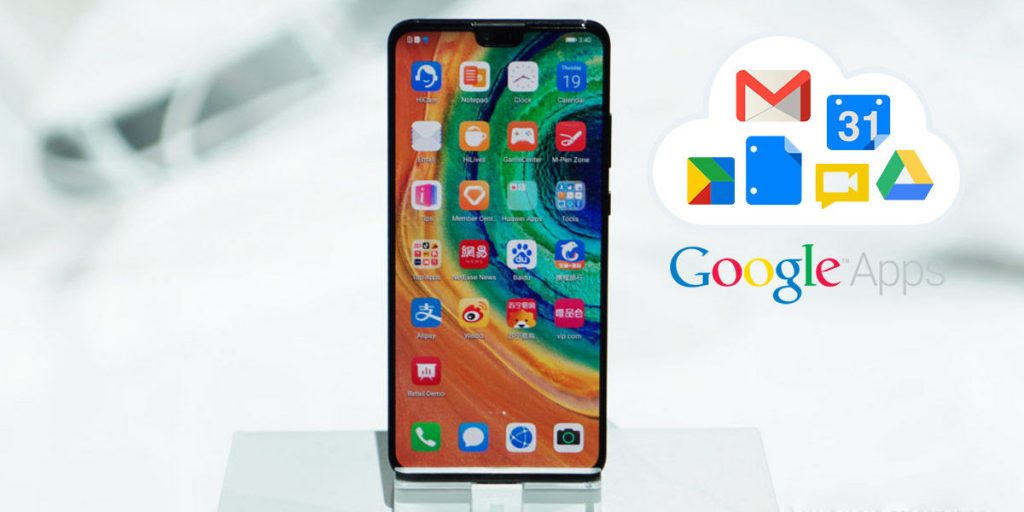The new Huawei/Honor devices will be launched without Google apps. Many Android users will be pissed because there is no Google Play Store or Gmail app on the phone. However, there is a way to install Google Play Store on Huawei/Honor smartphones. In this guide, we will explain how to use Google Installer to reinstall Google services, in particular, the Google Play Store.
Page Contents:
Huawei has surprised us all with the launch of its new Mate 30. They are the best on the market but it was not the one that left us surprised… is that it comes without the pre-installed Google applications. Port EMUI 10 yes, but based on AOSP (the free access version of Android) and which has no GApps.
Fortunately, there are several ways to have them on your Huawei phone and, although it’s not so comfortable, it won’t be a big problem for the user. After all it’s just an APK installation, read on to know everything.
An APK for Google services on your Huawei
As we have said that not having Google apps is not a problem as such, it has a simple solution. In any case, it has some drawbacks, there will be some details that will not be factory when everything is not installed in the factory. It’s like having a cropped Android. The good thing? You have more privacy with Google, you will not share all the data.
How to install Google Play Store on Huawei / Honor smartphones – 1 method
microG GmsCore- fast, simple and complete
microG is a rather valid alternative for applications if you are a little more advanced. In addition to the Store and other details, add all the services in full. That is, you will have an “official” phone with the advantage of having more privacy on your Huawei. Install them has no mystery, they are different APK files.
Download the microG GmsCore APK from the link we leave below, install it and go. Now you can enjoy all the benefits of Google Play Services without having them.
Download | microG GmsCore
If this method does not work, then nothing has happened, continue reading this other method:
Go to this website and download the file on your mobile. Now grant permissions to install applications from unknown sources, open the APK and click “Install”. From there you can access Google Play and download everything, keep in mind that for the first time it won’t work. Restart your Huawei and go. The page is Chinese.
How to install Google Play Store on Huawei / Honor smartphones – 2 method
In this example, we used a Huawei P20. Some menu items may have a different name. However, the procedure is the same. In addition to the smartphone, the Google Installer APK file is also required. You can also download it from here.
Step 1. Download the Google Installer 3.0 APK (latest version) from the link at the top of your computer.
Step 2. Go to “Settings” on your phone.
Step 3. Find the menu item “Security and privacy” and select it.
Step 4. Tap “Other Settings“.
Step 5. Enable “Download app from external sources“.
Step 6. A notification will be displayed “Using apps from unknown sources will make the device and personal data more vulnerable to security threats.” Tap “OK” to continue.
Step 7. Now connect your phone to the PC and transfer the downloaded app to the “Download” folder on your smartphone. Then open the “File” app on your phone.
Step 8. Then go to the “Downloads and Favorites” folder.
Step 9. Click on the “Download” folder.
Step 10. Now you can see “Google Installer APK” and touch it.
Step 11. In the window that opens, select “Install”.
Step 12. When the installation is complete, the installed app opens. Tap “Install” to begin installing Google services.
Step 13. It takes some time before the apps are installed.
Step 14. Once the installation is complete, you will find the Google Play Store on the Home screen. There you can install multiple Google apps like Gmail, Google Calendar, YouTube and so on.