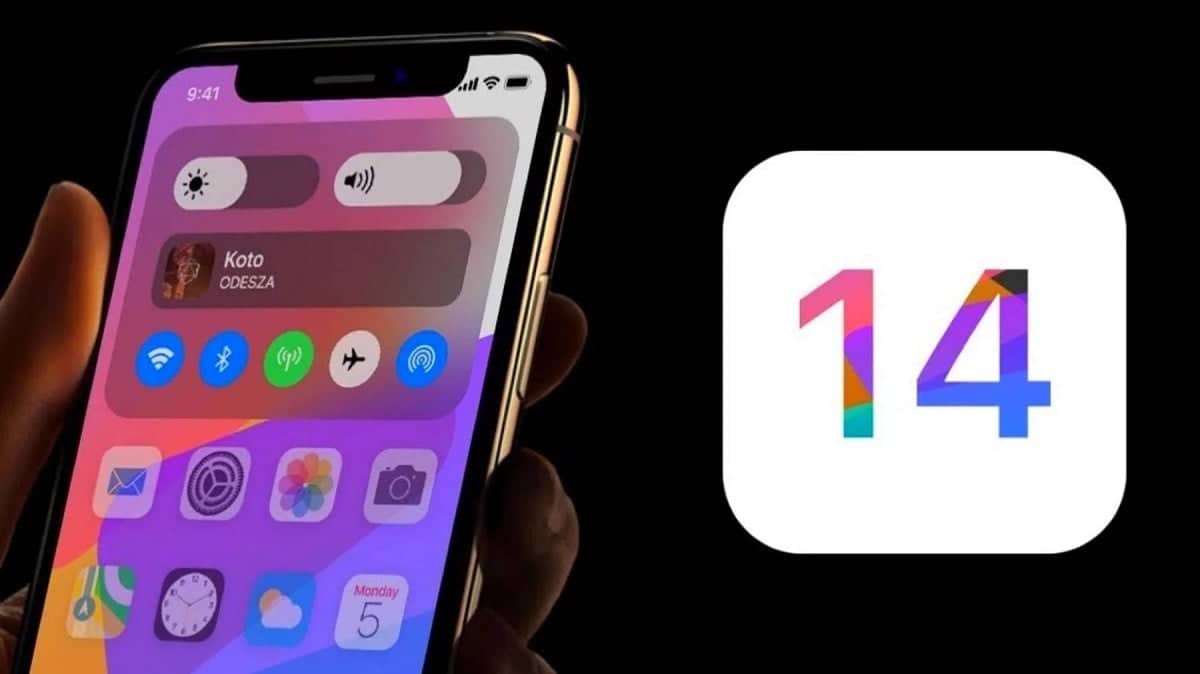If you are ready to try out fresh features and improvements in iOS 14 and iPadOS 14, you can go try out beta versions of the software right now. Not to worry, in this tutorial, we break down the process for you in an uncomplicated manner.
With iOS 14 and iPadOS 14, Apple is launching various new features and improvements, including Home screen widgets and an App Library, updates for existing applications, Siri improvements, and other tweaks that enhance the iOS and iPadOS interface.
As you already know, beta is pre-released software, therefore installing the software on a secondary device is advised. However, the stability of beta software is not guaranteed, since it mostly contains bugs and problems that are yet to be fixed, which is why installing it on a device you use regularly is not wise. See How To Install iOS 14 And iPadOS 14 Beta:
Is iOS 14/iPadOS 14 Compatible With My Device?
Here are the compatible devices for iOS 14/iPadOS 14:
- iPhone 11
- iPhone 11 Pro
- iPhone 11 Pro Max
- iPhone XS
- iPhone XS Max
- iPhone XR
- iPhone X
- iPhone 8 and iPhone 8 Plus
- iPhone 7 and 7 Plus
- iPhone SE
- iPhone 6s and 6s Plus
- iPod touch (7th-generation).
The new version of iPadOS is also compatible with a wide range of older devices:
- All iPad Pros
- iPad (7th generation)
- iPad (6th generation)
- iPad (5th generation)
- iPad mini 5
- iPad mini 4
- iPad Air (3rd generation)
- iPad Air 2.
How Can I Install iOS 14 And iPadOS 14 Developer Betas?
To download and install the iOS 14 developer beta, a developer account is required, which is a paid membership. If you have none yet, register here.
- On your iPhone or iPad, go to Apple’s Developer Program enrollment site.
- Click the 2-line icon in the top-left corner of the page and choose “Account” to sign in.
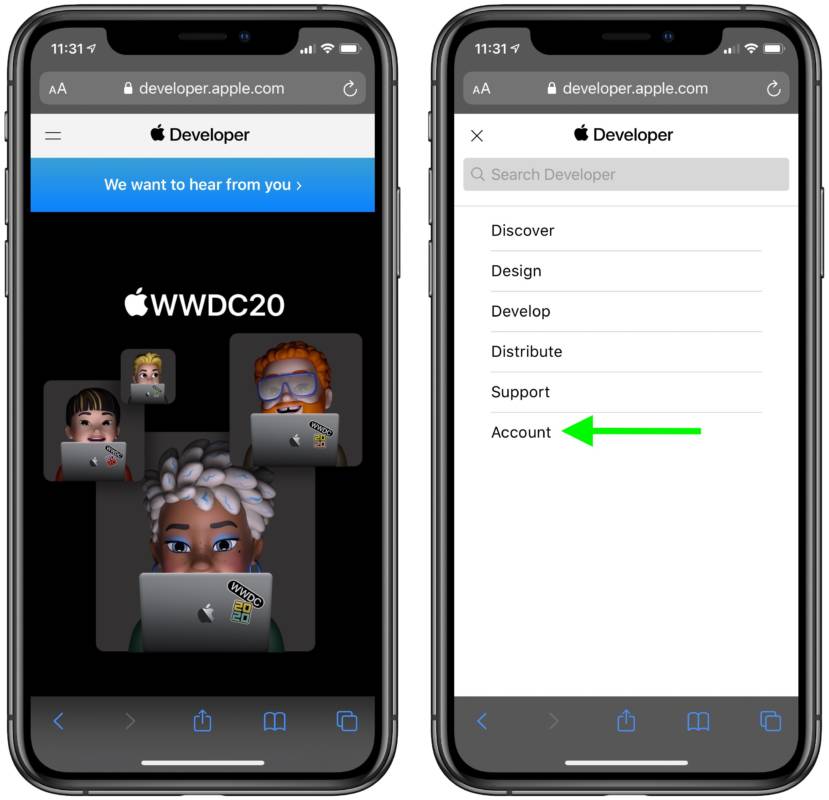
You Might Also Want To Read: How To Install Zoom On A Chromebook
- As soon as you are signed in, click the 2-line icon again and choose “Downloads.”
- Scroll down and click “Install Profile” under iOS 14 beta or iPadOS beta.
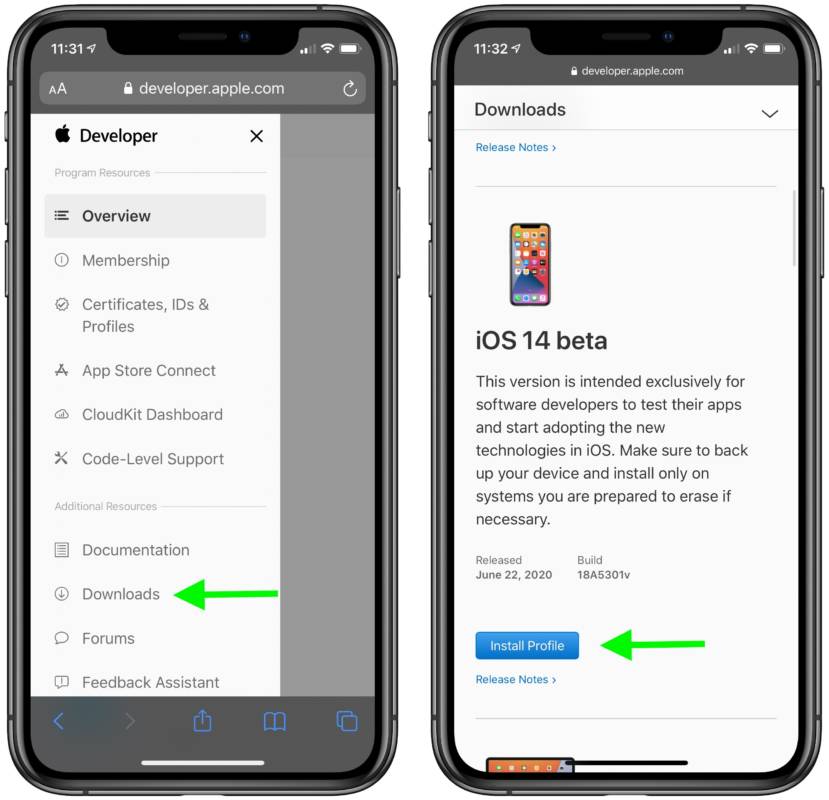
- Click “Allow” to download the profile, then click “Close.”
- Access the Settings application on your iOS device and click “Profile Downloaded,” which should be visible under your Apple ID banner.
- Click “Install” in the top-right corner of the display.
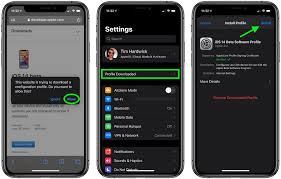
You Might Also Want To Read: How to install Photo Lab on PC, Windows 10 and macOS
- Type in your passcode.
- Click “Install” in the top-right corner in agreement, then click “Install” once more when prompted.
- Click “Done,” then click “General” in the top-left corner of the display.
- Click “Software Update.”
- Click “Download and Install.”
- Click “Install Now.”
That is that.