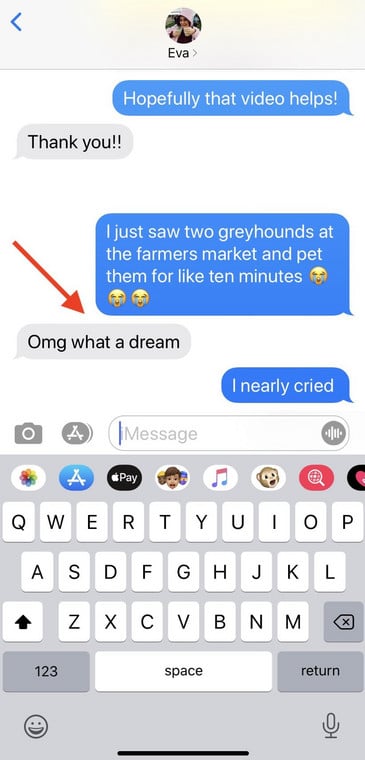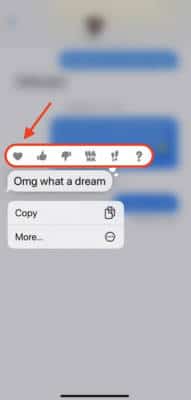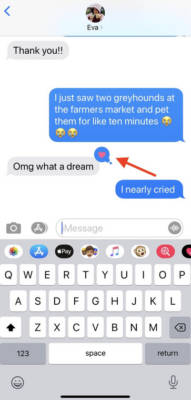iMessage is needed to send message effects. And if you did not know, there is a difference between iMessage and SMS/MMS texts. Depending on your network, messaging charges might apply when you send a text message or MMS. If you are an iMessage user and Wi-Fi is not available, cellular data rates might apply.
With message effects, it is possible to use bubble effects to alter the way your text bubbles appear or use complete-screen effects to animate the display. A Memoji sticker can also be added alongside bubble effects or full-screen effects.
iMessage lets you reply SMSes without even saying one word. An iPhone feature named Tapback allows you to select from a list of reactions like heart (love), thumbs up (like), thumbs down (dislike), “haha” (laugh), exclamation (emphasized), or question mark (questioning).
The Tapback effect is well known among people with large group chats. To know who reacted to a text in a group chat, simply click on the message itself. See How To Like A Text Message On iPhone Using Tapback:
How Can I Like Or React To A Text On My iPhone?
- Launch the Messages application from your iOS device’s home screen.
- Click the conversation thread with the SMS you wish to send a reaction or expression to.
You Might Also Want To Read: How To Use Voicemail Transcription On iPhone?
- Double-click or press and hold the text you’d wish to respond to.
- In the pop-up, choose which reaction you would like to send. Immediately you select one, the individual who sent the SMS will be notified about it. For instance, if you choose the heart icon, the SMS’s sender will get a notification like this “David loved ‘[insert message here].'”
You Might Also Want To Read: How to backup and restore your iPhone
If you want to undo a reaction, repeat the instructions above, and deselect the expression you chose. The individual who sent the text will receive a notification that your reaction has been “removed.”
That is that.