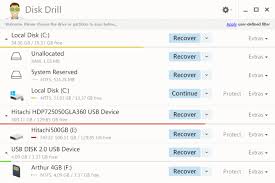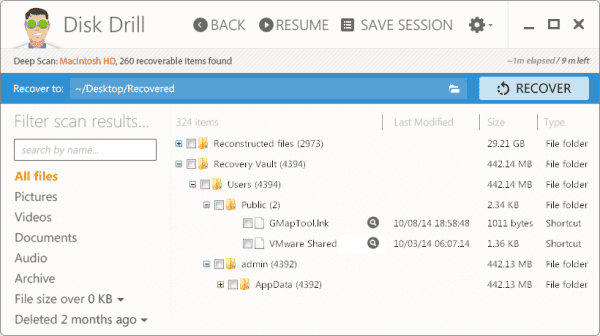Our mobile phones can run into problems from time to time. It could be a virus attack, software problem or a corrupted SD card. This could lead to data being lost on our devices, and we really do not want that. Or, did you mistakenly delete a file picture or SMS that you actually need and now want to recover? We can help.
This tutorial is also useful if you wish to sell off your mobile phone and want to make sure that even after resetting your device to factory settings, all the data are really gone. If you are bothered about sending your device to a data recovery professional and parting with a lot of money to recover your lost data, do not be worried, CleverFiles’ Disk Drill can provide a solution.
The recovery process is not complicated at all and it works on every Android phone, be it a Pixel/Nexus device, a Samsung device, a tab e.t.c. Disk Drill is also one of the best software for Mac.
You Might Also Want To Read- How to Block Someone in Gmail on iPhone, Android, and Computer
How Can I Use Disk Drill To Recover Deleted Files From Android On Mac?
- To start the recovery process, just go to CleverFiles’ site and download its Disk Drill for macOS.
- You might also have to stop using all programs on your Android device. This is because as you make use of your device, more data is being written to the system, which will make the recovery process more difficult.
- After that, use the cable for your Android device to plug your smartphone into your PC.
- After successful detection, your phone will be detected as a Media Transfer Protocol (MTP) device. You will now have to enable USB debugging on your Android phone.
- Now, you will need to have an Android device that is already rooted. The reason for this is that Disk Drill will need deeper access into your device than most applications would. If you have no clue how you can root your smartphone, check XDA’s very comprehensive guide. Plus, before you root your device, it is best to back it up in case things go south.
- After successfully rooting your Android device, you can now use Disk Drill’s software with your device. Just make sure your device is connected, open Disk Drill on your Mac, tap “Recover” and hold on for the software to scan your device.
- Immediately scanning is wrapped up, you will have to browse all the files that it has seen on your smartphone, even the ones that you got rid of and felt were gone for good.
- Choose the files that you wish to recover, tap “Recover” and they will be extracted to a folder of your choice.
- This process can be repeated as many times as you’d want, and it will not be restricted to only Android devices since it can also be used to recover files on your PC.
You Might Also Want To Read- How To Check Your Android Device’s Notifications On A Windows PC?