Alarm has been existing for a long time because they solve a major problem – waking us up at the right time. Its utility is clear and a lot of us would be regular latecomers at our various offices if it did not exist. It is true that hearing the alarm ring in the morning could be annoying for late risers, but we always thank it later.
However, because you want to wake up at the right moment does not mean you should frustrate those around you while they rest. It could be very painful when you find out that you opened your eyes earlier than you should just because a friend’s alarm rang.
Therefore, do you want to permanently decrease the volume of your iPhone alarms to avoid disturbing your roommates while you sleep? Or are you looking for how to make adjustments to the sound according to the noise level in the office? Fortunately for you, Apple gives iPhone owners various ways to control the alert feature’s volume.
Accessing your iPhone’s settings is key here. One method will allow you to manually reduce your iPhone’s Ringer and Alerts level, with changes affecting every of your iPhone’s alarm, alert, and call sounds. While the other lets you use your device’s side volume buttons which are reserved for song and video playback to boost or reduce alert levels. See How To Reduce The Alarm Volume On Your iPhone:
How Can I Manually Reduce The Alarm Volume On My iPhone Via Settings?
- Launch your Settings application on your iOS device.
- Click “Sounds.”
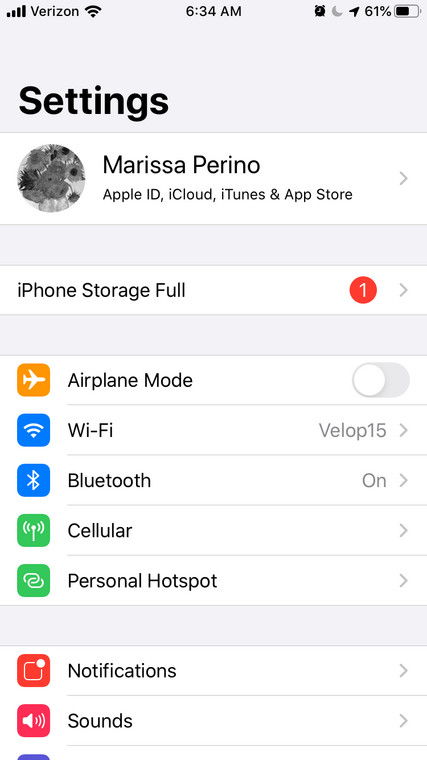
You Might Also Want To Read: How Do I Video Chat On WhatsApp With My iPhone Or Android Device
- Click the “Ringer and Alerts” slider and have it moved to the left to make adjustments to the volume of your phone sounds manually.
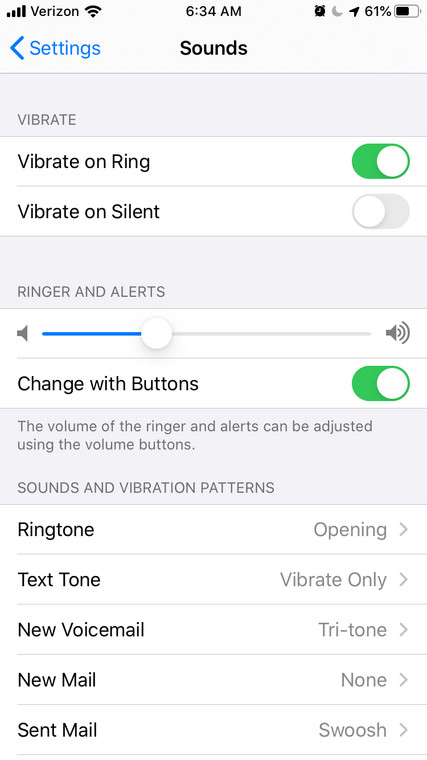
How Can I Reduce The Alarm Volume On My iPhone Using The Volume Buttons?
- Launch your Settings application on your iPhone.
- Click “Sounds.”
- Toggle the Change with Buttons option under “Ringer and Alerts” to green.
- Exit the Settings application and head to your Clock app.
- Create a fresh Alarm with the “+” symbol in the upper right or click “Edit” and choose a present alarm.
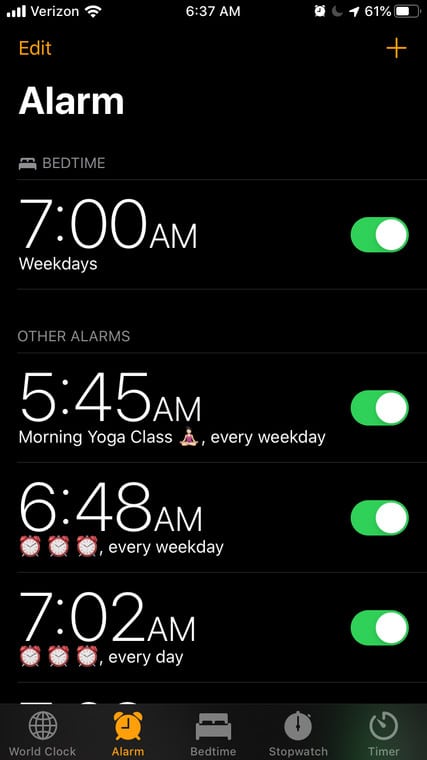
- Click on the alarm’s Sound tab.
- Choose any available ringtone on this list.
- While it plays, tap the down volume button on the side of your device to reduce the volume on your alarm.
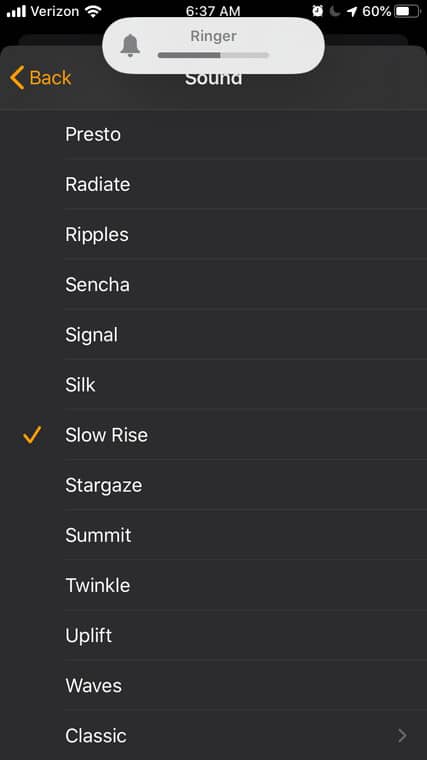
You Might Also Want To Read: How To Share Location On WhatsApp On Your iPhone Or Android Device
You are done.

