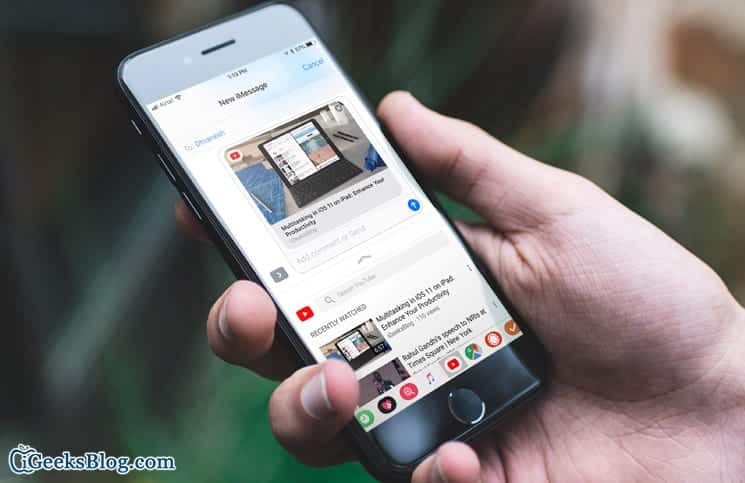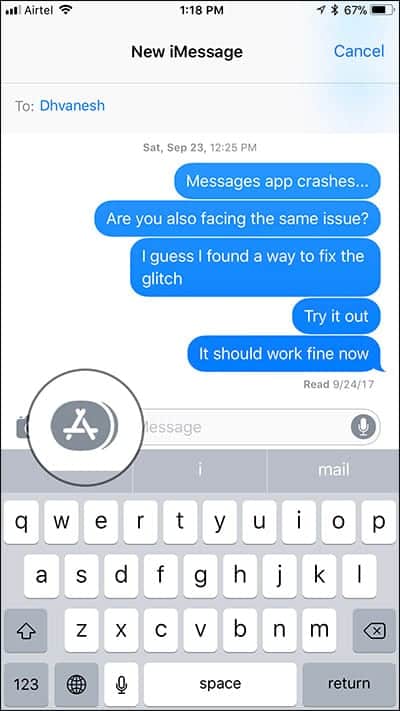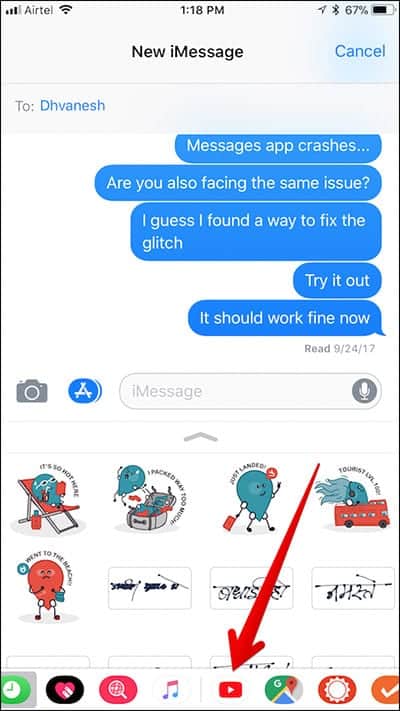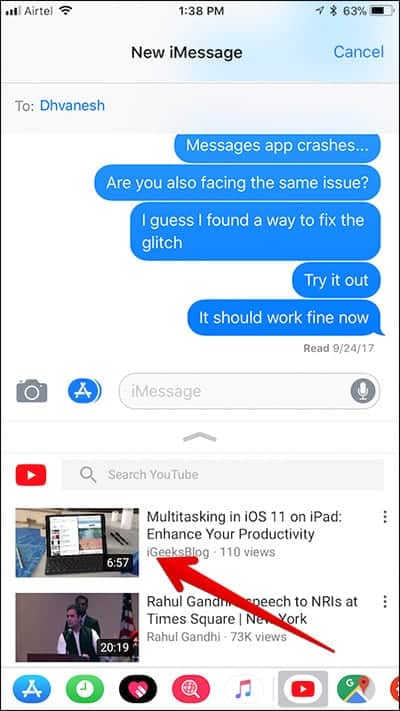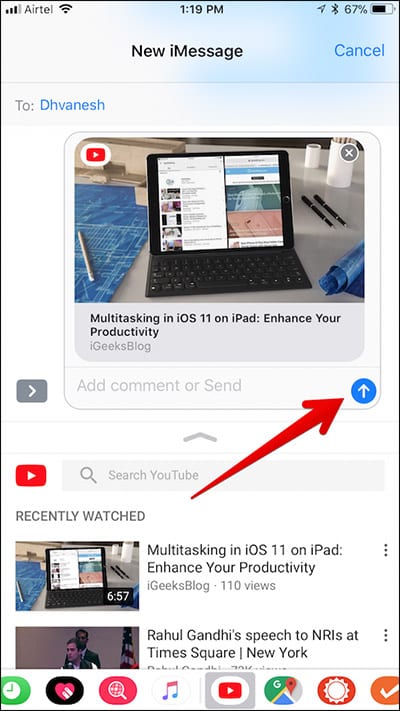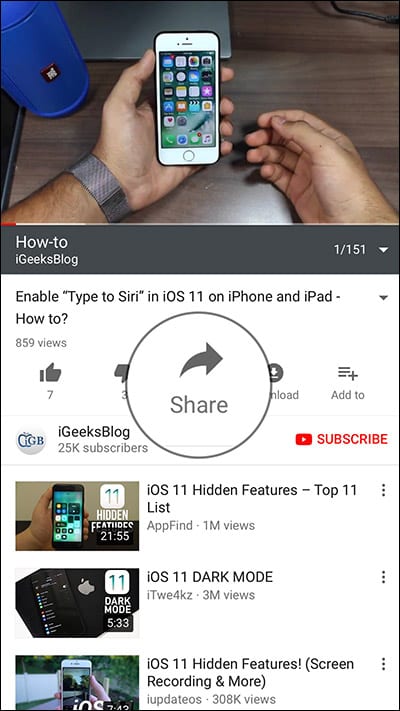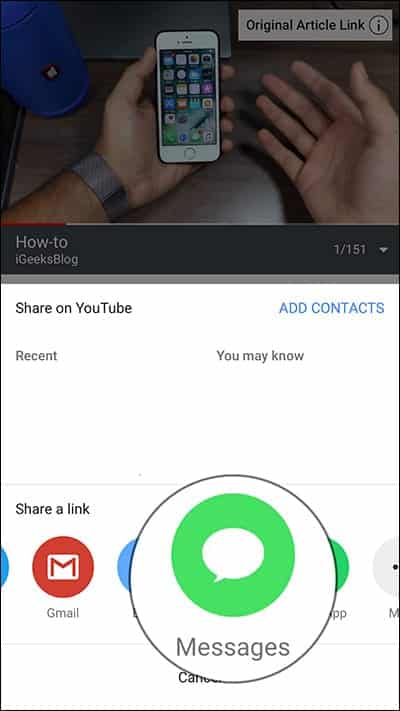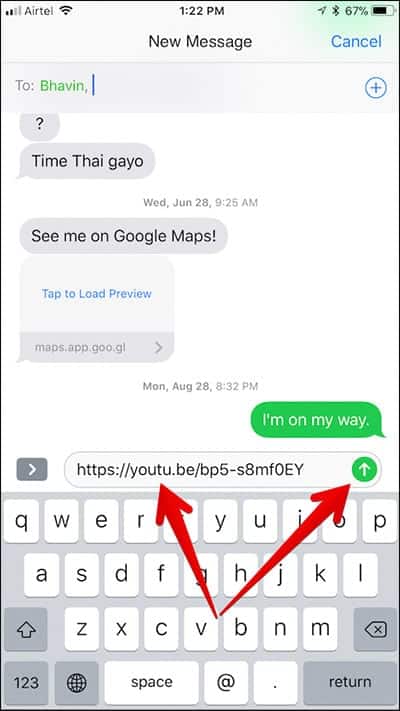The YouTube app for iPhones now supports iMessage. With this feature, you can now share YouTube videos using iMessage on your iPhone or iPad.
Page Contents:
With the YouTube iMessage app, you can quickly access videos which you recently watched on YouTube. You can also use it to search videos you wish to share without having to leave your chat. In this guide, we will be exploring how the app works.
How to Share YouTube Videos From iMessage App on iPhone and iPad
To share your favourite videos with your friends on iMessage, follow the steps below.
- Open the Messages app on your iPhone.
- Next, tap on the App Store icon.
- Next up, find the YouTube app among the list of other apps and tap on it. If you can’t find the YouTube app in the App Drawer list, you can tap on the More button on the right side of your screen. Tap on the Edit button and then toggle the switch next to YouTube.
- Now, go through videos you recently watched on YouTube and pick the one you wish to share via iMessage.
- When you have found the video you want to send, tap on it.
- Tap on the Send button.
So that is it.
Note – If the person you are sending the video to doesn’t have the app installed on their iPhone or iPad, the person will receive the thumbnail in the message. When the person taps on it, he/she will be prompted to install the app on their iOS device.
Now, when your friend taps the link, he/she will be able to play the video in the app without having to close the app.
When the person taps on the video, it will open in fullscreen as a player along with YouTube playback controls for the video. It will also display watch later button, recommended videos, as well as “open app” button to redirect the person to YouTube.
If the recipient wishes to mute or unmute the video sound, you can do that by tapping on the volume icon in the upper right corner of the screen. By default when you play inline videos, they are muted. So the person would have to tap on the volume icon to unmute it.
How to Share YouTube Videos Through Text Messages on iPhone and iPad
While you are watching a video on YouTube, you might want to share it with someone using the Message app. Well, you can share it directly from YouTube without having to close it. Here’s how.
- Open the YouTube app on your iPhone or iPad.
- Open any video you want to share.
- Tap on the “Share” button.
- Tap on “Messages” from the menu.
- Now, you need to enter the iMessage-enabled phone number or email address in the TO field. Alternatively, you can just start typing the name of the person you want to share the video with and then select it from Contacts. You can also type a message that will be sent along with the video if you want.
- After you are done with that, tap on the Send button.
How To Send YouTube Video Via Message on iPhone
Note – If the person you are sending the video to doesn’t use iMessage, the person will receive an SMS/MMS message with a link instead.
However, there is another method you can use to share the video via iMessage. This method is actually old was the one used before this new feature was introduced. All you need to do is just copy the link of the video from YouTube and then paste it in the Messages app and then send it as a normal message.
That is it! So what do you guys think about this feature? Let us know in the comment box below.