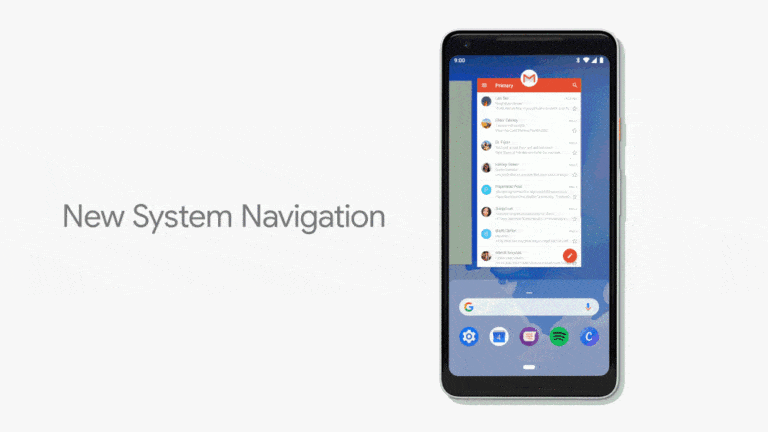The gesture navigation introduced with Android P is much talked about. Here’s how to activate it on your device.
The new navigation system introduced with Android P is the star feature of this update. However, by default, this navigation is not enabled on Android P Beta. Here’s how to activate it and benefit from it.
A different method depending on the model
Android P Beta is available on devices of several brands. We were able to activate gesture navigation on a Google Pixel 2 and Essential PH-1 smartphones and the method was different.
The method could be different on other compatible devices too, but the philosophy and the name of the option remain the same. Here’s how to proceed.
Google Pixel 2 and Google Pixel 2 XL
On Google smartphones, the option is hidden in the menu “gestures” system settings. It is also the menu that allows you to set “Active Edge“, the ability to tighten the smartphone to trigger certain actions.
In the “gestures” menu, Android P adds a new “Swipe up on Home Button” option that must be activated in order to be entitled to the new gestures and to delete the “multitasking” virtual button.
Essential Phone
On the Essential PH-1, the configuration is not done in the settings of the device, but directly on the home screen. You just have to make a long press to access the home screen settings and choose the “Enable swipe up interaction on nav-bar” option. Essential recommends restarting the device to account for all changes.
If you have installed Android P Beta on one of the other compatible smartphones, feel free to tell us in the comments if the activation method was different on your device.