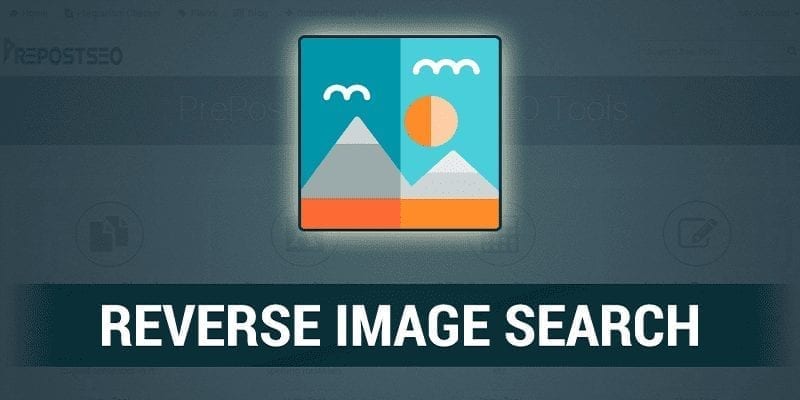One of the problems of the internet era is coping with photo rights, permissions, and copyright.
Page Contents:
If you ever wish to know if a picture has been used anywhere else on the internet, or know where it was shared first, reverse image search is a useful tool that will aid you to locate where else a picture is online.
A reverse image search can be conducted in various ways on your iPhone. Let’s highlight them below:
You Might Also Want To Read: How To Shoot Better Videos On iPhone
How Can I Reverse Image Search An Image On My iPhone Using Safari And Google?
If you have a picture already on your iOS device and need to know where else it is on the internet, Google image search can be used on Safari – However, it is not possible on the mobile version of the Google site, only the desktop version can make it happen.
- Launch the Safari application and head to images.google.com.
- Click “Share” at the bottom of the screen (It resembles a square with an upward arrow) and then click “Request Desktop Site.”
- When the desktop version of the Google page is done loading, click the camera icon in the search box.
- If the URL of the photo you want to search for is known, have it pasted into the search box. If you do not know it, click “Upload an image” and select the picture from your iPhone.
How Can I Reverse Image Search An Image I Find On An iPhone’s Chrome App?
Google Chrome simplifies the process of doing a reverse image search straight on a picture you see online, without having to download it on your iOS device. You also do not have to know its URL. If you do not have the browser’s application installed on your iPhone, Chrome has to be downloaded on the App Store.
- Launch the Google Chrome application and head to the web page with the photo you need to do a reverse search on.
- Click and hold the picture for a few seconds till the pop-up menu is visible.
- Click “Search Google for This Image.”
You Might Also Want To Read- How To Ensure Faulty Camera Issue On iPhone 8 And iPhone 8 Is Resolved
Use Dedicated Reverse-Image Search Apps And Websites?
It is true that Safari and Google Chrome are amazing for quickly searching for pictures on the web, but there are more useful tools that can give you what you want.
https://www.tineye.com/ is one of them. It is a proper site since it can be used in Safari without you needing to switch to the desktop version, like with Google images.
Plus, there are more dedicated reverse image search applications that are great options.
The best ones we recommend are Reverse Image Search, Reversee, and Veracity.