As you already know, Apple’s latest iPhone 12 supports 5G networks, however, sometimes 5G isn’t always as quick as the now ancient 4G LTE network. In certain locations, iOS users have complained about how the new network can be sluggish at times due to how carriers are massively upgrading to 5G.
Page Contents:
This slowness cannot be condoned because speed is key when we try to download big files, stream films, and download music in bulk on our devices. To help you rectify this issue, your iPhone 12 can help you switch between networks whenever you want to. See How To Switch Your iPhone 12 Between 5G And 4G Networks:
How Can I Switch My iPhone 12 Between 5G And 4G Networks?
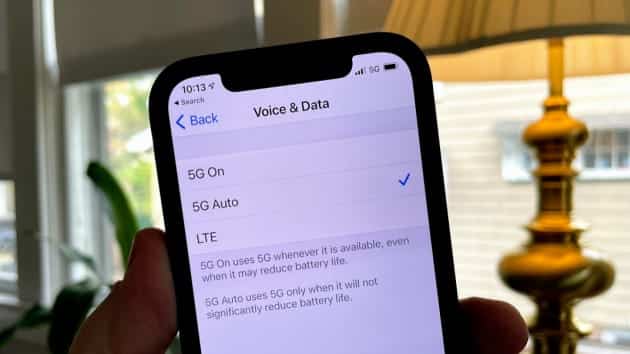
You Might Also Want To Read: How To Transfer Chrome Tabs Between iPhone, iPad, And Mac
I will break down how you can switch between 5G and 4G LTE and how you can also run a speed test on both networks to confirm which is faster at a particular time. Bear in mind that Wi-Fi should be off because you are testing your wireless carrier network, not your home Wi-Fi. Do this:
- Access “Settings.”
- Click “Cellular.”
- Select “Cellular Data Options.”
- Choose “Voice & Data.”
- Switch from 5G auto to LTE.
You just forced the device to operate on the older 4G LTE networks. Select “5G On” to force it to run on 5G.
How Can I See The Network Speed On My iPhone 12?
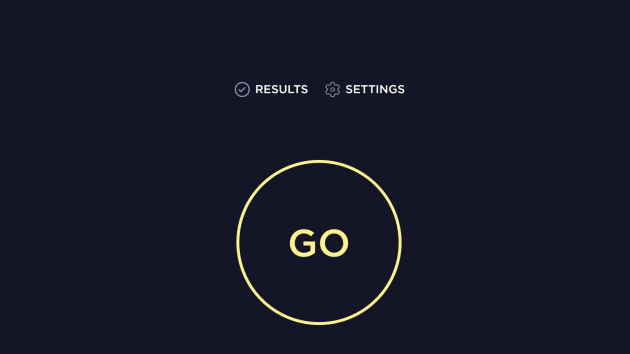
You Might Also Want To Read: iOS 14- How To Create A Memoji With Your iPhone 12
After ensuring WiFi is off, just:
- Download SpeedTest from the App Store.
- Accept the T and C.
- Now click “Go.”
This application will test your upload and download speeds and deliver result at the end. It varies depending on where you are, just take note of your results. It could be about 80Mbps down and 40Mbps up, for instance.
Go Back And Test The 5G Network On Your iPhone 12:
We can now compare those 4G LTE speeds to 5G. To make this happen, we will repeat the instructions above, but this time, we will switch the phone and force it to use 5G.
- Access “Settings.”
- Click “Cellular.”
- Select “Cellular Data Options.”
- Choose “Voice & Data.”
- Switch to “5G On.”
Repeat the SpeedTest and confirm how the numbers compare with your 1st test. If they are quicker, then you should leave 5G enabled. If they are slower, go back to 4G LTE.
That is that.

